Recording and listening to playback, Handling voice mail – AltiGen MAXCS 7.0 MaxMobile User Guide for Android Phone User Manual
Page 17
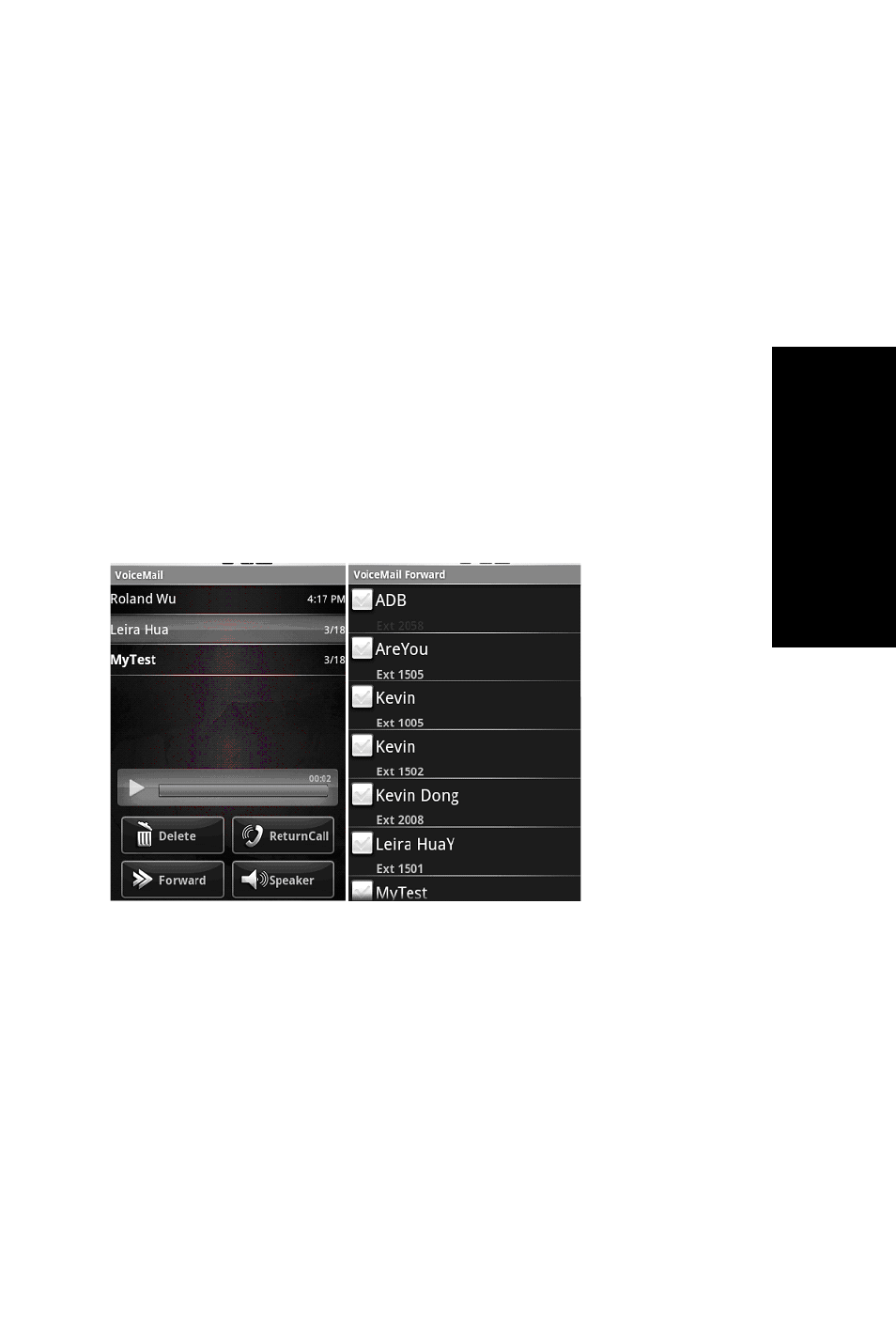
MaxMobile Communicator Android Edition 13
Using Ma
xMob
ile
Communicator
Recording and Listening to Playback
To record a call, tap the Record button while connected to a call.
Recordings are saved to your extension's voice mail or, if the call is going
through MAXCS, to a centralized directory on the server, if preconfigured.
Listen to your locally saved recordings through the voice mail screen.
Handling Voice Mail
The Voicemail view shows voice mail left in the AltiGen Voice Mail
System. MaxMobile Communicator downloads the voice mail list from
your company’s MAXCS system. A voice mail entry is shown in this view
after its voice file is downloaded. If new voice mail is generated in the
AltiGen Voice Mail System after MaxMobile Communicator connects,
that voice mail will download to your phone.
Figure 13. Voicemail view and Voicemail Forward selection
• New voice mail is shown in grey bold font.
• New urgent voice mail is shown in bold red font.
• Heard and saved voice mail is shown in grey normal font.
• Tap Delete to delete a selected voice mail both locally and in the
AltiGen Voice Mail System.
• Tap ReturnCall to return a call to the caller who left the selected voice
mail.
