Installing the release script, Important notes about installation, Administrative privileges – Kofax Ascen 7.0 Release Script User Manual
Page 19: Restarting your computer during installation, Installation instructions
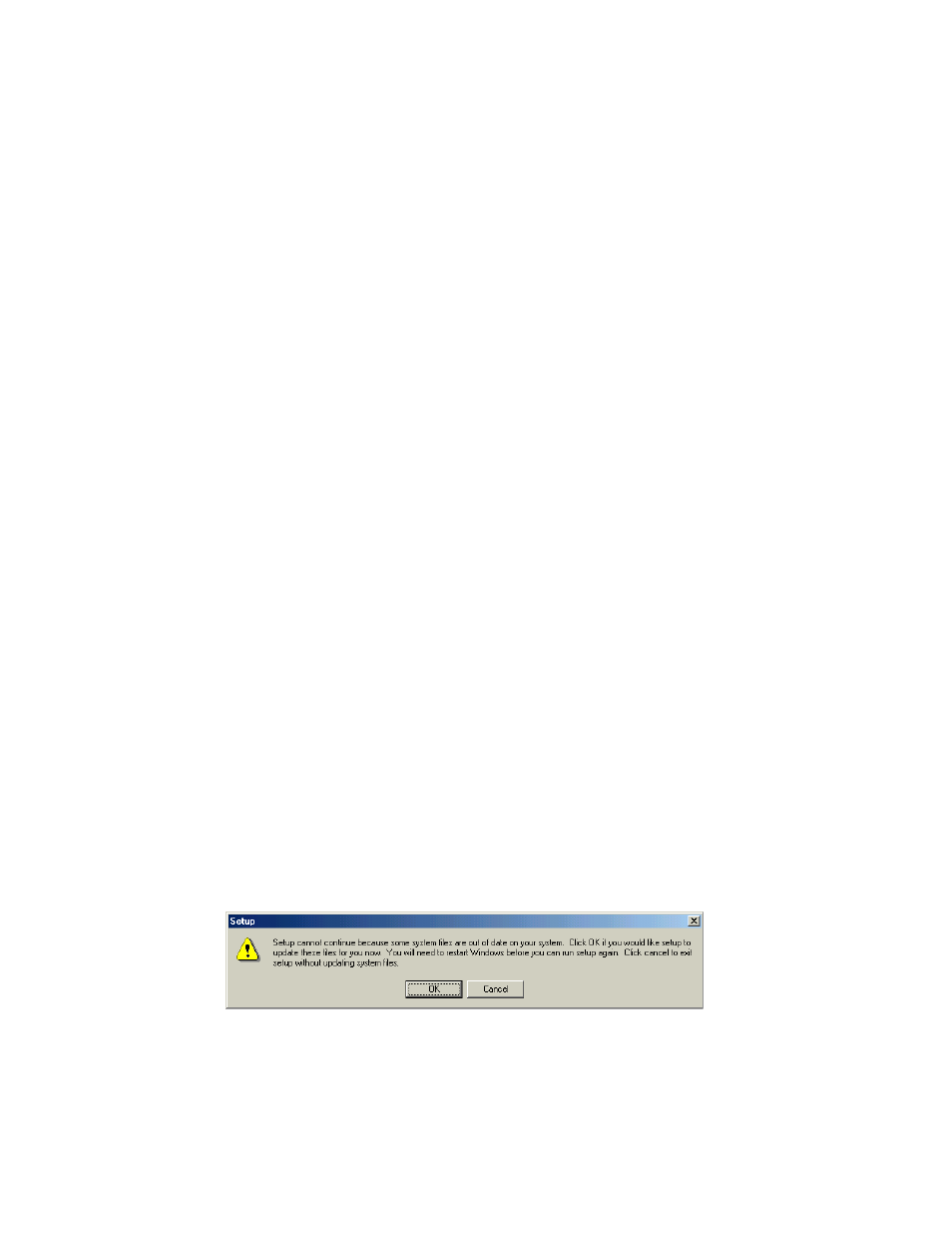
Ascent® 7.0 Release Script for XML Release Notes
Kofax, Inc.
15
Installing the Release Script
You can install the Ascent 7.0 Release Script for XML on an Ascent Capture client workstation or
standalone workstation.
Important Notes About Installation
Read the following important installation notes before you install your release script.
Before you install the Ascent 7.0 Release Script for XML, refer to System Requirements on page 2 for
information about installation requirements.
Administrative Privileges
To install the Ascent 7.0 Release Script for XML, you must have Windows administrator
privileges. If you do not have administrator privileges and install this release script, you may
receive error messages and several of the files may not install correctly.
Restarting Your Computer During Installation
When installing the Ascent 7.0 Release Script for XML, you may be prompted to restart your
computer at two points during the installation (SPR 27110)
When Windows components are updated. If you are prompted to restart your computer
immediately after Windows components are updated, you must restart your computer.
Then, you must start the installation again.
Installation Instructions
Review the previous section, Important Notes About Installation, before you install the release
script. Then, use the following instructions to install the Ascent 7.0 Release Script for XML.
X To install the release script
1
Close any Ascent Capture modules that might be running on the workstation where you
want to install the Ascent 7.0 Release Script for XML.
2
Insert your Ascent 7.0 Release Script for XML installation CD into your CD drive.
3
From your Windows task bar, select Start | Run, browse to the Kofax\XML folder on the
CD, and run Setup.exe. The installation program will start.
4
Follow the instructions on your screen to install the release script.
5
If Windows components need to be updated, the following message will display:
Figure 1. System File Update Required
a
Click OK to update the system files.
b
If the following prompt displays after the system files are updated, click Yes to restart
Windows. Then, restart the installation.
