Logging on to the release script – Kofax Capture Export Connector User Manual
Page 18
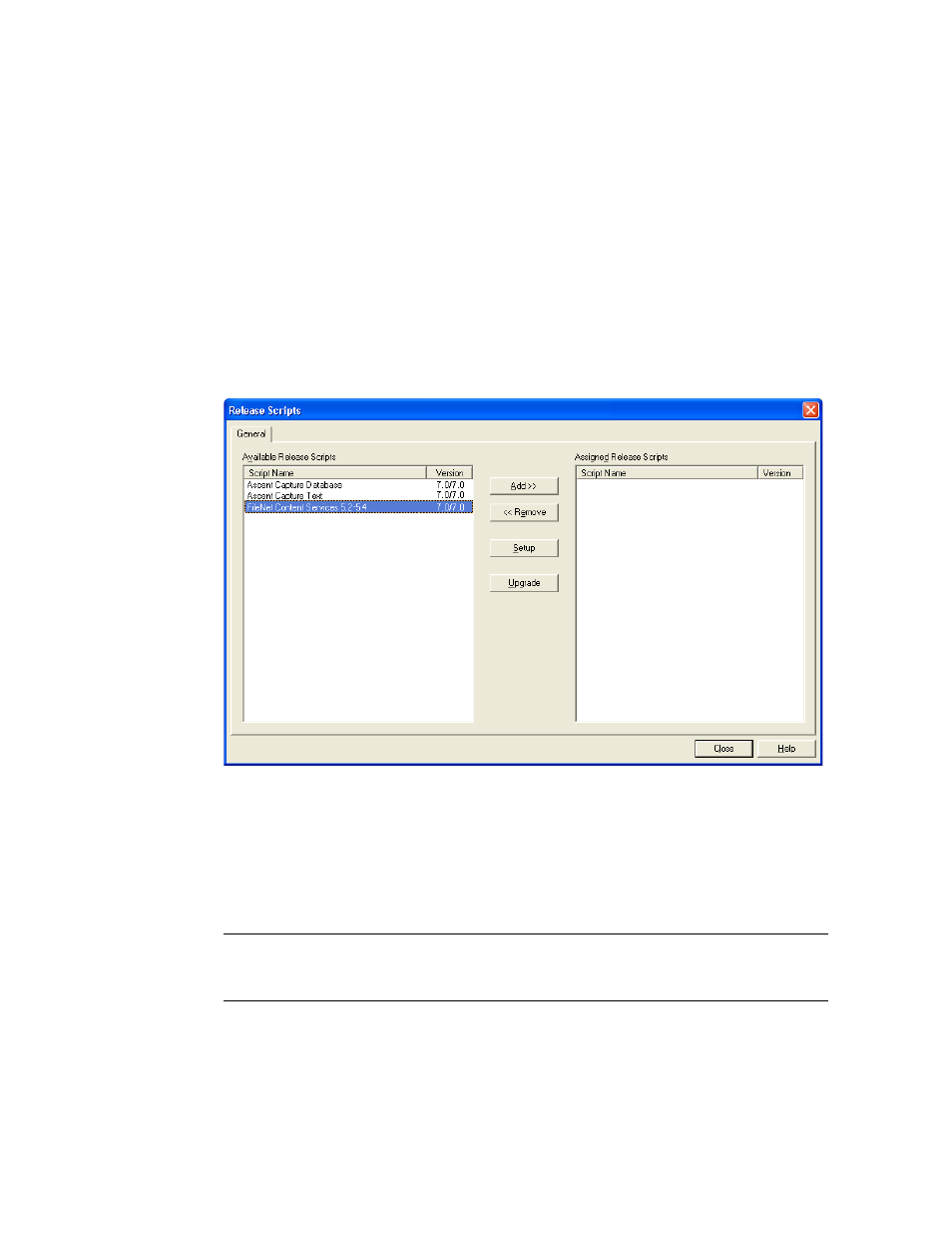
Ascent® 7.0 Release Script for FileNet Panagon Content Services 5.2-5.4 Release Notes
14
Kofax Image Products
Logging On to the Release Script
Once you have associated a document class with a batch class in Ascent Capture, you may specify
the release script to use when releasing your images, OCR full text files, PDF documents,
eDocuments, and index data.
X To log on to the release script
1
Start the Ascent Capture Administration module. The module’s main screen will display.
2
Select the Batch class tab from the Definitions panel, and right click the applicable
document class. (Expand the batch class item to select associated document classes.) A
context menu will display.
3
From the context menu, select “Release Scripts.” The Release Scripts dialog box will
display.
Figure 2. Release Scripts Dialog Box
4
The Release Scripts dialog box lists all available release scripts. Available release scripts
are those that are registered with Ascent Capturer on the Release Scripts dialog box, select
the “FileNet Content Services 5.2-5.4” release script and click Add.
5
If you are not already logged on to FileNet Content Services, the Ascent Capture FileNet
Login dialog box will display, as shown in Figure 3 on page 15.
Note
If you are already logged on to FileNet Content Services, a message will display
indicating that you must log off before you continue. Exit the release script and manually
log off FileNet Content Services. Then re-run release setup.
6
Enter your FileNet Content Services user name, password, group (optional), and desired
library, and click OK. The library is your release domain. The password is case sensitive.
