Invoice approval, Additional approval, Post approval reviews and rejection – Kofax TotalAgility AP Automation User Manual
Page 28: Post approval rejection review
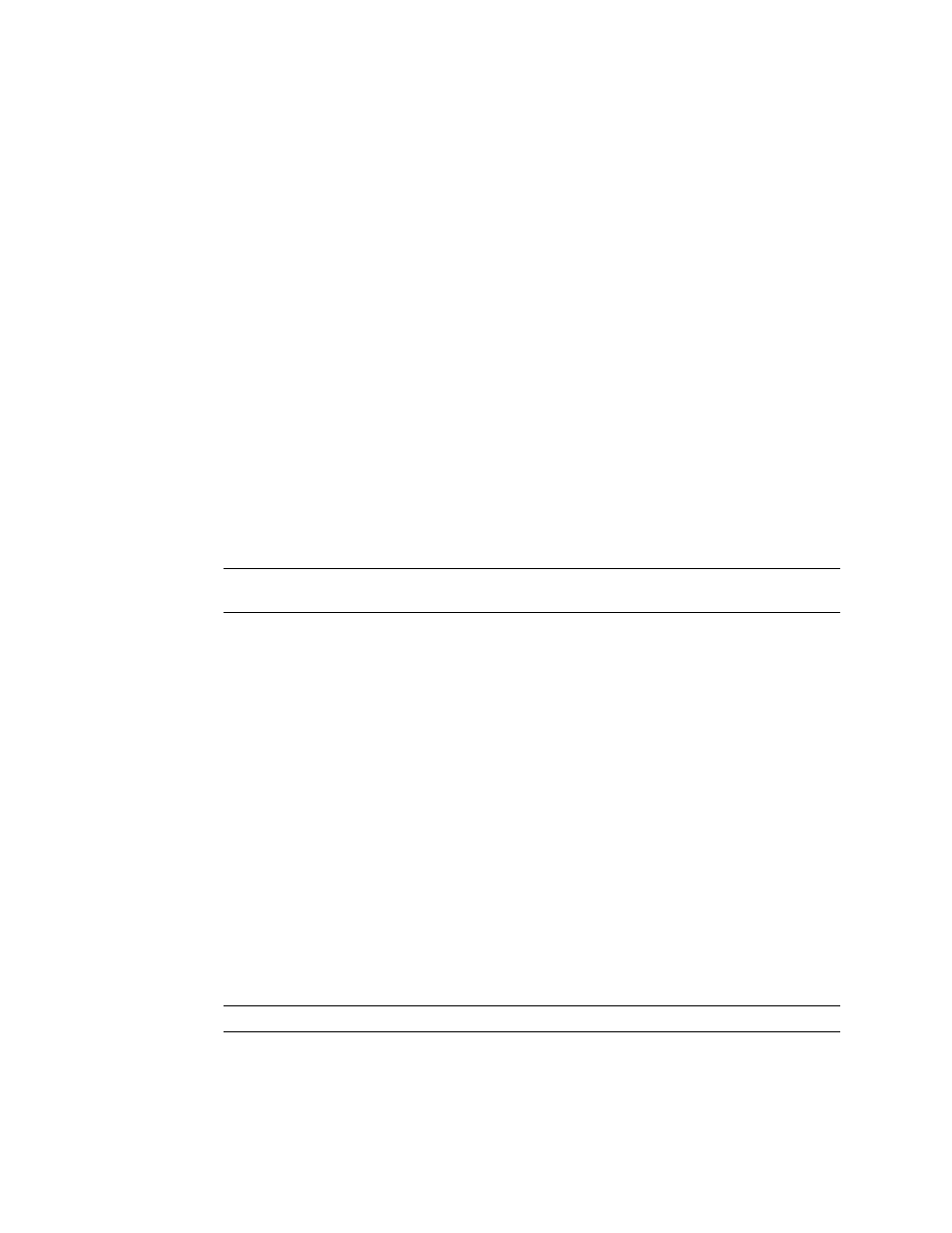
Functional Demo Script
28
Kofax TotalAgility AP Automation Kofax TotalAgility AP Automation Guide
Invoice Approval
As the invoice is now valid, the Invoice process moves onto Approval. The invoice data is
setup so that invoice approval is required.
1 From the Accounts Payable Work Queue, login as a member of the Accounts Payable
Group (abanner).
2 Take the Approval activity.
Note the following:
▪ Notice the Available actions as previously demonstrated.
▪ The process automatically determines if approval is required using predefined
TotalAgility business rules and who should complete the approval.
▪ Invoice can be rejected on Process Task tab.
3 Complete the Approval activity as approved.
Additional Approval
The invoice data is setup so that additional approval is required.
1 Login as a member of the Accounts Payable Group (sdavies).
2 From the Accounts Payable Work Queue, Take the Approval activity
Note This user has a sufficient authorization level, so when this user completes the
Approval activity, and NO additional approval is required.
3 Complete the Approval activity as approved.
Post Approval Reviews and Rejection
As the invoice has been approved, the Invoice process moves onto Post Approval. The
process will determine what post approval activities are required based on Business Unit
setting and invoice data. Tax Review, Freight Review, QA Review, Invoice Review.
1 Login as a member of the Invoice Review Group (nprank).
2 From the Accounts Payable Work Queue, take the Tax Review Post Approval activity
from the work queue.
Note the following:
▪ Instruction in the review explain why a review is required.
▪ For DEMO purposes the user belongs to each of the 4 groups and can therefore see
all activities on their work queue. However, when the user complete one of the tasks
assigned, they will be exclude from completing other Post Approval activities.
▪ Only Comment Request action will be available.
3 Reject the Invoice from the Process Task tab and enter a rejection reason.
Note All activities are removed from the work queue.
Post Approval Rejection Review
1 Login as a member of the AP Exceptions Group (dplank).
