System requirements, Installation – Audio Damage Automaton User Manual
Page 5
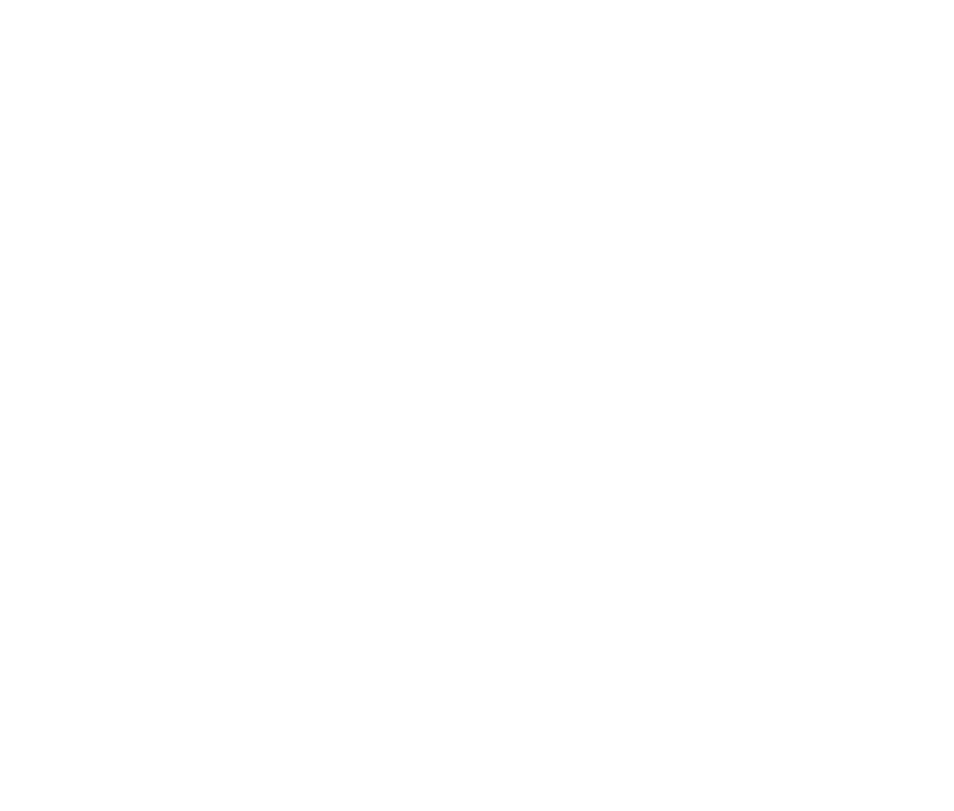
System Requirements
To use Automaton, you'll need a Steinberg VST-compatible host application which conforms to the VST 2.0
specifications, and a computer capable of running it. For the Audio Unit version of Automaton, you’ll need an
application capable of hosting Audio Unit plug-ins, and an Apple computer with an Intel CPU capable of
running it.
We support the use of Automaton under Microsoft Windows XP, Vista, or Windows 7; and Apple OS X version
10.5 or newer.
Installation
Double-click the Automaton Installer icon and follow the instructions. During the installation process the
installer will ask you to enter your registration code. Your registration code uniquely identifies your purchase,
and you will need it if you need to reinstall your plug-in (for example, after upgrading to a new computer).
Keep a copy of the code in a safe location and please don’t share it with your friends. We’re delighted if you
like our products so much that you want to share them, but please ask your friends to buy their own copy so
that we can keep making new products.
On OS X, the installer installs both the AudioUnit and VST versions of Phosphor by default. If you click the
Customize button you can choose to not install one of these formats. If you’re running a 64-bit version of
Windows, you can choose to install either a 32- or 64-bit version of Phosphor, or both. On OS X, both the
AudioUnit and VST versions are combination 32/64-bit plug-ins.
To un-install from OS X, simply delete the plug-in from your VST folder, which is usually located at
/Library/Audio/Plug-Ins/VST/,
and your Audio Units folder, which is located at /Library/Audio/Plug-
Ins/Components/.
To un-install from Windows, delete the file named Automaton.dll from your VST folder(s).
