Switching audio tracks, subtittes and angies, Audio tracks, Subtitles – Yamaha DVD-C920 User Manual
Page 20: To turn on/off the subtitles: il press subtitle, H press the cursor button (i>), Angles, To turn the icon off
Attention! The text in this document has been recognized automatically. To view the original document, you can use the "Original mode".
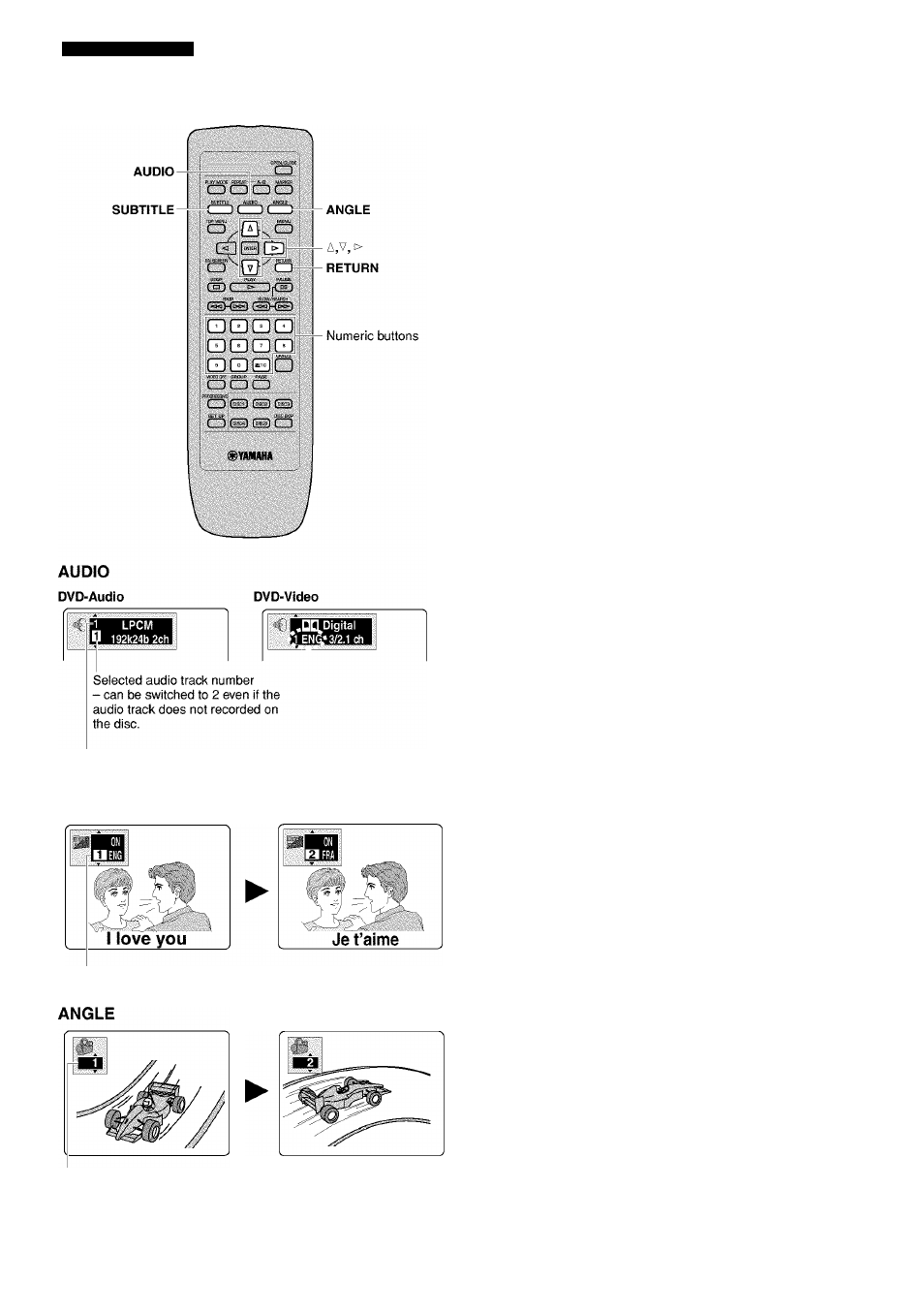
BASIC OPERATION
Switching audio tracks, subtittes and angies
Currently playing audio track
number
SUBTITLE
Subtitle language number being played
Angle number being played
Some discs are encoded with several audio tracks, multilin
gual subtitles or multiple camera angles. Refer to disc jacket
etc. to see which feature is supported.
■ Audio tracks
Different audio track languages and/or formats can be
selected if available on the disc.
Press AUDIO during play.
The Audio track icon appears on the video monitor.
• Pressing the button repeatedly toggles through all audio
tracks recorded on the disc. You can also use the cursor
buttons
(A,V)
or the numeric buttons to change tracks.
• You can also use the button to turn the vocals on and off
on karaoke discs. See the instruction of each disc.
Notes
• Play restarts from the beginning of the current track if you change
audio track while playing DVD-Audio, other than video section.
• With DVD-Audio, track number 2 may appear even if the disc
does not support multiple audio tracks.
■ Subtitles
Press SUBTITLE during play.
The subtitle icon appears on the video monitor.
• Pressing the button repeatedly toggles through all
subtitles recorded on the disc. You can also use the cursor
buttons (A,V) or the numeric buttons to change subtitles.
To turn on/off the subtitles:
il Press SUBTITLE.
H Press the cursor button (i>).
El Press the cursor buttons (A,v) to select ON
and OFF.
Notes
•
appears if the disc does not have a subtitle.
• Subtitles may not change immediately after you press the button.
■ Angles
Some DVDs have scenes encoded with multiple camera
angles so that different viewpoint can be selected during
playback. ANGLE lights up on the front panel display while
a scene encoded with multiple angles is being played.
Press ANGLE while ANGLE on the front panel display
lights up.
The angle icon appears on the video monitor.
• Pressing the button repeatedly toggles through all angles
recorded on the disc. You can also use the cursor buttons
(A,V) or the numeric buttons to change angles.
■ To turn the Icon off
Press RETURN.
Note
• With some discs, you cannot change audio tracks, subtitles or
angles in the way described above. In that case, go to the disc
menu and change them.
16
