Introduction, Virtual machine installation, Basemanager 2.0 server configuration – Baseline Systems BaseManager 2.0 VM User Manual
Page 5
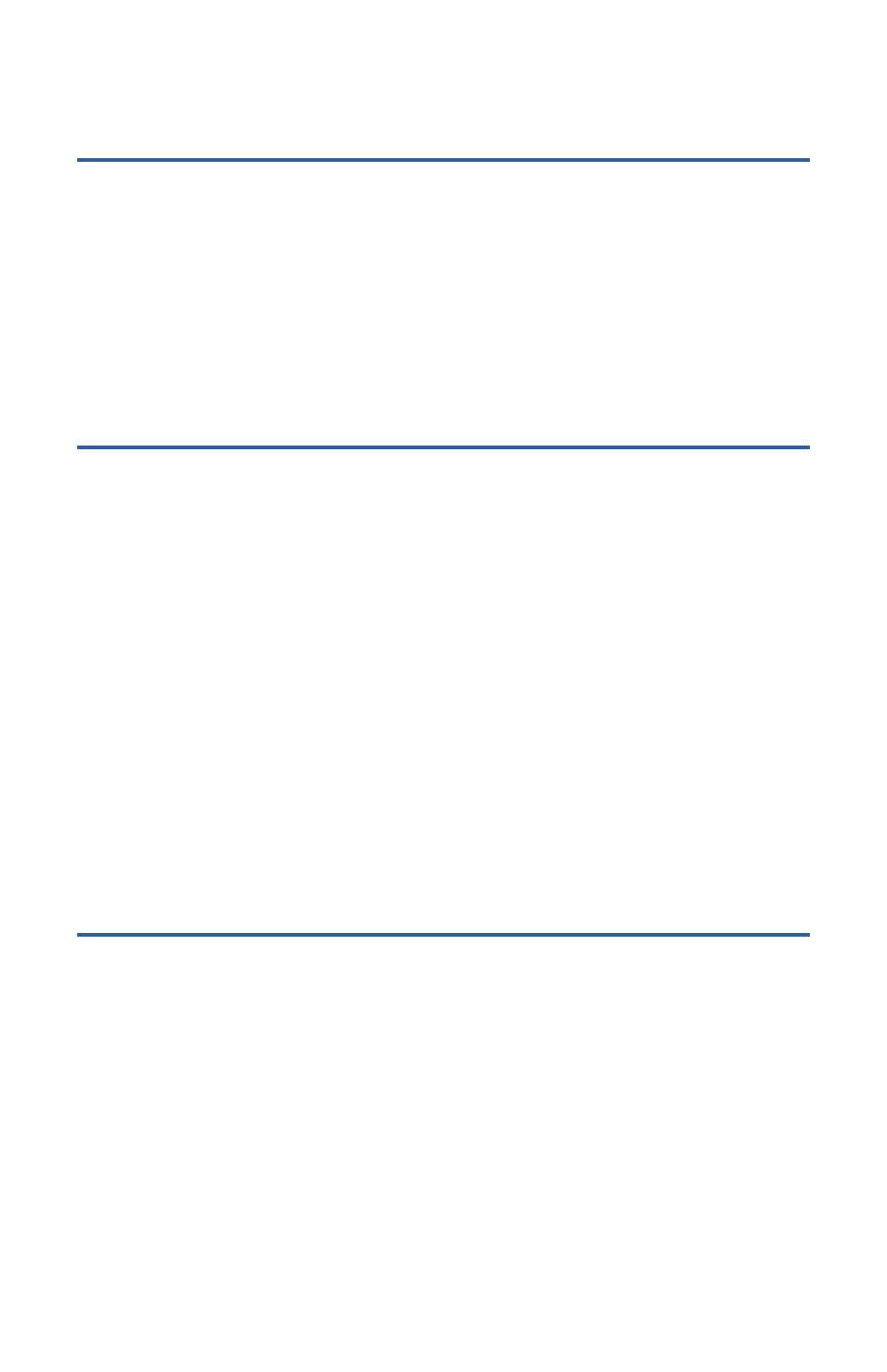
BaseManager 2.0 VM Server Configuration Guide
Introduction
BaseManager 2.0 software is distributed as a virtual machine image ready for deployment on
VMware EXSi servers, revision 4.0 or later. By default, the virtual machine is pre-configured to use
4GB of memory and 40GB of disk space and requires access to at least one core CPU.
To configure the server, you need the following items:
•
VMware vSphere or equivalent virtual machine management software
•
EXSi host with at least 4GB of available memory and 44GB of provisionable storage
•
Static IP address (recommended) and hostname/domain name for the target network
Virtual Machine Installation
1. Download or copy the virtual machine image provided by Baseline (i.e., BMW2 Standalone
Reference 2.1.ova). This file must be accessible from your vSphere client.
2. Log in to the target host server using vSphere.
3. In the top menu bar of the vSphere interface, click File, and then click Deploy OVF Template.
4. Browse to and select the OVA file copied or downloaded in step 1 above.
a. You will need to choose an appropriate name for the virtual machine and indicate which
datastore the disk image(s) will be deployed to.
5. Power on the virtual machine.
6. Click the Console tab in the vSphere client frame to access the console of the virtual machine
and follow the configuration instructions in the next section.
Note: You can adjust the virtual machine memory, disk, and cpu resource allocation based on
total observed load. The default settings should be sufficient for a 50 controller configuration,
after which, we recommend an increase of 4GB for each additional 50 controllers.
BaseManager 2.0 Server Configuration
After the BaseManager server hardware has been powered up, the following message displays on
the Console:
** Welcome to BaseManager 2.0 Central Control Server Setup **
Step 1 – Set Up the Password for the Root (Admin) User
1. At the Login prompt, type config, and then press ENTER.
2. At the Password prompt, type B@s3l1n3, and then press ENTER.
1
