Quick workflows, Canned presets to give you a quick start, Video and audio right out of the box – AJA FS2 Quick Start User Manual
Page 6
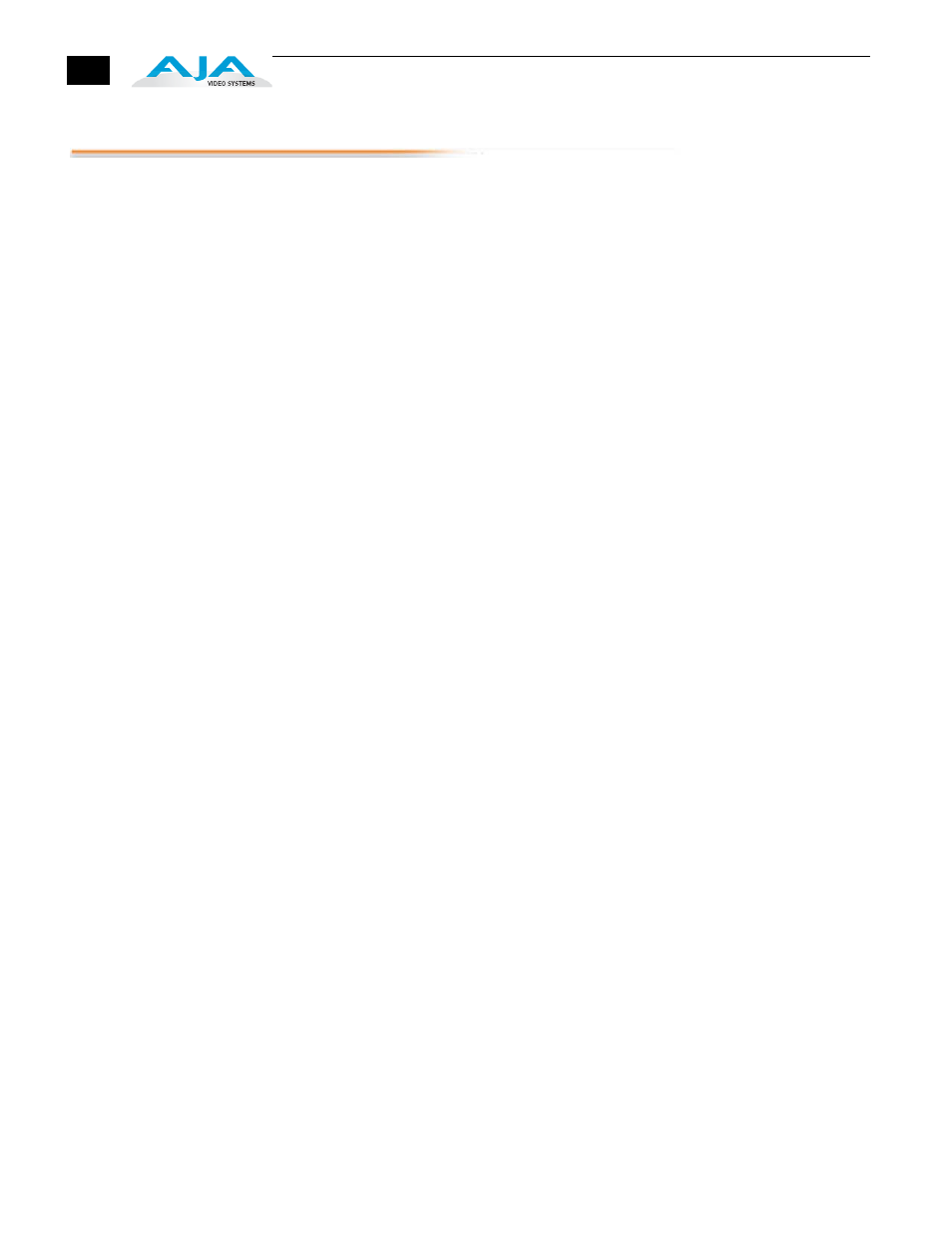
6
Quick Workflows
The following workflows will help you quickly put the FS2 to use and get the most value.
Canned Presets
to Give You a
Quick Start
AJA plans to create a variety of preset configurations you can import and use to recall the
FS2 to commonly used configurations. This may save you considerable time compared to
setting up configurations manually. You will find these presets on the aja.com FS2 web
page when they become available:
Additionally, the following workflows are provided to help you quickly do manual setups.
Video and
Audio Right
Out of the Box
The following quick workflow enables you to get video and audio through the FS2 as
soon as you get it out of the box and make video connections. In the following
procedures, where the terms select and adjust are used, turn the Select and Adjust knobs.
The factory setup is:
• SDI 1 Input feeds Video Proc 1 feeds SDI 1 Output.
• SDI 2 Input feeds Video Proc 2 feeds SDI 2 Output.
The parameter settings are:
• Output Format set to Follow Input.
• Video Input set to SDI 1 and SDI 2.
• Frame Rate set to 59.94/23.98.
• Genlock source set to Reference.
The menu operations for this setup are:
1. Press the Video 1 button.
a. Select 2 Output Format, and adjust to Follow Input.
b. Select 1 Video Input, and adjust to SDI 1.
2. Press the Video 2 button.
a. Select 2 Output Format, and adjust to Follow Input.
b. Select 1 Video Input, and adjust to SDI 2.
3. Press the System button.
a. Select 8 Genlock source, and adjust to Reference.
b. Select 9 Frame Rates, and adjust to 59.94/23.98.
4. Press the Output button.
a. Select 1.1 SDI 1 Video Out, and adjust to Video Proc 1.
b. Select 1.2 SDI 2 Video Out, and adjust to Video Proc 2.
5. Cable the SDI video into the SDI 1 & SDI 2 inputs.
6. Monitor any output for video and audio.
