Additional notes, Interaction of presets and gpis, Getting your computer working with the fs2 – AJA FS2 Quick Start User Manual
Page 13
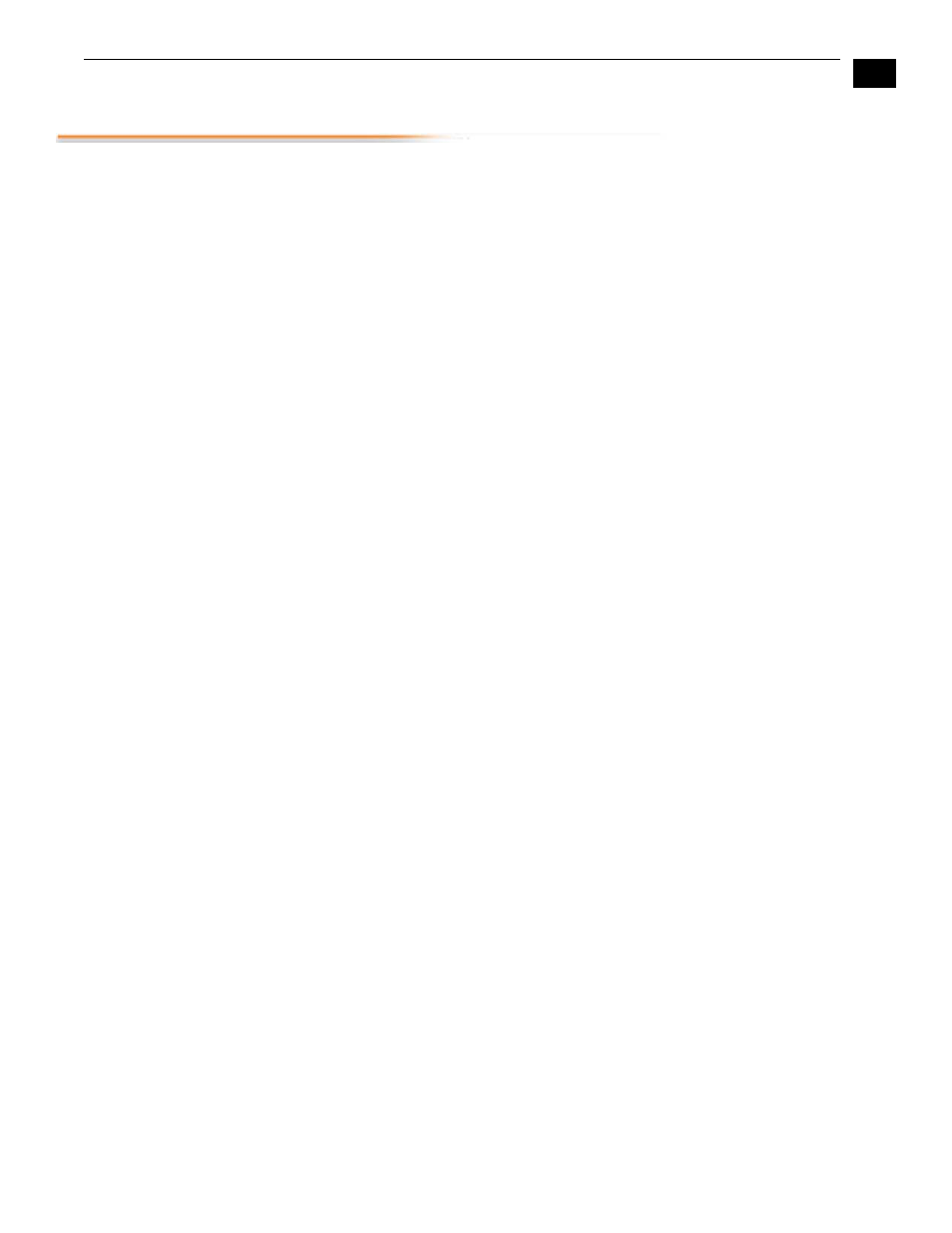
1
13
FS2 Quick Start Guide — Additional Notes
Additional Notes
This section contains additional notes to help you take best advantage of FS2 features.
Interaction of
Presets and GPIs
If you use a GPI input trigger to recall a preset, the recall changes the GPI IN Response
setting to whatever GPI IN Response setting the preset contains. As the following examples
explain, this feature offers both the power of serial recalls and the possibility of triggering a
recall that changes GPI IN Response to something unintended.
Example of a Serial Recall
The advantage of using GPI IN Response with presets is that you can trigger a series or even
a looping series of preset recalls. For example, suppose GPI IN 1 Response in Preset 1 is set to
Preset 2, and GPI IN Response in Preset 2 is set to Preset 1. Triggering the GPI will toggle
between the two presets.
Example of an Unintended Recall
Suppose you trigger GPI IN 1 while the current GPI IN 1 Response parameter is set to Preset 1.
This recalls Preset 1 as expected. However, suppose Preset 1 contains a stored GPI IN 1
Response setting of No Action. If you trigger GPI IN 1 later, expecting to recall Preset 1 again,
the FS2 instead performs No Action. To prevent unexpected changes in the GPI IN Response
parameters, set these parameters as desired before storing presets; in the example, set GPI
IN 1 to Preset 1 before you store Preset 1.
For details of preset and GPI input operations, see the Presets menu and browser screen
topics in the FS2 Installation and Operation Guide.
Getting Your
Computer
Working with
the FS2
Connect computer video I/O to the FS2 HDMI connectors using passive DVI-to-HDMI
adapters (user supplied). Enable a computer input by selecting HDMI in the FS2 Video
Menu 1 for the desired Video Processor channel.
Getting your computer to work with the FS2 is much like getting your computer to
work with a second monitor. Here's the recommended procedure:
1. Connect the computer video output to the FS2 HDMI input.
2. In the Windows 7 "Display" Control Panel, navigate to "Screen Resolution," and
confirm that a second monitor for the FS2 is displayed. Click on the "FS2" monitor
and adjust the settings as desired.
3. For Mac OS computers, open the System Preferences application, and click on the
"Display" icon (in the Hardware row). Click the FS2 monitor window and adjust the
settings as desired.
For additional details about getting a computer working with the FS2, see the FS2
Installation and Operation Guide, Chapter 3.
