IPitomy IP550 Desktop Reference Guide User Manual
Page 5
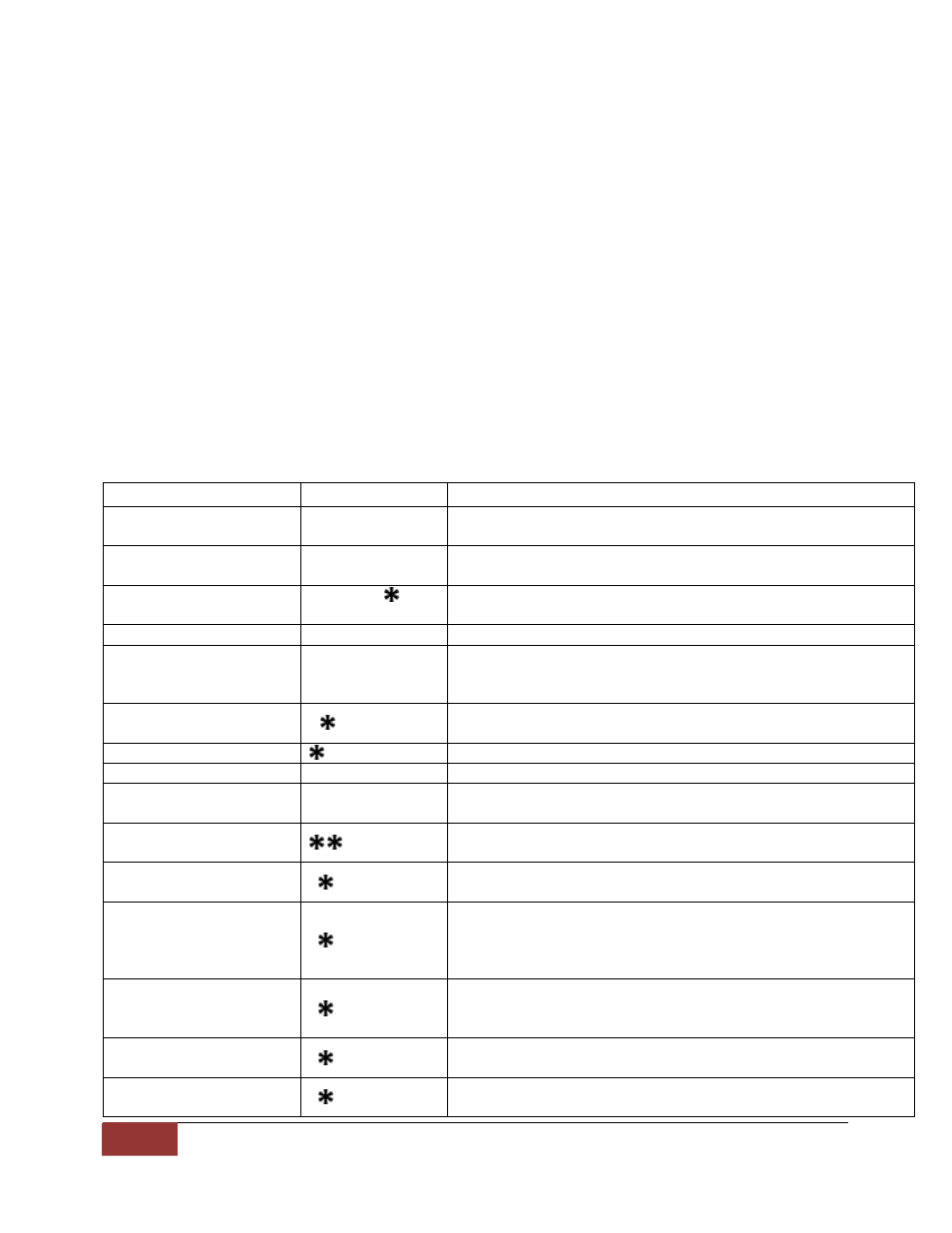
5 Copyright 2005 – 2009 © IPitomy Communications, LLC | www.IPitomy.com
3. Answered Calls
By pressing the corresponding number or using the scroll keys, you can choose which numbers
you would like to view. Once you select a call type and number, you have the option of saving
it to the phone book by selecting Save to PB or dialing the number by pressing the Dial key.
Phone Book
Each IP550 phone can store up to 200 phone numbers in its phone book. The numbers can be
saved to the phone book from the services menu or entered into the phone book manually. The
caller ID name and number is saved if it is available. The record can be edited to include
information not included in the caller ID information.
Feature Codes
Feature codes are used to access features using the dial pad on the telephone. Most of these
features are already programmed into your telephone. They can still be accessed by dialing
the code and can be accessed by users using phones that do not have the features
programmed such as analog extension or brands of telephones other than IPitomy.
Features
Code
Result
Personal Voicemail
923
Dial this to access your personal voicemail box from your
extension.
Voicemail Main
924
Dial this to reach the voice mail system from any extension
or the automated attendant.
Transfer to Voicemail
Transfer +
+
(ext.#)
Use this to transfer a caller directly to someone’s mailbox
when you don’t want to ring their extension
Directory
926
IPitomy’s directory and dial by name service
Blind Transfer
##
Use this to transfer a caller when you don’t need to speak
to the party you are transferring to before sending them the
call
Attended Transfer
#
Use this when you want to ask the party if they would like to
speak to the caller first before transferring
One Touch Record
#
This will record the conversation (Requires Permission)
Pickup Extension
99
Dial this to pick up a ringing extension from your phone
Directed Pickup
Extension
99 + ext
Dial this to pick up a specific extension.
Ring Group Page
(ext.#)
Dial this to page someone over their speaker phone
Pause Phone Queues
0
Pause phone in all Queues (ACD Feature)
Agent Callback Login 2
Following the in-call instructions allows for the agent to login
at any phone. Once logged in, to log out you will follow
the instructions, and when asked for the extension to login,
simply press # without entering a number. (ACD Feature)
Agent Telephone
Login
3
This logs the agent in at the phone the code was dialed at.
In order to remain logged in, the phone must stay off-hook.
To log out, simply hang up. (ACD Feature)
Pause Agent Queues
0 + Agent #
Pause agent in all queues (ACD Feature)
Unpause Phone
1
Return phone to Queue (ACD Feature)
