Troubleshooting & faq – GLOBALSAT GH-561 User Manual User Manual
Page 46
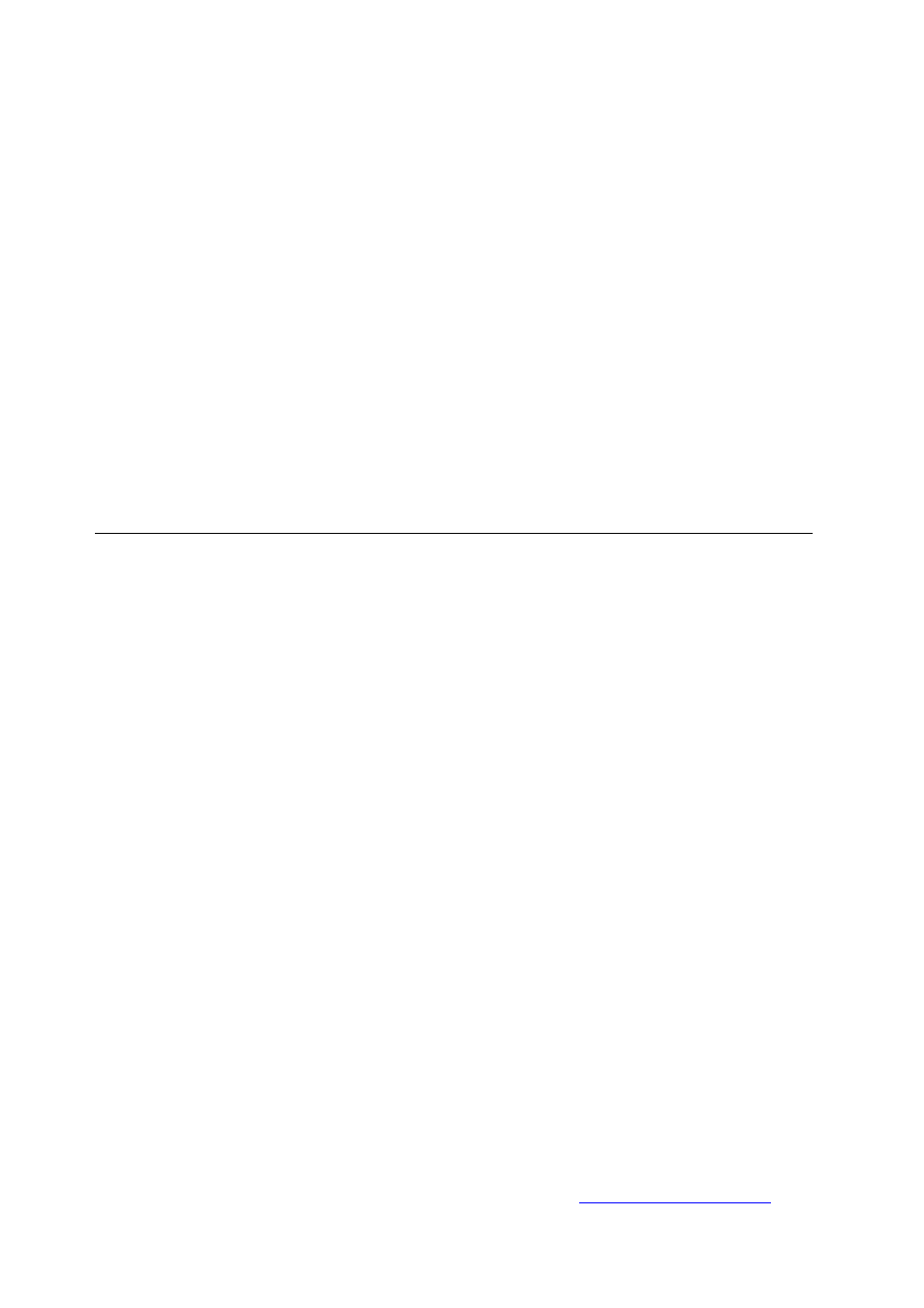
45
FCC Notices
This device complies with part 15 of the FCC rules. Operation is subject to the following
two conditions:
(1) This device may not cause harmful interference, and
(2) This device must accept any interference received, including interference that may
cause undesired operation.
FCC RF Exposure requirements:
This device and its antenna(s) must not be co-located or operation in conjunction with
any other antenna or transmitter.
NOTE: THE MANUFACTURER IS NOT RESPONSIBLE FOR ANY RADIO OR TV
INTERFERENCE CAUSED BY UNAUTHORIZED MODIFICATIONS TO THIS
EQUIPMENT. SUCH MODIFICATIONS COULD VOID THE USER’S AUTHORITY TO
OPERATE THE EQUIPMENT.
14. Troubleshooting & FAQ
1. Why does it show “PC com port error” when I download data?
Solution:
(1). Please check if the USB driver is installed or not.
(2). Connect GH-561 to your PC with the USB cable.
(3). Double click the “GH561 GS-Sport Travel Manager” icon from desktop to
start the application.
(4). From Configuration bar click “Com Port Setting”, and click “Scan ‘’ button.
The COM port will be automatically scanned.
2. How do I keep my database when upgrade GS-Sport Travel Manager with new
version?
Solution:
(1) Select [Main]-> [Export Database] to export database to route where you
want to save.
(2) Uninstall and re-install the later software.
(3). Select [import data] from Login menu to import database.
3. What kind of files format does GS-Sport Travel Manager support?
Solution:
GS-Sport Travel Manager supports standard GPX (
GPS Exchange Format
