Sharp MX-M264N User Manual
Page 776
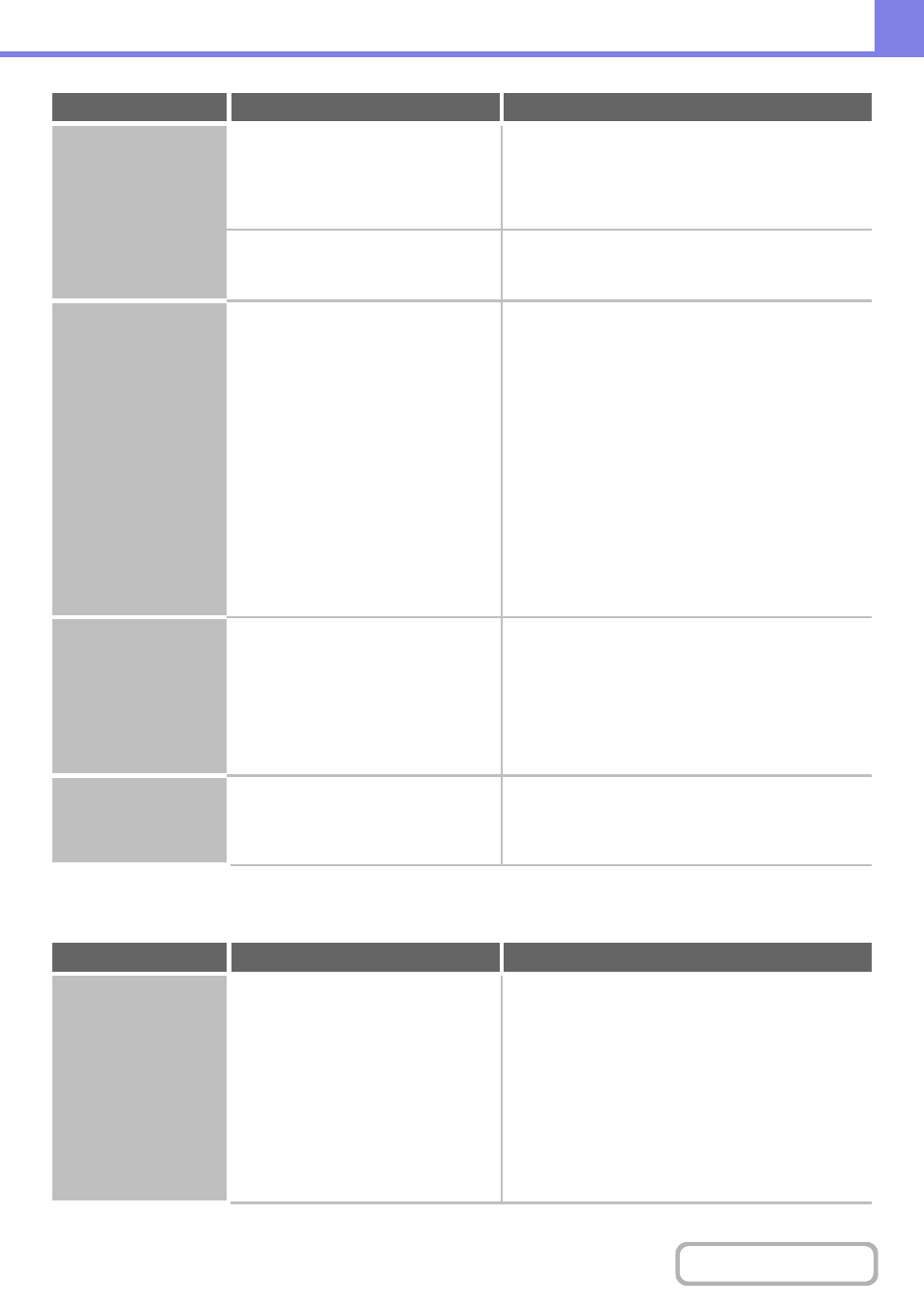
8-30
PROBLEMS RELATED TO SCAN RESULTS
The received image
file cannot be opened.
Does the viewer program used by the
recipient support the format of the
received image data?
Use a software program that is capable of opening
the selected file type and compression mode.
The recipient may be able to open the file if you change
the file type and compression mode selected at the time
of transmission.
Does a message appear prompting you
to enter your password?
Ask the sender for the password, or have the image
sent again in a non-encrypted format.
The received file is an encrypted PDF file.
Transmission takes a
long time.
Is the resolution setting appropriate at
the time of scanning?
Select resolution and data compression settings
that are suited to the purpose of transmission.
To create image data that is balanced in terms of
resolution and file size, pay attention to the following
points:
Resolution settings
The default resolution setting is [200X200dpi] in
scanner and USB memory mode, and [200X100dpi] in
Internet fax mode. If the original does not contain a
halftone image such as a photo or illustration,
scanning at the default resolution will create a
practical and useful image. A higher resolution setting
or the "Half Tone" setting (in Internet fax mode)
should only be selected if the original contains a photo
and you wish to give priority to the quality of the photo
image. Exercise caution in this case as a larger file
will be created than when the default setting is used.
A destination is
pre-selected.
Is "Default Address Setting" enabled in
the system settings (administrator)?
If you wish to send to a destination other than the
default destination, touch the [Cancel] key.
If you are the administrator and wish to change or
disable the default destination, change the settings as
appropriate in "Default Address Setting".
System Settings (Administrator) > "Image Send
Settings" > "Scan Settings" > "Default Address
Setting"
Cannot write to USB
memory.
(When using USB
Memory Scan.)
Is the connected USB device
recognized correctly?
Use "USB-Device Check" in the system settings to
check whether or not the device can be recognized.
System Settings > "USB-Device Check"
If it is not recognized, connect it once again.
Problem
Point to check
Solution
The scanned image is
clipped.
Is the original scan size setting smaller
than the actual original size?
Set the scan size to the actual original size.
If you have intentionally set a smaller size than the
actual original size, note carefully the placement
position of the selected scan size when placing the
original. For example, when scanning an A4
(8-1/2" x 11") original using a B5 (5-1/2" x 8-1/2") setting
on the document glass, align the original using the
document glass scale at the left edge to fit the area you
wish to scan into the B5 (5-1/2" x 8-1/2") scanning area.
1. BEFORE USING THE MACHINE "
THE ORIGINAL ON THE DOCUMENT GLASS
"
(page 1-38)
Problem
Point to check
Solution
