Connectivity, Wireless keyboard – Nokia N90 User Manual
Page 15
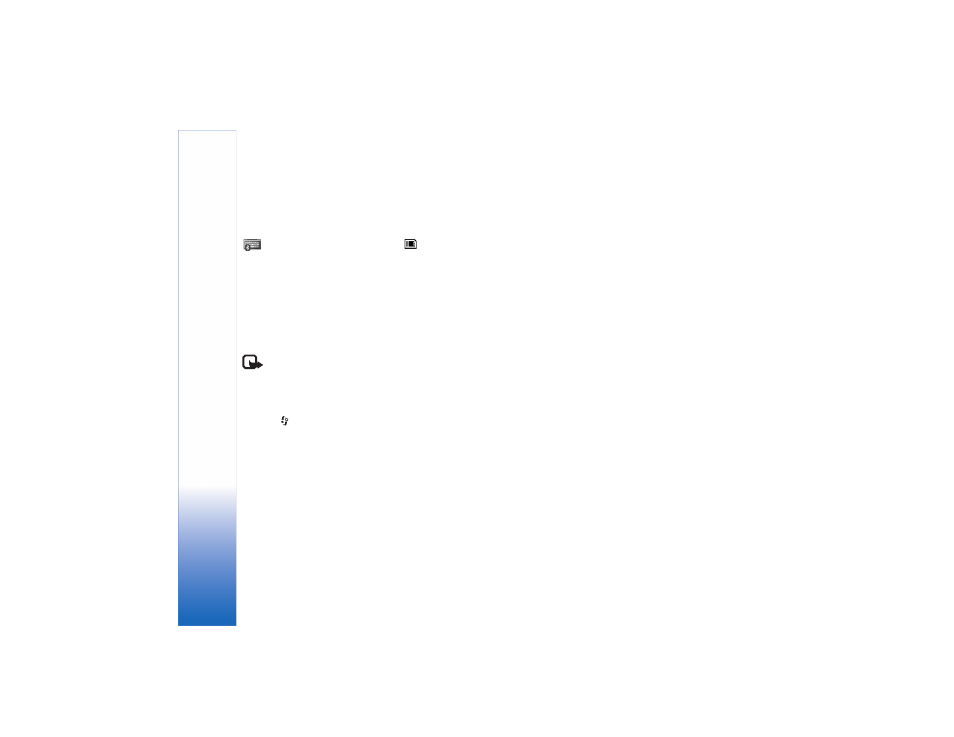
Co
n
n
ec
ti
vit
y
10
Connectivity
Wireless Keyboard
To set up a Nokia Wireless Keyboard or other compatible
wireless keyboard supporting the Bluetooth Human
Interface Devices (HID) profile for use with your device, use
the
Wireless Keyboard
application. The keyboard enables
you to enter text in comfort, using the full QWERTY layout,
for text messages, e-mail, and calendar entries.
Note: This application is only available in a limited
number of languages.
1 Activate Bluetooth connectivity on your phone.
2 Switch on the keyboard.
3 Press
, and select
Connect.
>
Wireless Keyboard
.
4 Select
Options
>
Find keyboards
to start searching for
devices with Bluetooth connectivity.
5 Select the keyboard from the list.
6 To pair the keyboard with your phone, enter a passcode
of your choice (1 to 9 digits) on the phone, enter the
same passcode on your keyboard within 30 seconds,
and press the enter key on the keyboard. You do not
need to write down the passcode because you can use
a different passcode if you need to pair the keyboard
with your phone again.
To enter the digits of the passcode, you may need to
press the Fn key first.
7 If you are asked for a keyboard layout, select it from a
list on your phone.
8 When the name of the keyboard appears, its status
changes to
Connected
, and the green indicator of your
keyboard blinks slowly, the keyboard is ready for use.
For details on the operation and maintenance of your
keyboard, see its user guide.
