Setting the visual guidance, Setting the visual gui, 11 customising preferences – Pioneer AVIC-F250 User Manual
Page 60
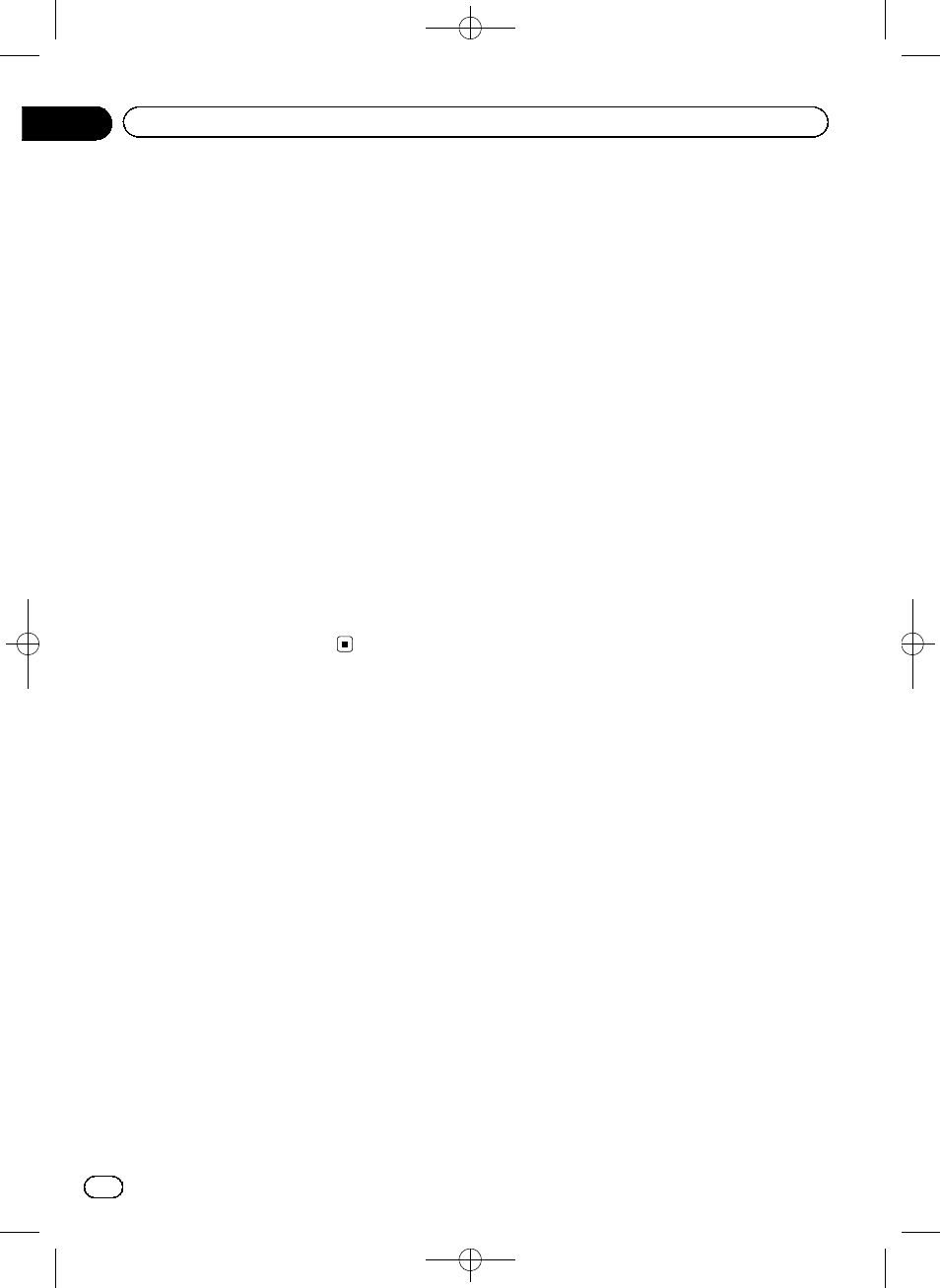
Black plate (60,1)
! 3D Terrain:
Show or suppress the 3D elevation of the
surrounding terrain.
! Track Logs:
Turn on or off track log saving, that is, sav-
ing the sequence of the locations your jour-
neys go through.
! Place Markers:
Select which places to show on the map
while navigating. Too many places make
the map crowded so it is a good idea too
keep as few of them on the map as possi-
ble. For this, you have the possibility to save
different place visibility settings. You have
the following possibilities:
! Touch the checkbox to show or hide the
place category.
! Touch the name of the place category to
open the list of its subcategories.
! Touch [More] to save the current place
visibility set or to load a previously saved
one. Here you can also revert to the de-
fault visibility settings.
Setting the visual guidance
Adjust how this system helps you navigate
with different kinds of route related informa-
tion on the map screen.
1
Display the settings screen.
= For details of the operations, refer to Dis-
playing the settings screen on page 56.
2
Touch [Visual Guidance Settings].
3
Touch the setting item.
! Data Fields:
The data fields in the corner of the map
screen can be customised. Touch this key
and select the values you want to see. The
values can be different when you navigate a
route from when you are just cruising with-
out a given destination. You can select gen-
eral trip data like your current speed or the
altitude, or route data related to your final
destination or the next waypoint on your
route.
! Offer Motorway Services:
You may need a petrol station or a restau-
rant during your journey. This feature dis-
plays a new key on the map when you are
driving on motorways. Touch this key to
open a panel with the details of the next few
exits or service stations. Touch any of them
to display it on the map and add it as a way-
point to your route if needed.
! Facility Types:
Select the service types displayed for the
motorway exists. Choose from the POI cate-
gories.
! Signposts:
Whenever adequate information is avail-
able, lane information similar to the real
ones on road signs above the road is dis-
played at the top of the map. You can turn
this feature on or off.
! Junction View:
<127075024473>60
Engb
60
Chapter
11
Customising preferences
