Checking route alternatives for the current, Route, Watching the simulation of the route – Pioneer AVIC-F250 User Manual
Page 50: Checking route alternatives for the current route, 08 checking and modifying the current route
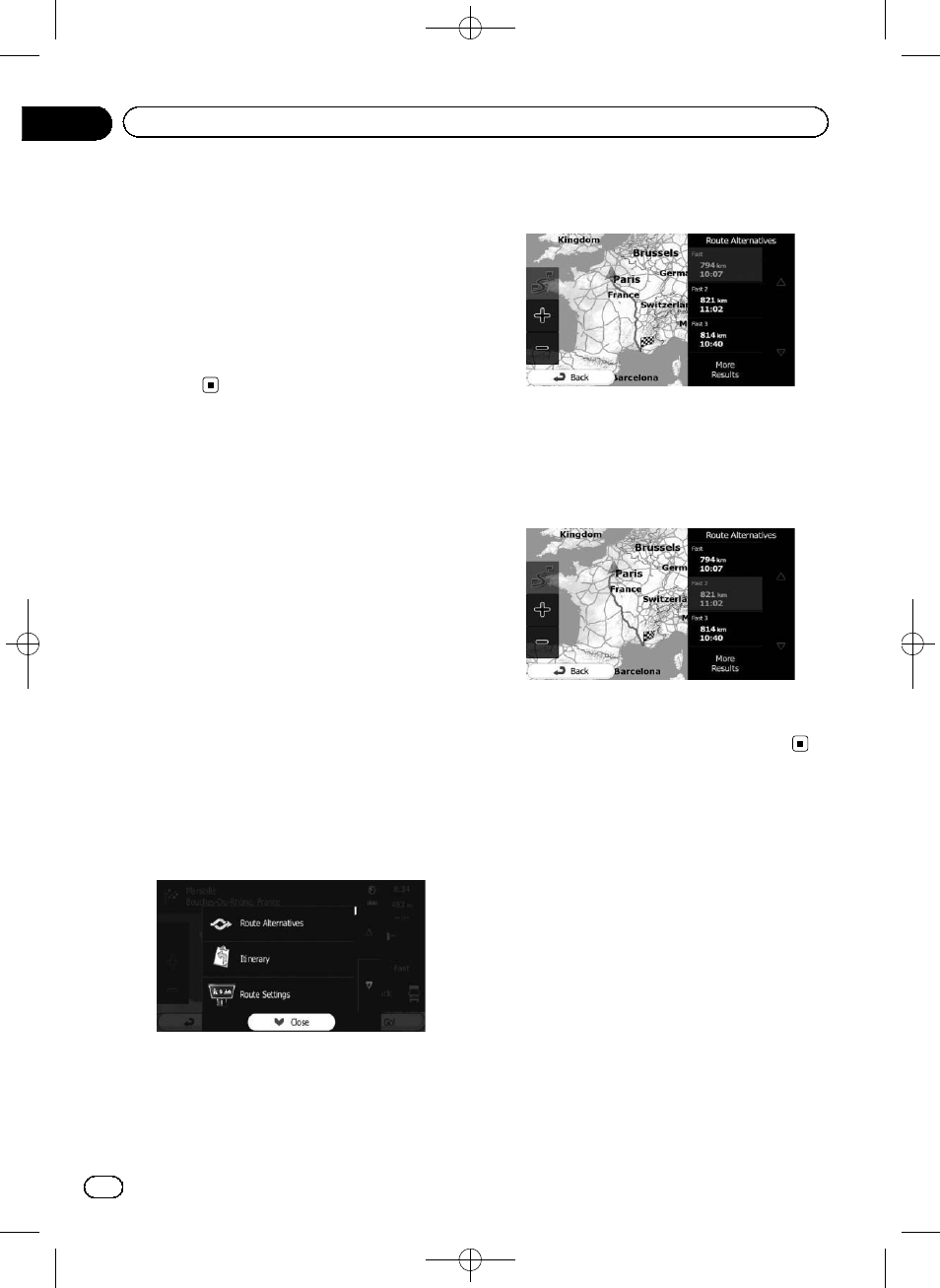
Black plate (50,1)
1
Touch [Menu] on the map screen.
The
“Navigation Menu” screen appears.
= For details of the operations, refer to Screen
switching overview on page 19.
2
Touch [My Route] on the
“Navigation
Menu
” screen.
3
Touch [Cancel Route].
The current route is deleted with all its
waypoints.
Checking route alternatives
for the current route
To recalculate the current route with a differ-
ent route planning method, you can modify
the settings for the route calculation (refer to
Checking and modifying the current route on
page 42). There is another way to do this and
to compare different route alternatives with
the same route planning method.
1
Touch [Menu] on the map screen.
The
“Navigation Menu” screen appears.
= For details of the operations, refer to Screen
switching overview on page 19.
2
Touch [My Route] on the
“Navigation
Menu
” screen.
3
Touch [More].
4
Touch [Route Alternatives].
5
Touch any of the alternatives to see it
on the map.
If you cannot find a good alternative, touch
[
More Results] and scroll down for routes
with different routing methods.
6
Select one of the alternatives and
touch [Back].
The map screen returns. The navigation sys-
tem recalculates the route. The orange line
now shows the new recommended route.
Watching the simulation of
the route
You can run a simulated navigation that de-
monstrates the current route. Follow the steps
below.
1
Touch [Menu] on the map screen.
The
“Navigation Menu” screen appears.
= For details of the operations, refer to Screen
switching overview on page 19.
2
Touch [My Route] on the
“Navigation
Menu
” screen.
<127075024473>50
Engb
50
Chapter
08
Checking and modifying the current route
