Pioneer AVIC-F250 User Manual
Page 3
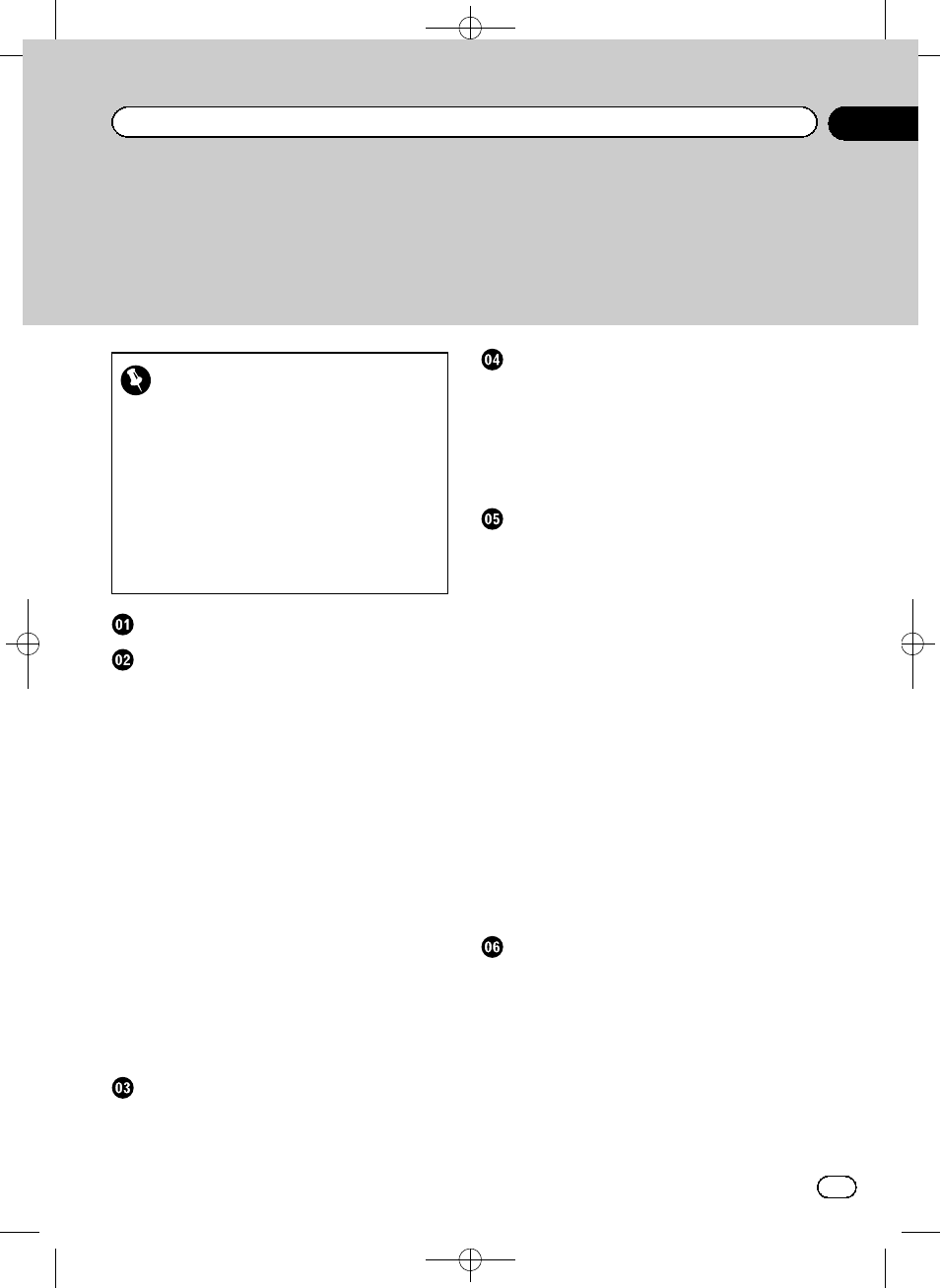
Black plate (3,1)
Thank you for buying this Pioneer product.
Please read through these instructions so you will know how to operate your model
properly. After you have finished reading the instructions, keep this document in a
safe place for future reference.
Important
! The screens shown in the examples may
differ from actual screens.
Actual screens may be changed without
notice for performance and function im-
provements.
! The screen examples shown in this manual
are the ones for AVIC-F130. If you use a dif-
ferent model, the screens that appear may
differ from the examples in the manual.
– PIONEER AVIC-F130, AVIC-F250 7
– END USER LICENSE AGREEMENT 9
About the data for the map database
– Fuel cost management 13
– Traffic information 13
– Speed limit indication 13
– Lorry navigation 13
– To avoid battery exhaustion 13
– Handling the SD card slot 13
– In case of trouble 14
– Visit our website 14
– About this product 14
Checking part names and functions
Before you start
On first-time startup
How to use the navigation menu screens
Screen switching overview
Operating list screens (e.g. route settings
Operating the on-screen keyboard
Monitoring the GPS reception quality
How to use the map
How to read the map screen
Seeing the current position on the map
– Checking the detailed information
Display during motorway driving
– Changing the scale of the map 26
– Smart Zoom 26
– Switching the map orientation 26
– Changing the view angle of the
– Switching the map between 2D and
– Scrolling the map to the position you
– Viewing information about a specified
Searching for and selecting a location
Searching for a location by address
Searching for a location by entering the
Searching for a location by entering the city/
Finding the location by specifying the
Searching for Points of Interest (POI)
– Searching for POIs using “Quick
<127075024473>3
Engb
3
Contents
