Font card, flash memory/hdd card, Installing card, flash memory card and hdd card, Font card, flash memory/hdd card -3 – Brother HL-2060 User Manual
Page 171: Installing a font card, flash memory card and, Hdd card -3, Font/ic card slot, Font card, Flash memory/hdd card” in chapter 5, Font, Card, flash memory/hdd card” in chapter 5
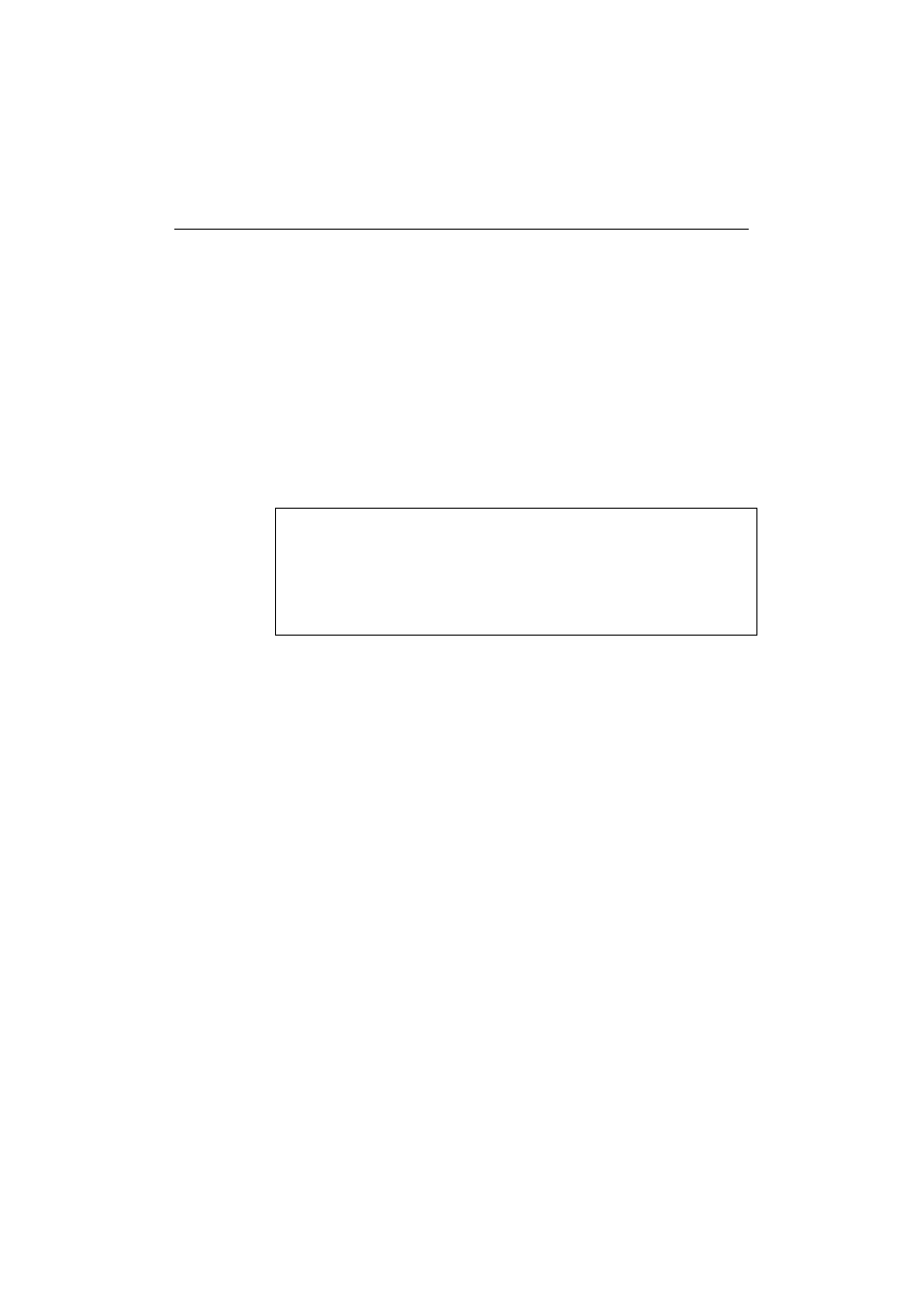
CHAPTER 5 OPTIONS
5–3
FONT CARD, FLASH MEMORY/HDD CARD
Installing Card, Flash Memory Card and HDD Card
This printer has two slots for optional font cards, flash memory cards or
an HDD card.
If you install the optional font card, you can use the fonts stored in them
as well as resident fonts. For optional font cards, consult the dealer where
you purchased the printer.
If you install the optional flash memory card or HDD card, you can save
macros and fonts on it.
For flash memory card and HDD card operation
and information, see “CARD OPERATION” in Chapter 4.
✒ Note
•
Do not install or remove cards with the printer power on, or you may
lose all data from the card, or may seriously damage the card if you do
this.
•
For more information about the cards, consult the dealer where you
purchased the printer.
Follow these steps to install or remove a card:
1. Make sure that the printer is turned off.
If the printer is turned on, be sure to press the SEL switch to set the
printer off-line. If data remains in the printer memory, the DATA lamp
stays on. Press the FORM FEED switch to print out the remaining
data, then the DATA lamp goes off. Turn off the printer.
2. Fit a flash memory or font card into either slot 1 or slot 2 with the
label facing to the left. Make sure they are inserted correctly.
To remove the card, press the release button located under the card
and then pull the card out of the slot with the printer turned off.
