2 downloading the job log data, Downloading the job log data -67 – Konica Minolta bizhub C754 User Manual
Page 83
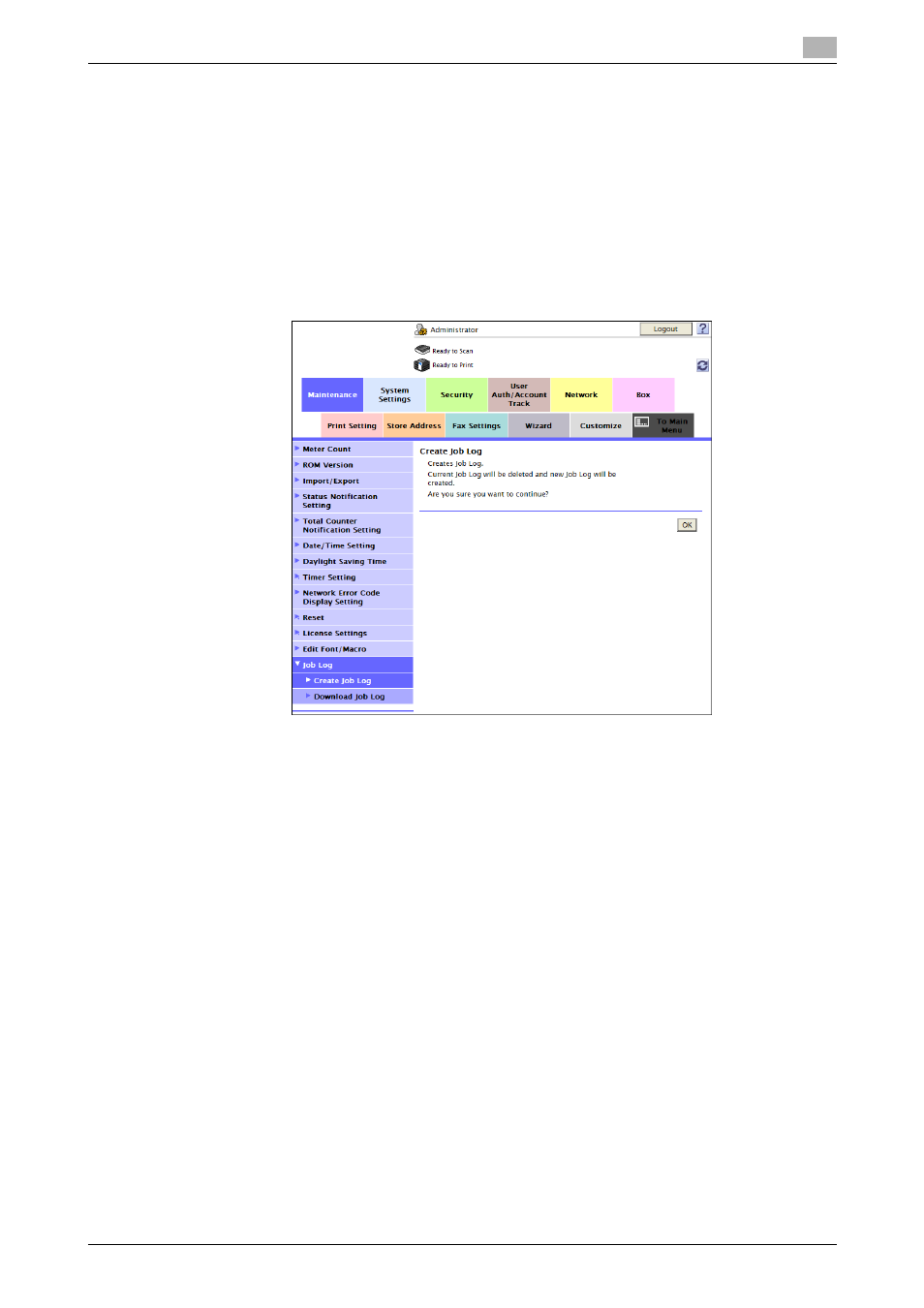
bizhub C754/C654
2-67
2.14
Obtaining Job Log
2
2.14.2
Downloading the Job Log data
0
For the procedure to access the Admin Mode, see page 2-2.
0
Do not leave the machine with the Admin Mode setting screen left shown on the display. If it is abso-
lutely necessary to leave the machine, be sure first to log off from the Admin Mode.
1
Start PageScope Web Connection and access the Admin Mode.
2
Click the [Maintenance] tab.
3
Click [Job Log] ö [Create Job Log] from the menu.
4
Click [OK]. This starts creating job log data.
% If no Job Logs are saved in the machine, the machine displays an error message indicating that no
Job Log data to be created is available.
% When the Job Log data is successfully created, the Job Log in the machine is deleted.
% The sequence of creating the Job Log data continues even when the browser is closed during the
creating sequence. Restart the PageScope Web Connection and check that the Job Log data has
been created.
% If any job logs have not been obtained, download them before creating new job log data. The job
logs that have not been obtained are deleted when the new job log data is created.
5
Click [OK].
6
Click [Job Log] ö [Download Job Log] from the menu.
