Konica Minolta bizhub C754 User Manual
Page 82
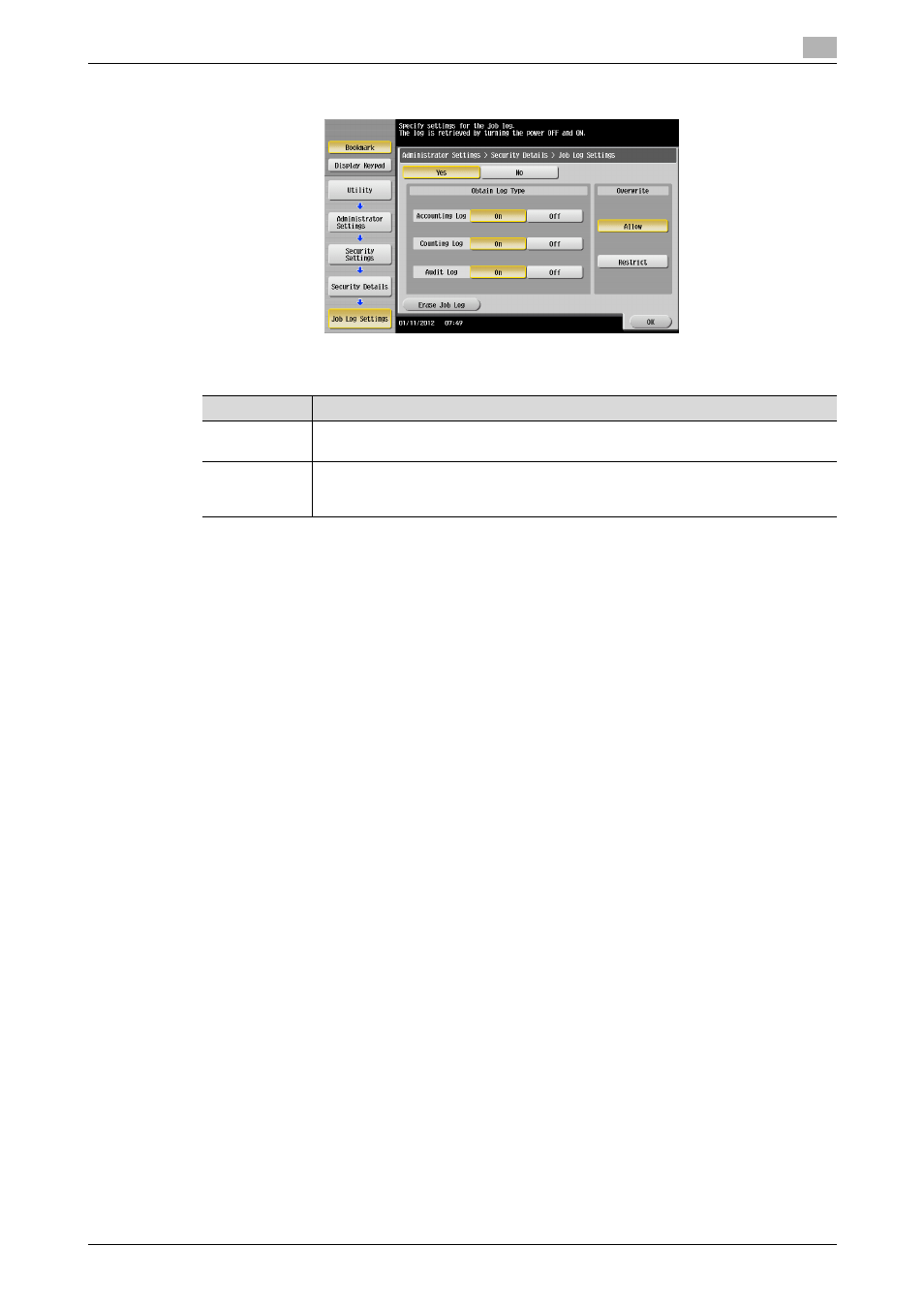
bizhub C754/C654
2-66
2.14
Obtaining Job Log
2
3
Select [Yes] and touch [On] of the specific type of log to be obtained.
% Under [Overwrite], whether to enable writing over old Job Logs when the Job Log space in the HDD
is full of old Job Logs can be selected.
% If [Allow] is set for [Overwrite], illegal operations performed from an external environment (such as
repeated log-on procedures performed over the network) make the Job Log space full of data within
a short period of time, so that older Job Log data is deleted. To avoid such a situation, the admin-
istrator of the machine should download the Job Log data at regular intervals or select [Restrict] for
[Overwrite]. For details of downloading of the Job Log data, see page 2-67.
% If [Restrict] is selected for [Overwrite], the administrator of the machine should download Job Log
data at regular intervals to thereby delete Job Logs from the machine and to ensure that the Job
Log space in the HDD is not full. For details of downloading of the Job Log data, see page 2-67.
% If the setting for [Overwrite] is switched from [Restrict] to [Allow] after saving of Job Logs is started,
overwriting is enabled with the Job Logs saved so far left as they are.
% If the setting for [Overwrite] is switched from [Allow] to [Restrict] after saving of Job Logs is started,
overwriting is prohibited with all previously saved Job Logs deleted.
% Touching [Erase Job Log] erases all Job Logs saved in the machine.
4
Click [OK].
When the machine is restarted, it starts obtaining Job Logs.
Item
Description
[Allow]
Allows Job Logs to be continuously stored by writing over old Job Logs in chron-
ological order even when the Job Log space in the HDD is full.
[Restrict]
Displays, when the Job Log space in the HDD is full, an alarm indicating that no
more Job Logs can be stored and stops storing Job Logs. After this event, no
more jobs will be accepted.
