AGFA 1200 User Manual
Ab b b b, Owner's guide, Arcus 1200
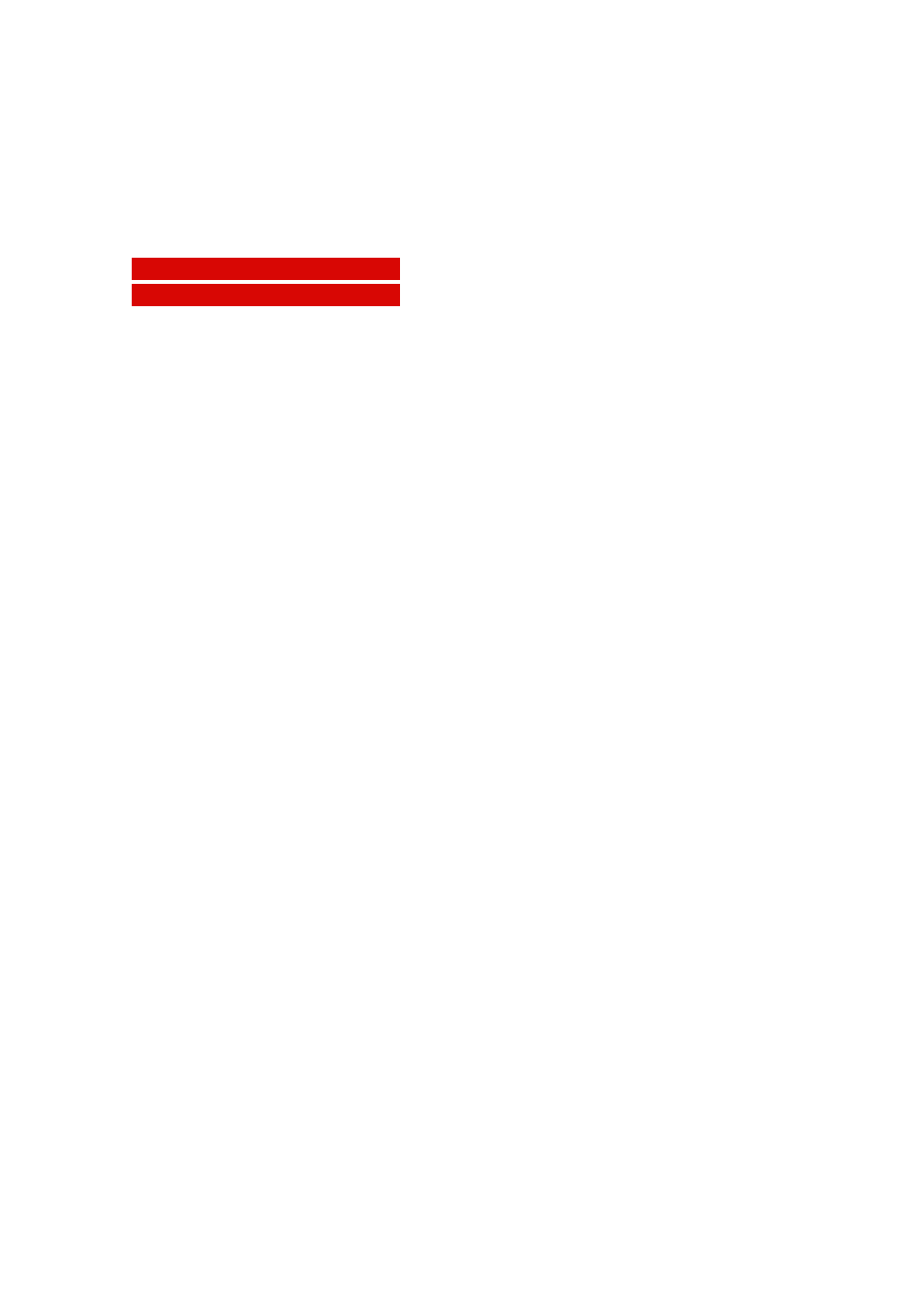
a
a
a
a
b
b
b
b
Arcus 1200
Owner's Guide
!
This chapter gives you general information about Arcus 1200.
!
Chapter 1: Preparing the Scanner
This chapter shows you how to prepare your Arcus 1200 for installation.
!
Chapter 2: Installing the Scanner
This chapter shows you how to set up your Arcus 1200 for the Apple Macintosh and PC.
!
This chapter shows you how to place your originals in your Arcus 1200.
!
This appendix can be helpful when you come across problems that you are unable to solve.
!
Appendix B: Technical Information
This appendix provides specifications of your Arcus 1200.
!
Appendix C: Arcus 1200 Regulation Compliance
This appendix gives you information on the safety regulations and on electromagnetic
compatibility.
Table of contents
Document Outline
- Preface
- Chapter 1: Preparing the Scanner
- Chapter 2: Installing the Scanner
- Minimum Hardware and Software Requirements
- Environmental Requirements
- Precautions
- Cleaning Your Scanner
- SCSI Devices
- Installation for Mac OS
- Installation of the Software
- Which SCSI Interface Card
- Choosing a SCSI ID Number
- Connecting the Scanner
- If your Arcus 1200 is the only external SCSI device to be connected to your Apple Macintosh:
- If your Arcus 1200 will be connected to your Apple Macintosh together with other external SCSI devices:
- If your scanner is the first external device of your SCSI chain
- If you install the scanner between two other external SCSI devices
- Testing the Scanner and the Connection
- Installation for Windows
- Installation of the Software
- Which SCSI Interface Card
- Choosing a SCSI ID Number
- Connecting the Scanner
- If your PC has a high density connector:
- If your PC has a 25-pin connector and your Arcus 1200 is the only external SCSI device to be connected to your PC:
- If your PC has a 25-pin connector and your Arcus 1200 will be connected to your PC together with other external SCSI devices:
- If your scanner is the first external device of your SCSI chain
- If you install the scanner between two other external SCSI devices
- If your PC has a 50-pin connector and your Arcus 1200 is the only external SCSI device to be connected to your PC:
- If your PC has a 50-pin connector and your Arcus 1200 will be connected to your PC together with other external SCSI devices:
- If your scanner is the first external device of your SCSI chain
- If you install the scanner between two other external SCSI devices
- Testing the Scanner and the Connection
- Chapter 3: Placing Originals
- Appendix A: Troubleshooting
- The power indicator fails to light up.
- The power indicator lights up but nothing happens.
- The scanner makes a loud knocking noise and the optical carriage does not move under the glass plate.
- The progress indicator light on the scanner's operating panel remains blinking after the power-up sequence (= about 25 seconds).
- The workstation does not start up. If your workstation is an Apple Macintosh a little floppy disk with a question mark appears on your screen.
- The scanner software cannot find the scanner.
- Your original fell into the scanner.
- An error message appears while you scan transparencies.
- The TPU is not working.
- The TPU cannot be opened.
- The TPU option is not selectable in the software.
- Appendix B: Technical Information
- Appendix C: Arcus 1200 Regulation Compliance
