4 opening an edid, 5 editing an edid, Opening an edid – Kramer Electronics EDID Designer User Manual
Page 15: Editing an edid
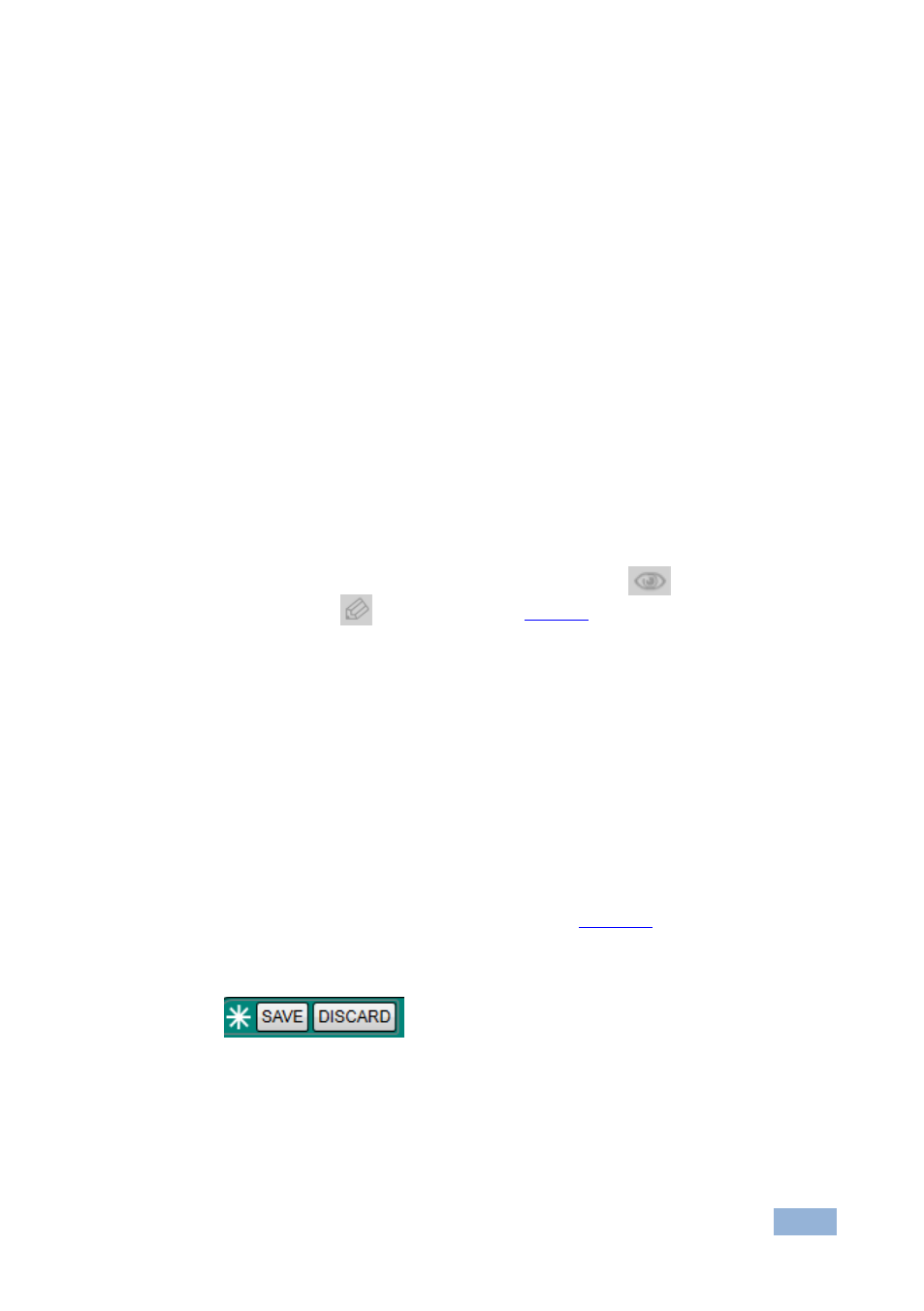
EDID Designer - Using the EDID Designer
13
Note: Some devices, by default, manipulate the written EDID to better suit
their device properties. If desired, click the checkbox to prevent the device
from modifying the data. In devices not supporting this prevention, the
checkbox is grayed out. Note that modification of the written EDID might
occur.
2. Click Yes to write the EDID to the input or No to discard and exit the action.
4.4
Opening an EDID
Monitor, output and default EDIDs are read-only. Local EDID files and inputs are
read-write and editable.
To open (read or edit) an EDID:
Drag the selected EDID cube to the desktop panel and drop it.
While writing to the desktop, the source cube shows
+
.
After writing, the source cube shows an eye icon
(read-only) or a
pencil icon
(read-write) (see
).
4.5
Editing an EDID
To edit an EDID:
1. Click the desired EDID cube and drag it to the central EDID panel.
The EDID opens for viewing or editing.
Only Input and Local EDID files (from the disk) are editable. Monitor, Output and
Default EDIDs are read-only.
2. Click on the desired tab, make any necessary changes. For a detailed
description of tabs and their parameters, see
Section
Note: After making any change, the Save and Discard buttons and their
reminder asterisk are enabled.
Note also that editing a new EDID before saving or discarding a previous
EDID leaves the asterisk reminder on the source file. Before writing this
EDID to an input, it must be recalled and saved, otherwise the unchanged
source file will be written to the input.
