4 using the edid designer, 1 connecting to saved edid files, Using the edid designer – Kramer Electronics EDID Designer User Manual
Page 12: Connecting to saved edid files, 4using the edid designer
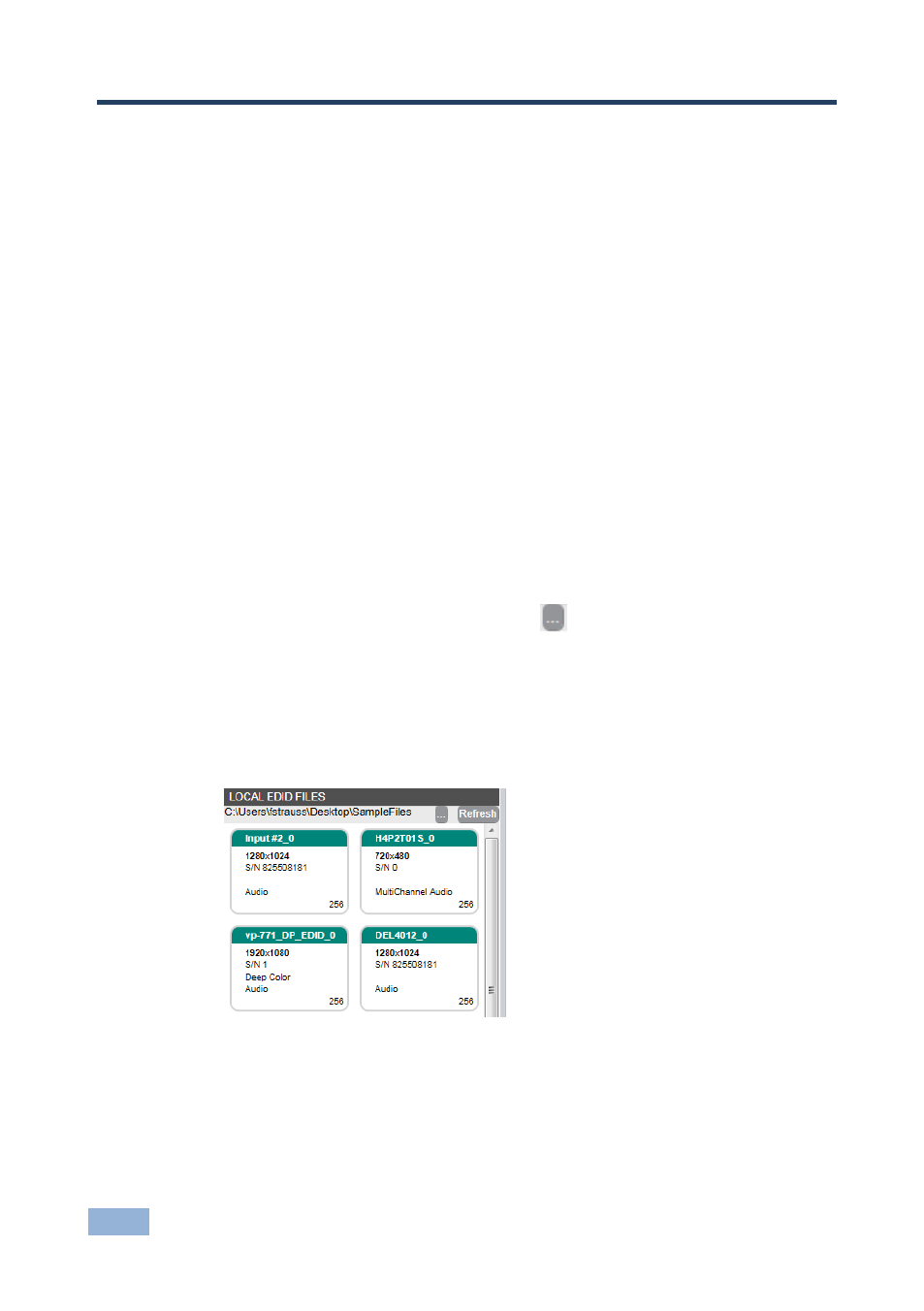
10
EDID Designer - Using the EDID Designer
4
Using the EDID Designer
EDID Designer is designed using drag-and-drop technology to make EDID file
manipulation very easy and intuitive.
Any active EDID cube is dragged to the desktop panel for viewing or editing and
when saved, it is saved to the source from which it was taken.
Legal drags are symbolized by a green cross
+
in the dragged cube and when
dropped, the action is completed. Illegal drags are symbolized by a red no-entry
symbol
Ø
in the cube and when dropped, the action is discarded.
4.1
Connecting to Saved EDID Files
EDID files are taken from and saved to the disk of the PC.
To load EDID files from the disk:
1. On the Local EDID Files panel, click the
icon.
2. A Browse for Folder window opens.
3. Navigate to the desired folder and click OK.
The EDID files appear as cubes in the Local EDID Files panel.
Note: When saving an EDID file on your PC, you give it a file name.
However, EDID files saved on display devices or Kramer matrices and other
routing products have no file names. To match and compare EDID files from
different sources we advise using the SN field of the EDID file. When editing
an EDID file,
change the SN field and use it as “file identifier” field.
