Myron L 6P and 4P User Manual
Page 35
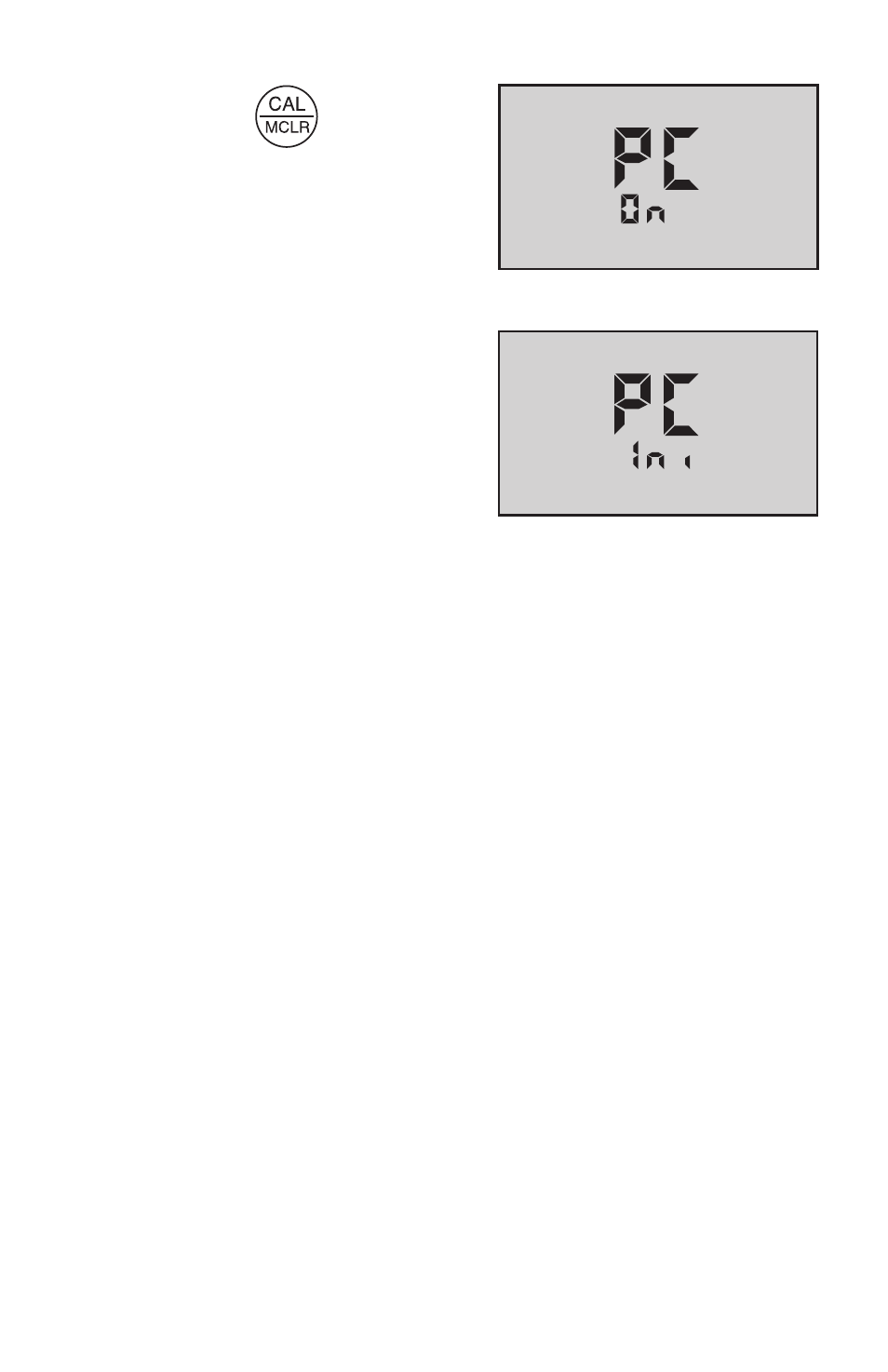
31
6.
Press
key. “PC On”
will be displayed, (see
Figure 31). The GREEN
LED on the uDock will now
be blinking periodically,
indicating communication
has been established
between the Ultrameter II
and the uDock.
NOTE. “PC Ini” may momentarily be
displayed while initializing, (see
Figure 32).
7.
On your computer, click on
the data download button. A
data transfer bar will appear
while the data is being downloaded.
Once downloaded, the data may be manipulated, printed or stored within
the Myron L uDock application, or the data may be exported to another
more powerful spreadsheet † such as Excel*.
† Please Note: Although the Myron L Company has performed extensive
testing, we cannot guarantee compatibility of all applications and formats.
We suggest testing your application and format for compatibility before
relying on it.
Additional features such as setting time and date and erasing data are
available. See uDock software installation CD or visit www.myronl.com
for the latest instructions.
8.
Upon completion, click on the “disconnect” icon.
9.
Turn off Ultrameter II PC download mode by selecting any
measurement function. Failure to do so will reduce battery life.
Figure 31
Figure 32
