Playing a slide show, Copying the files – AGFA DC-630 User Manual
Page 39
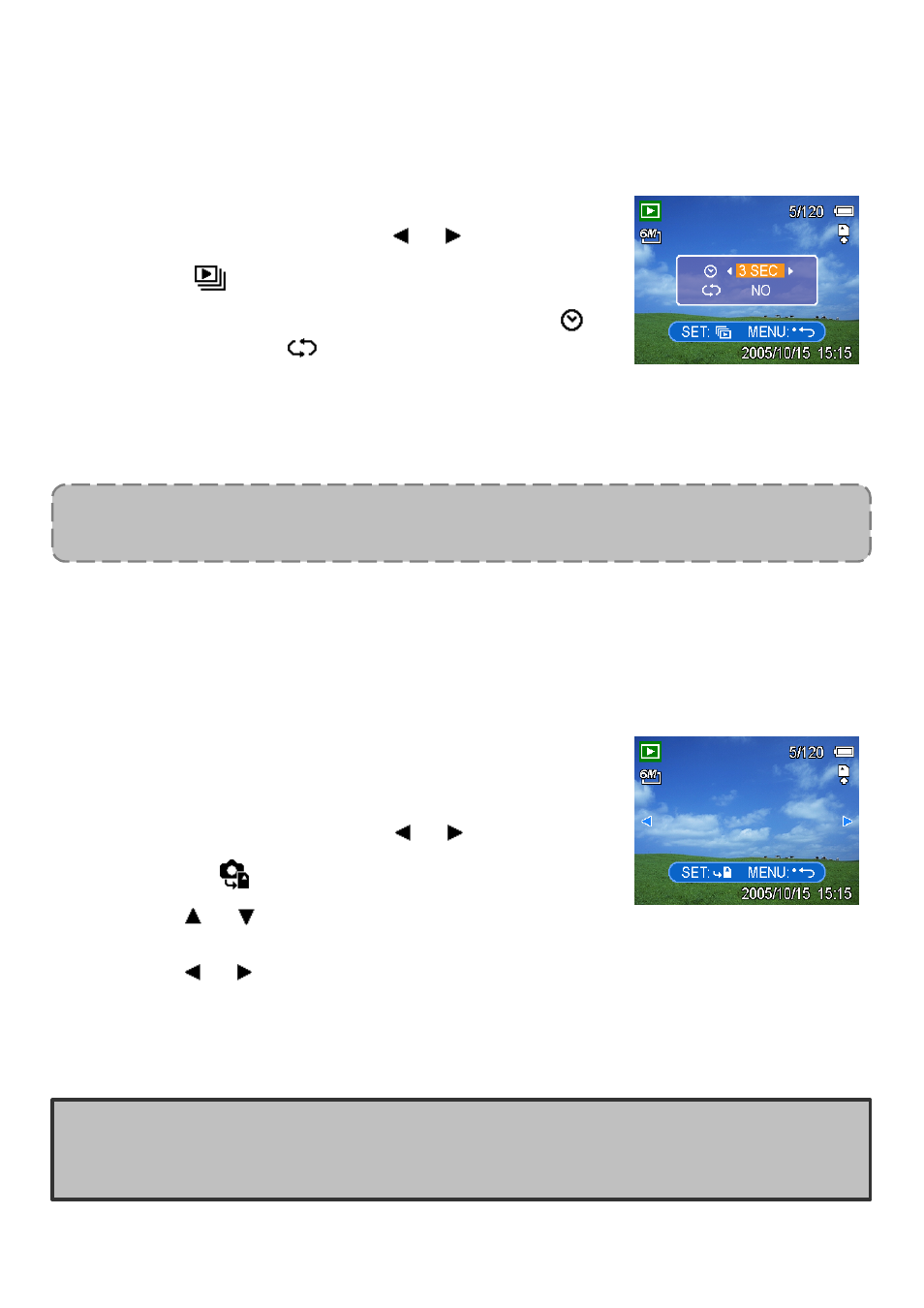
- 38 -
Playing a Slide Show
You can set the camera to display images in a slide show.
1. Set the camera to the Playback mode
2. Press
the
MENU button, using
or to select SLIDE
SHOW (
) and press the SET button.
3. Use the arrow button to set the playback interval (
)
and repeat or not (
).
You can set the interval between 1~10 seconds.
4. Press
the
SET button to start the slideshow, or press the MENU button to cancel.
During the slideshow, press the SET button to pause the slideshow and press the
SET button again to resume.
Copying the Files
You may want to copy the data from the camera’s internal memory to the memory card for
convenience.
1. Be sure you had inserted a memory card to your digital
camera.
2. Set the camera to the Playback mode
3. Press
the
MENU button, using
or to select COPY
TO CARD (
) and press the SET button.
4. Press or to select SINGLE, then press the SET
button.
5. Press or to select the image you want to copy to a card.
6. Press
the
SET button to start copy.
7. Repeat step 5~6 to copy other images.
8. Press
the
MENU button to complete the setting.
Hint:
To copy all images to a memory card in a time, select ALL in step 4 and press the SET
button.
NOTE:
The slideshow function is not available for the movie clips and voice recording.
