Sony PCV-R536DS User Manual
Page 582
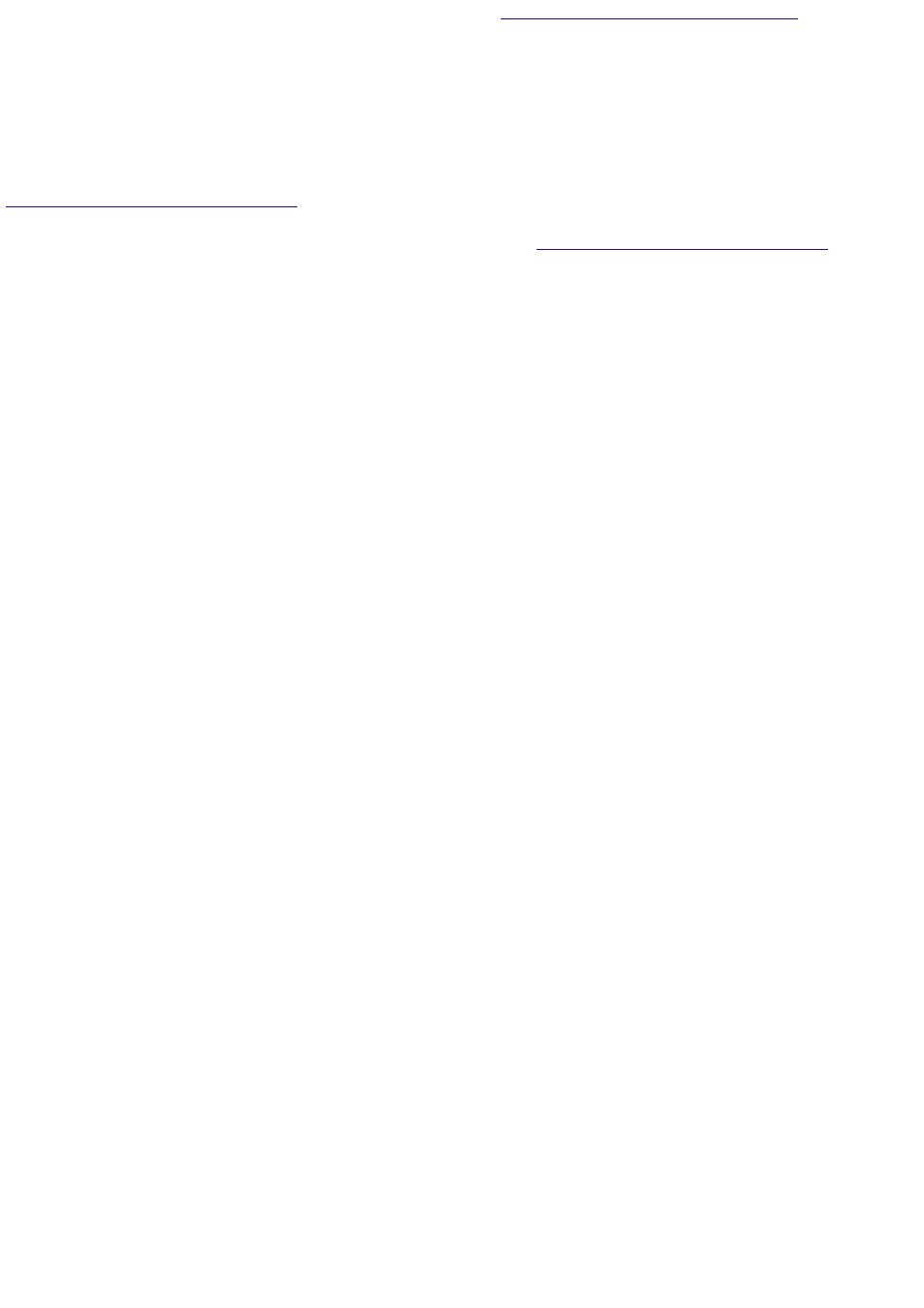
Sony Fax-on-Demand
This service provides you with answers to commonly asked questions. You can
use this automated service to request a list of available topics and then select the topics that you want
to receive. To contact the Sony fax-on-demand service, call 1-888-4SONYPC (1-888-476-6972).
(Requires a fax machine or your fax software.)
Software Updates
You can download the latest software updates and software patches for your
Sony computer by selecting Software Updates on the Sony PC Support web page at
VAIO Computer Reference Manual
Provides detailed technical information about your computer's
hardware. This document is available from Sony's website at
Notes on Use
On the Power Source
Your computer operates on 100-120 V AC 50/60 Hz only. If you are operating this computer
outside of North America or Japan, please verify that the local AC specifications match before
plugging in the computer.
The total power draw of installed add-in cards must not exceed the specifications for the power
supply. Do not overload the system by installing add-in cards that draw excessive current. The
system is designed to provide 2 amps (average) of 5V power for each card in the system not to
exceed a total of 10 amps. The total from +5V current draw in a fully-loaded system (with all the
add-in card slots filled) must not exceed 10 amps. If you add components to the system that
draw current from the power supply, the maximum combined +3.3V and +5V output must not
exceed 70 watts.
Plug all the power cords for your computer and its peripheral equipment into the same AC supply
line. AC derived from different supply lines may result in voltage differences that can cause
unstable operation or unwanted weak currents at the time of connection.
Do not share the AC outlet with any other power-consuming equipment, such as copying
machines or shredders.
You can purchase a power strip with a surge protector. This device prevents damage to your
computer caused by sudden power surges such as those that may occur during an electrical
storm.
If you live in an area that experiences frequent power fluctuations, you may want to purchase a
UPS (Uninterrupted Power Supply). This device contains both a surge protector and a battery
backup. The surge protector prevents damage to your computer caused by power surges. The
battery backup safeguards your data during a brief period of power loss.
The power control button on the front panel does not turn off the system AC power. To remove
power from the system, you must shut down the computer as described in the User Guide and
then unplug the AC power cord from the wall outlet or power strip.
Do not place heavy objects on the power cord.
Do not operate the system with the cover removed. Always
reinstall the cover before turning on the system.
To disconnect the cord, pull it out by the plug. Never pull the
cord itself.
Unplug your computer from the wall outlet if you will not be using the computer for a long time.
Before touching anything inside the computer, turn the system off and let it cool for ten minutes.
This will ensure that the processor heat sink will not be hot.
Do not attempt to open the power supply. There are no user-serviceable parts in the power
supply. To avoid personal injury or damage to your equipment, refer the repair or replacement of
the power supply to qualified personnel only.
Page 582
