Sony PCV-R536DS User Manual
Page 560
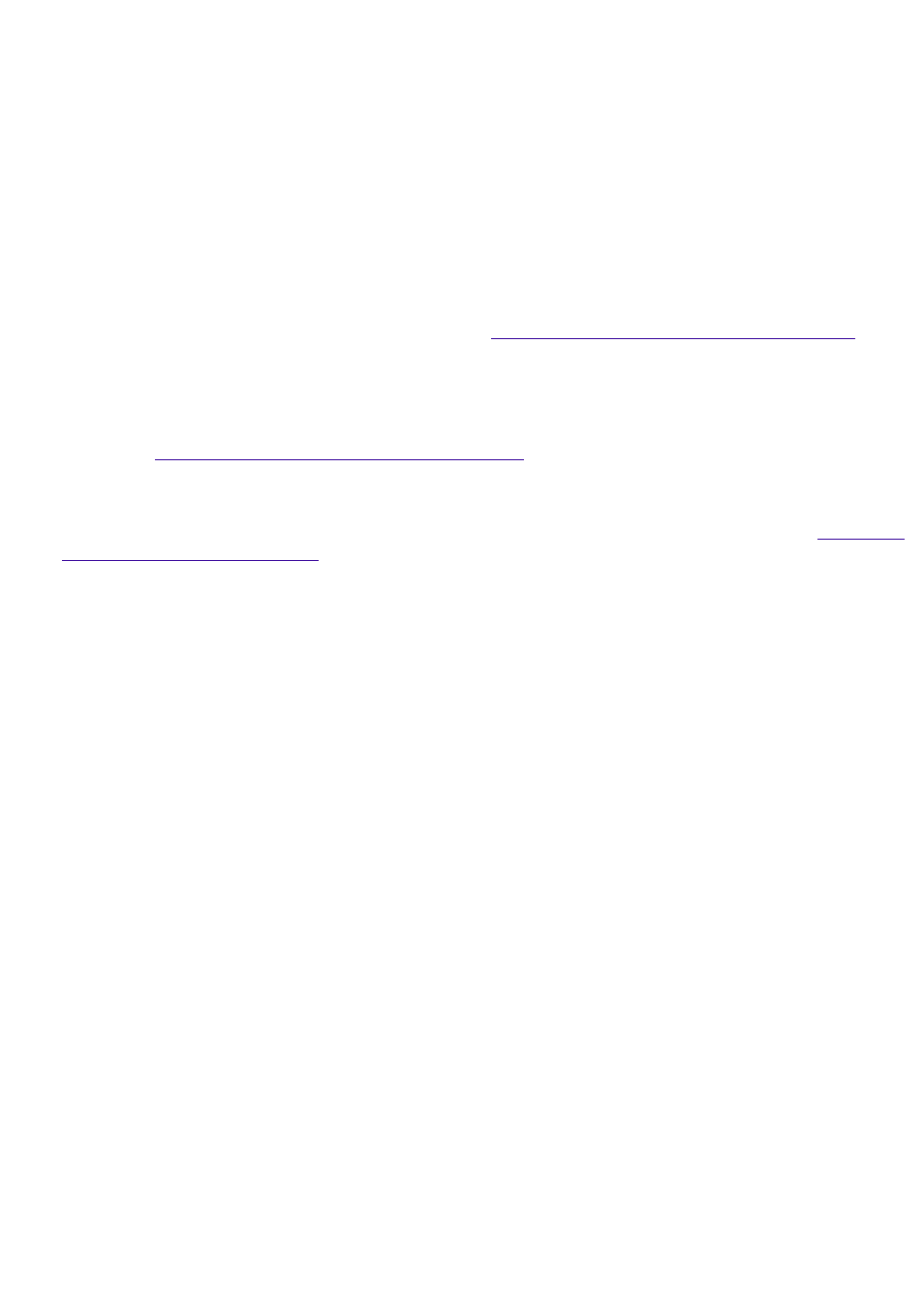
telephone, and may not work with multiple phone lines or a private branch exchange (PBX).
If the telephone company makes a service call to your home or
office and determines that your computer is responsible for the problem, the telephone company
may bill you for the service call. Also, if you do not disconnect your computer when it is adversely
affecting the telephone line, the telephone company has the right to disconnect your service until
you correct the problem.
On Moisture Condensation
If your computer is brought directly from a cold location to a warm one, moisture may condense
inside your computer. In this case, allow at least an hour before turning on your computer. If any
problem occurs, unplug your computer, and contact your Sony Service Center.
On Upgrading the System
The procedures described in the online document
Upgrading and Maintaining Your Computer
assume familiarity with the general terminology associated with personal computers and with the
safety practices and regulatory compliance required for using and modifying electronic equipment.
Disconnect the system from its power source and from any telecommunications links, networks,
or modems before you open the system or follow any of the procedures described in the online
document
Upgrading and Maintaining Your Computer
Failure to do so may result in personal injury
or equipment damage.
Electrostatic discharge (ESD) can damage disk drives, add-in
cards, and other components. Follow the procedures described in the online document
only at an ESD workstation. If such a station is not available, do not
work in a carpeted area, and do not handle materials that produce or hold static electricity
(cellophane wrappers, for example). Ground yourself by maintaining contact with an unpainted
metal portion of the chassis while performing the procedure.
When removing a slot cover, be careful not to damage components on the system board or
add-in cards. You may need to temporarily remove add-in cards that are next to the slot cover
you want to remove.
On Handling an LCD Display
Do not leave the LCD directly facing the sun for a long period of time as it can damage the LCD.
Do not scratch the LCD or exert pressure on it. This could cause malfunction.
Using the computer in low temperature conditions may produce a residual image on the screen.
This is not a malfunction. When the computer returns to normal temperature, the screen returns
to normal.
A residual image may appear on the screen if the same image is displayed for a lengthy period of
time. The image disappears after a period of time. You can use a screen saver to prevent residual
images.
The screen becomes warm during operation. This is normal and does not indicate a malfunction.
The LCD is manufactured using high-precision technology. You may, however, see tiny black points
and/or bright points (red, blue, or green) that continuously appear on the LCD. This is a normal
result of the manufacturing process and does not indicate a malfunction.
On Handling a CRT Display
Do not place the display near a strong magnetic force.
Do not block the ventilation slots on the display.
On Using the Hard Disk Drive
Do not place the computer in a location that is subject to vibration
or shock.
Page 560
