Installing reader software (reader for pc/mac) – Sony PRS-T2BC User Manual
Page 33
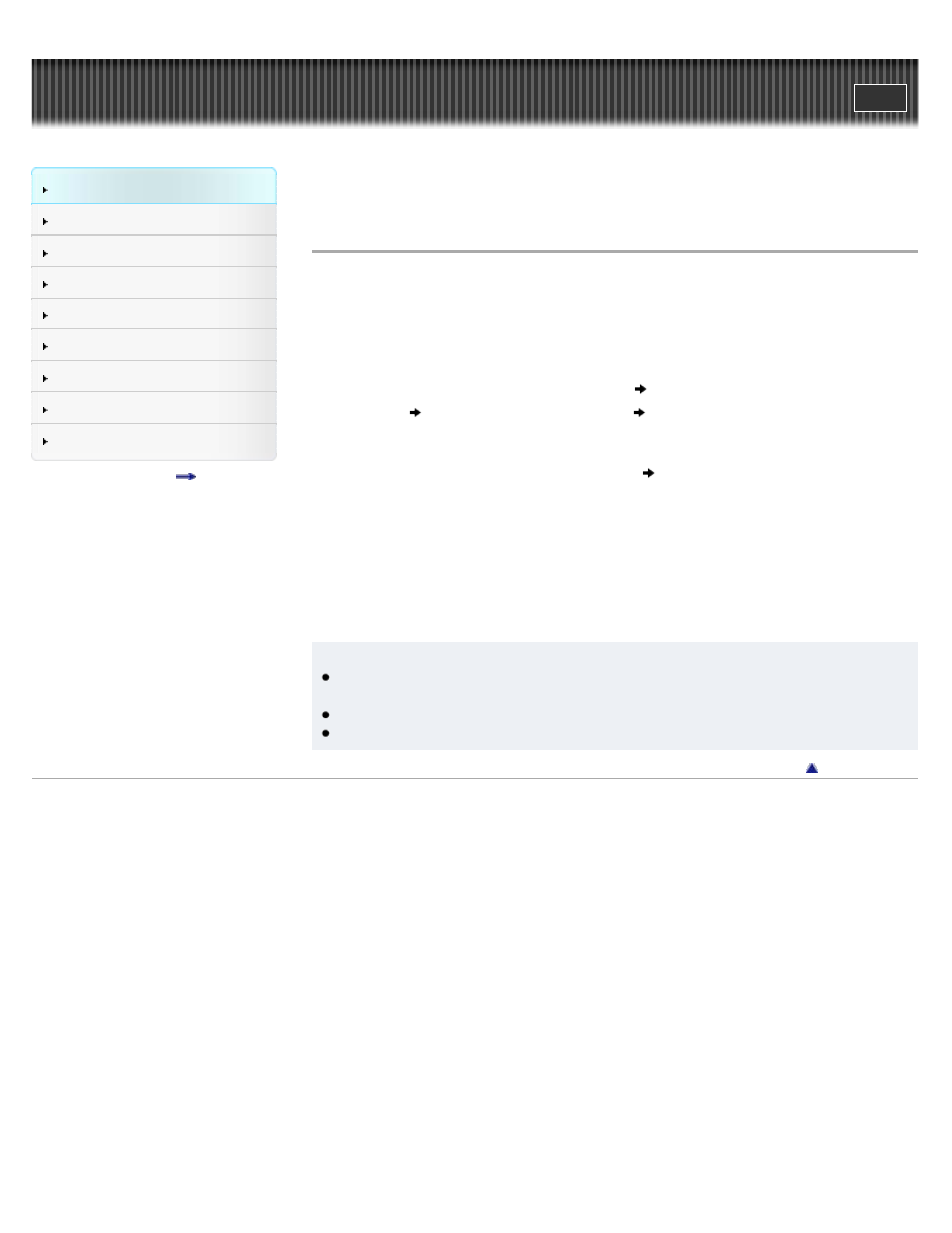
Search
Top page > Getting started > Installing Reader software (Reader for PC/Mac) > Installing Reader
software (Reader for PC/Mac)
Installing Reader software (Reader for PC/Mac)
1. Turn on your computer, connect your computer to the internet, and then connect the Reader
to your computer using the supplied USB cable.
Make sure you have administrator access to your computer.
2. When [Do you want the computer to recognize this device?] appears, tap [Yes]. See
3. To install on Windows computers:
From your computer, click on the “Start” menu
“Computer” (“My Computer” for Windows
XP users)
double-click the “SETUP” drive
double-click “Setup Reader for PC”.
To install on Mac computers:
When the Reader is connected to your Mac, the “SETUP” and “READER” drives will appear
on the desktop. Double-click the “SETUP” drive
double-click “Setup Reader for Mac”.
4. Follow the on-screen instructions to complete the installation of the Reader software.
For details on purchasing content via Reader Store, transferring content to the Reader and
syncing, refer to the [Help] menu of the Reader software.
5. When transfer is complete, click “Disconnect” on the Reader software, and then disconnect
the USB cable from the Reader. After a short time, the [Home] screen will appear.
Content will be sent to its corresponding application based on the file format of the content.
Personal documents other than pictures files will be sent to the [Books] application.
Tip
When you transfer data to the microSD card, insert the microSD card to the Reader in Step
2.
For details on the system requirements for the Reader software, see
For details on supported file formats, see
Copyright 2012 Sony Corporation
33
