Quick setup, Video output configuration, Setup – Anthem MRX 700 User Manual
Page 22: Continued
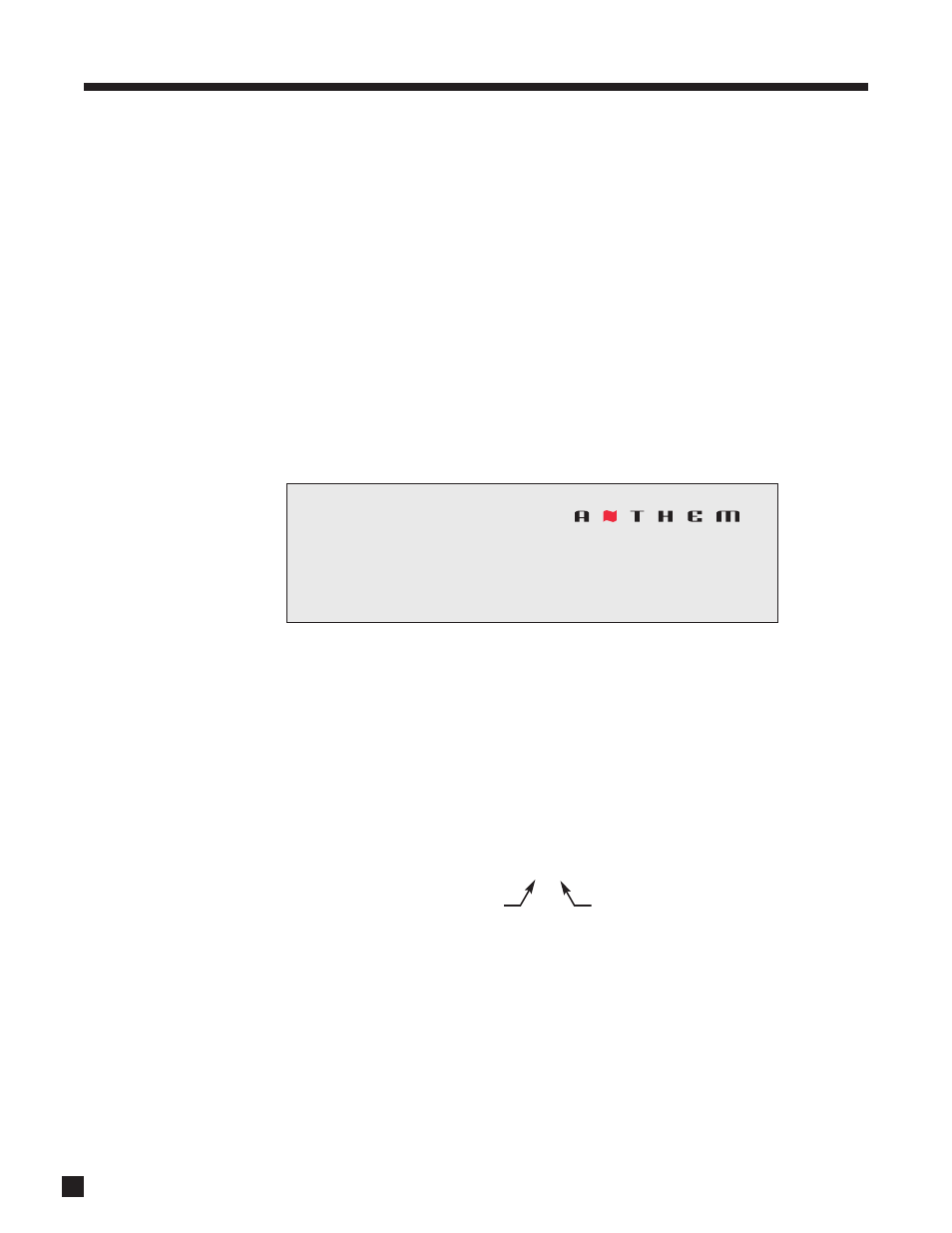
14
3. SETUP
continued …
QUICK SETUP
Highlight Quick Setup and press
4. Up to four questions will appear on-screen, one at a time in sequence,
with multiple choice answers depending on previous answer:
• Do you use an HDMI/DVI TV?
No / Yes
• Component video output resolution? 480i / 480p (120V model) or 576i / 576p (230V) / 720p / 1080i
• Do you have a subwoofer? No / Yes
• How many additional speakers do you have? 7 (ceiling) / 7 (back) / 5 / 2
For detailed setup, follow the rest of section 3.
3.1
VIDEO OUTPUT CONFIGURATION
Highlighting Video Output Configuration then pressing
4displays this menu:
Video Output Configurations:
Two configurations can be set up, each assignable to each input. Only one is needed in most cases. The
second can be used with a secondary display that needs different a different setting, for example one
connected to Monitor component video output. Output assignment by source is explained in section 3.5.
Name:
Each configuration can be renamed using the navigation keys, with names up to 8 characters long.
Resolution:
Resolution is represented as follows:
The default is Auto which sets resolution according to highest capability reported by the display’s HDMI
connection. If you wish to set a different resolution and it matches that of your TV, the choices are 480i/480p
(US model) or 576i/576p (EU model), 720p, 1080i, 1080p, or Through in which the receiver’s output resolution
is the same as the source’s resolution.
Movies on Blu-ray discs can be shown with the original 24 frames per second, as shot by the movie camera.
If your Blu-ray player can be set to output 1080p-24, also known as 24p mode, and your TV accepts this
format, the receiver will select 1080p-24 when such a source is playing (cannot be selected manually). This
results in smoother image motion.
To prevent loss of video output as you scroll through settings, a resolution selection change does not take
place immediately. Once you leave this menu, it asks for confirmation – use the
34 buttons to change to Yes,
then press SELECT. To put a change into effect before leaving the menu, press SELECT then confirm.
Video Output Configuration
Configuration
1 of 2
Name
VidOut 1
Resolution
Auto
1080p
number of pixels or lines from top to bottom
scan type: p=progressive, i=interlaced
