A-16, Making changes to a mix, Save a preset – Aviom A-16II User Manual
Page 38
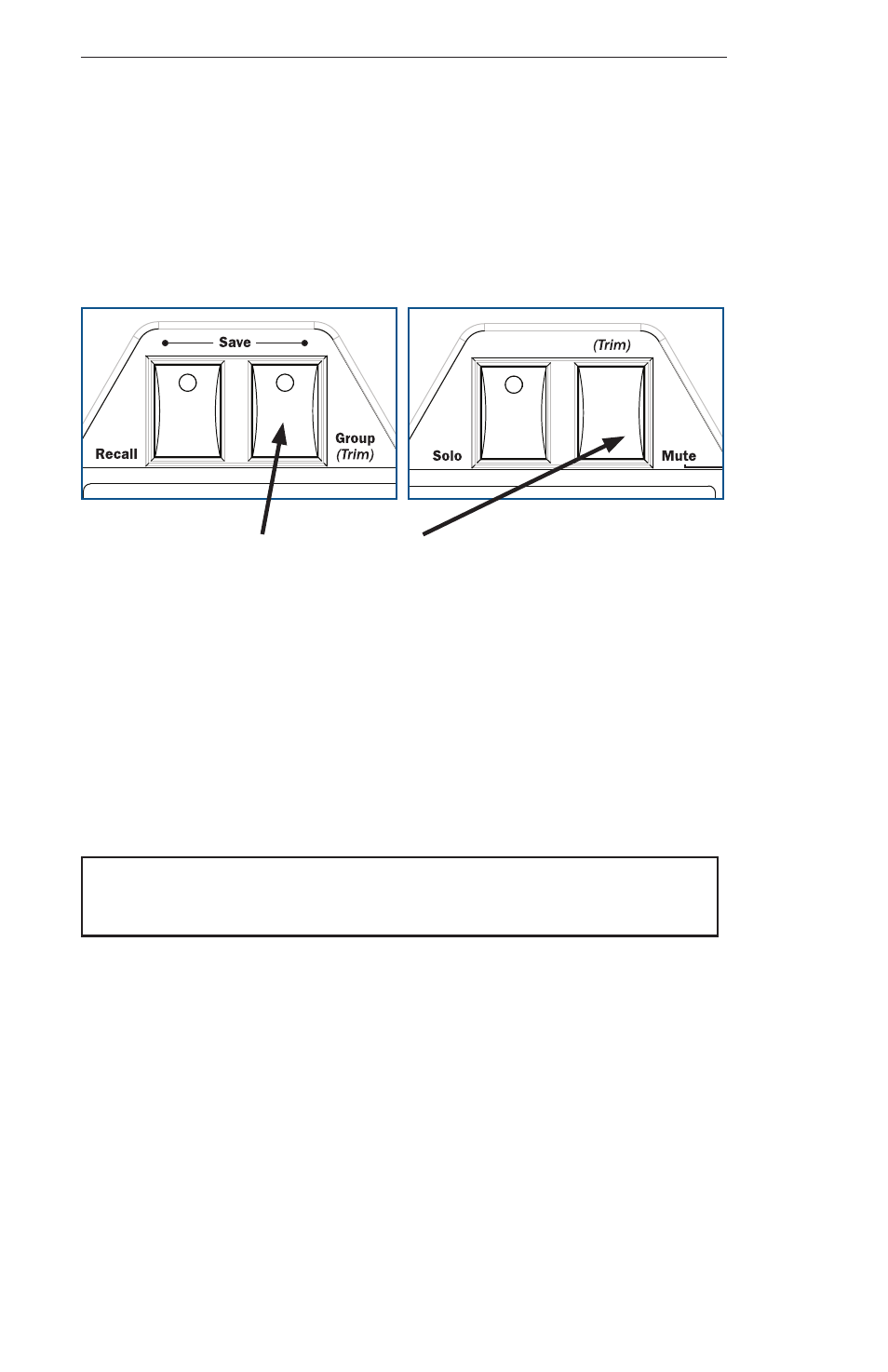
Aviom A-16II Personal Mixer User Guide
30
• While still holding the
G
ROUP
button, press the M
UTE
button
once.
• The mix is trimmed by 6dB on all channels
• Perform additional trims as needed.
• Set the volumes on the current mix as needed.
• Save the mix as a Preset to preserve the changes.
Save
1
2
Select
Mute
3
4
5
6
7
8
9
10
11
12
13
14
15
16
P e r s o n a l M i x e r
A-16
Save
1
2
Select
Mute
3
4
5
6
7
8
9
10
11
12
13
14
15
16
P e r s o n a l M i x e r
A-16
Hold
G
ROUP
and then press M
UTE
to use the Global Trim function
Making Changes to a Mix
Once you have a basic monitor mix, you may want to make changes to fine
tune the settings for the individual Channels. This is as simple as selecting
the Channel and then adjusting the
V
OLUME
and P
AN
knobs as required.
When you select a Channel by pressing its corresponding numbered
Channel button, the current settings for channel volume and panning are
indicated instantly in the Volume and Pan LED readouts. When a Channel
is selected, you can always make real-time changes to its settings.
Note: Remember to save your new mix to a memory location before
turning the system off.
Save a Preset
Each Channel button on the A-16II front panel also serves as a memory
location. Saving a mix as a Preset allows instant recall of up to sixteen mix
scenes.
To save a mix as a Preset:
• Hold both the
R
ECALL
and
G
ROUP
buttons
• While holding down
R
ECALL
and
G
ROUP
, press one of the
Channel buttons (1 to 16) where you want the mix to be
saved.
