Mute a channel, Unmute a channel – Aviom A-16II User Manual
Page 33
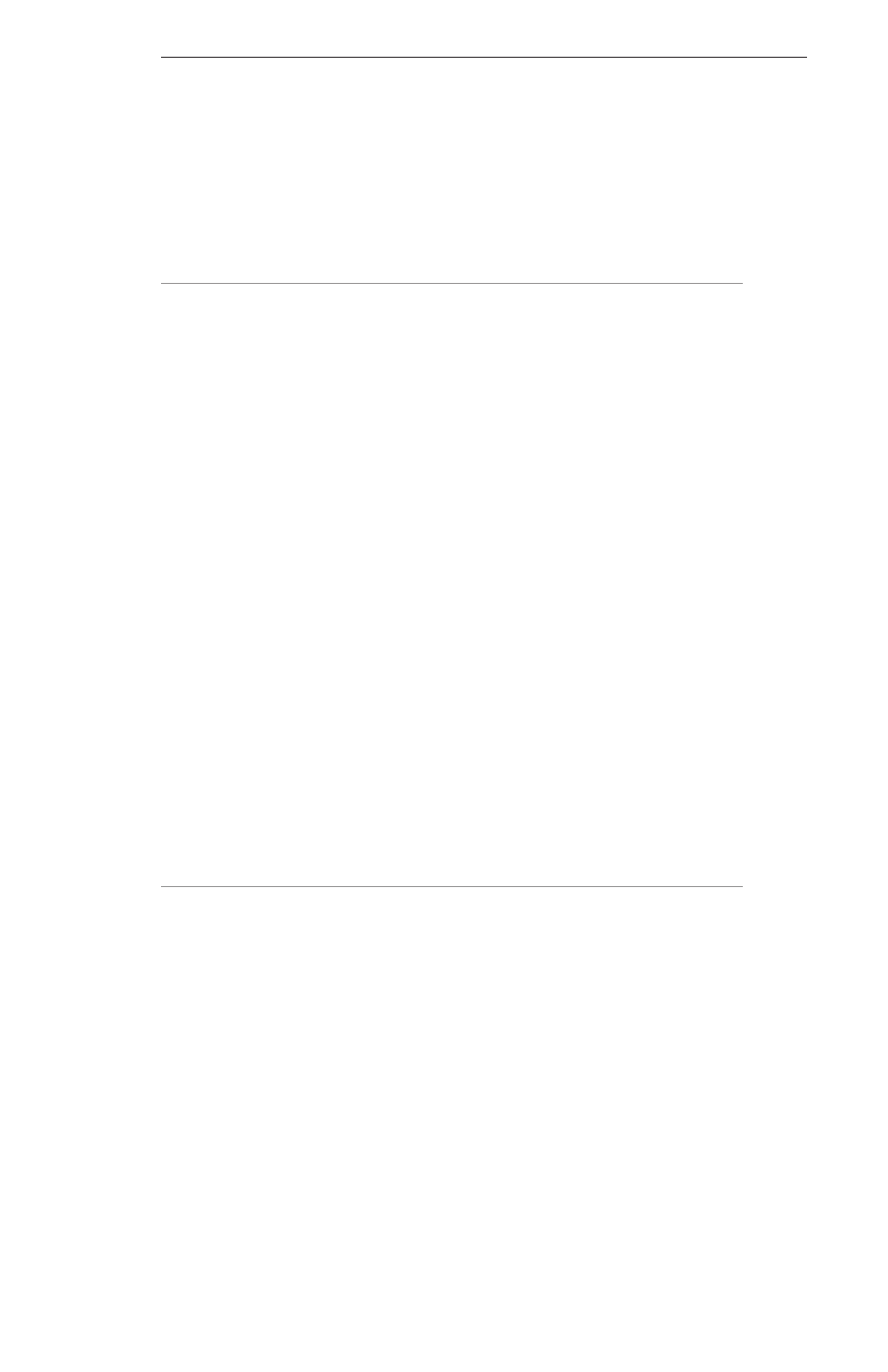
25
Remember that the system can only enter Held Solo Mode from the normal
Mix Mode. If you currently have a Channel temporarily soloed (the Solo
LED is lit solid), you must exit the temporary Solo Mode (by hitting another
Channel button or the
S
OLO
button) before you can enter Held Solo Mode.
Mute a Channel
The method used for muting Channels is similar to that used for the Solo
function—first select the Channel, then perform an action. There are some
differences, however.
• You can mute as many Channels as necessary for your
application.
• Channels that are muted can be saved as part of a Preset.
To mute a Channel:
• Select the Channel first
• Press the
M
UTE
button
• The yellow LED in the Channel button lights
To unmute a Channel:
• Select a muted Channel
• Press the
M
UTE
button
• The yellow LED in the Channel button will go out
Additional Channels can be muted or unmuted by following the same
procedure—first select the Channel, then press the
M
UTE
button.
Unmute a Channel
Once a Channel is muted, you can follow this simple procedure to clear the
mute:
• Select the muted Channel. (It should have the yellow LED in
its button lit.)
• Press the
M
UTE
button.
• The yellow LED will go out.
• To clear mutes on other Channels, continue selecting
Channels, followed by pressing the
M
UTE
button to clear the
mutes.
Save the Preset with the mutes, if desired.
