Personal mixer rear panel – Aviom A-16II User Manual
Page 26
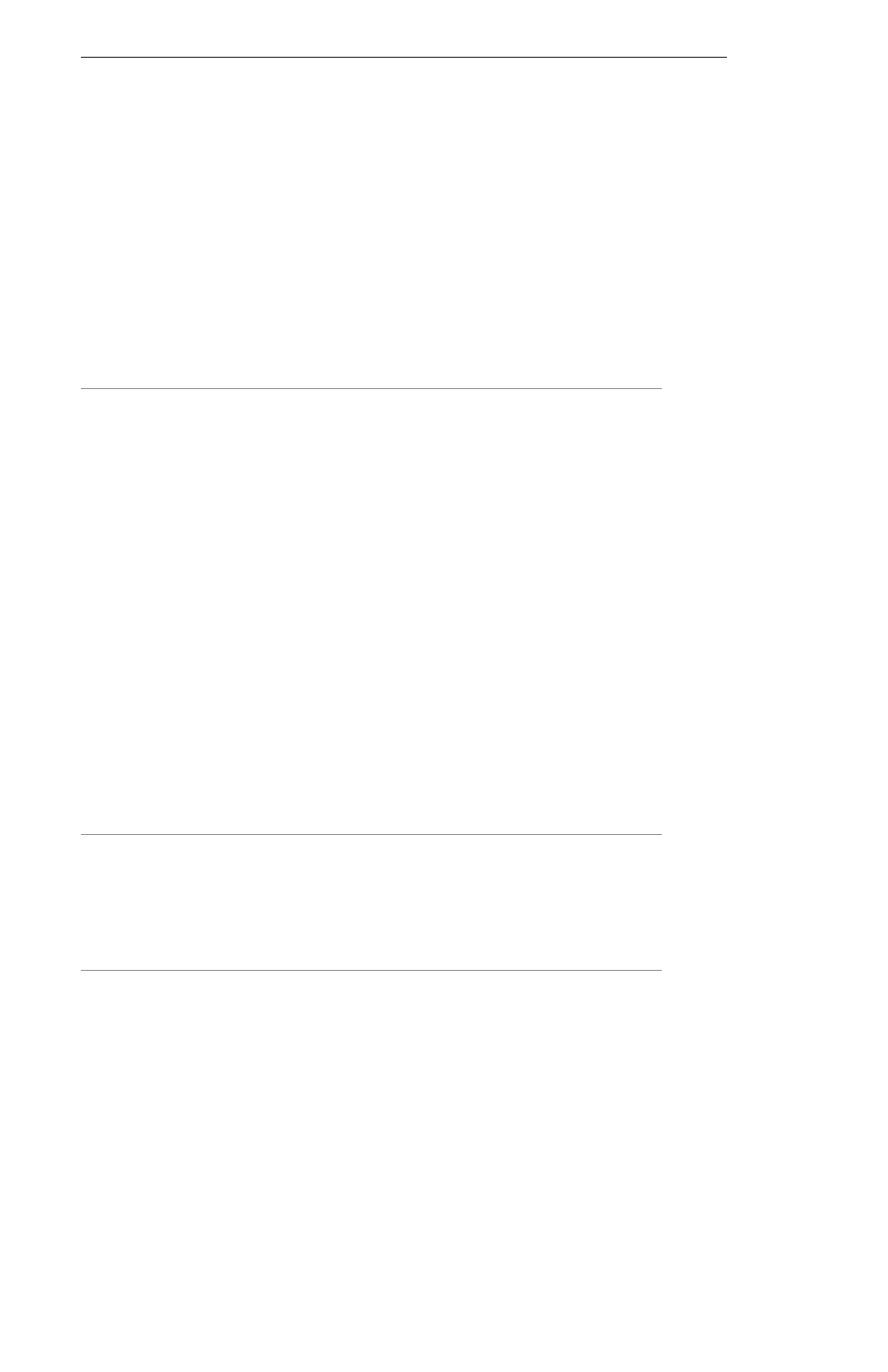
Aviom A-16II Personal Mixer User Guide
18
The lower yellow LED in each Channel button indicates the Channel’s
mute status. A lit LED indicates that the Channel is muted. Any number of
Channels can be muted.
Personal Mixer Rear Panel
On the rear of the Personal Mixer you will find the A-Net connectors, the
power supply input, and the audio output.
A-Net Connectors
There are two A-Net connectors on the rear of the Personal Mixer.
The A-Net In jack accepts
• the A-Net signal coming from the A-Net input module if the
Personal Mixer is the first Personal Mixer in the system, or
• the A-Net signal coming from the Out jack of another
Personal Mixer, or
• the A-Net output from an A-Net distributor product
The A-Net Out jack is used to connect another A-Net device. This will send
the same sixteen audio channels being processed by the input module to the
additional device so that another unique monitor mix can be created. An
unlimited number of A-Net devices can be connected in series using this
method.
DC Power Input
Connect the DC power supply to the jack on the rear of the Personal Mixer.
Use only power supplies designed for your Aviom products.
Audio Outputs
The audio outputs on the rear of the A-16II Personal Mixer can be used with
headphones, in-ear monitors, powered speakers, or any other device that
can accept a line level audio output. Stereo, dual-mono, and mono outputs
are available by using the appropriate cables
Stereo
The TRS outputs on the Personal Mixer are stereo. Any pair of stereo
headphones can simply be plugged into the jack.
To connect a set of stereo speakers (studio monitors or stage speakers), use
a stereo to dual-mono adapter to split the stereo signal into separate left and
