1 to use istable, To use istable – AVerMedia Technologies EB1504 User Manual
Page 35
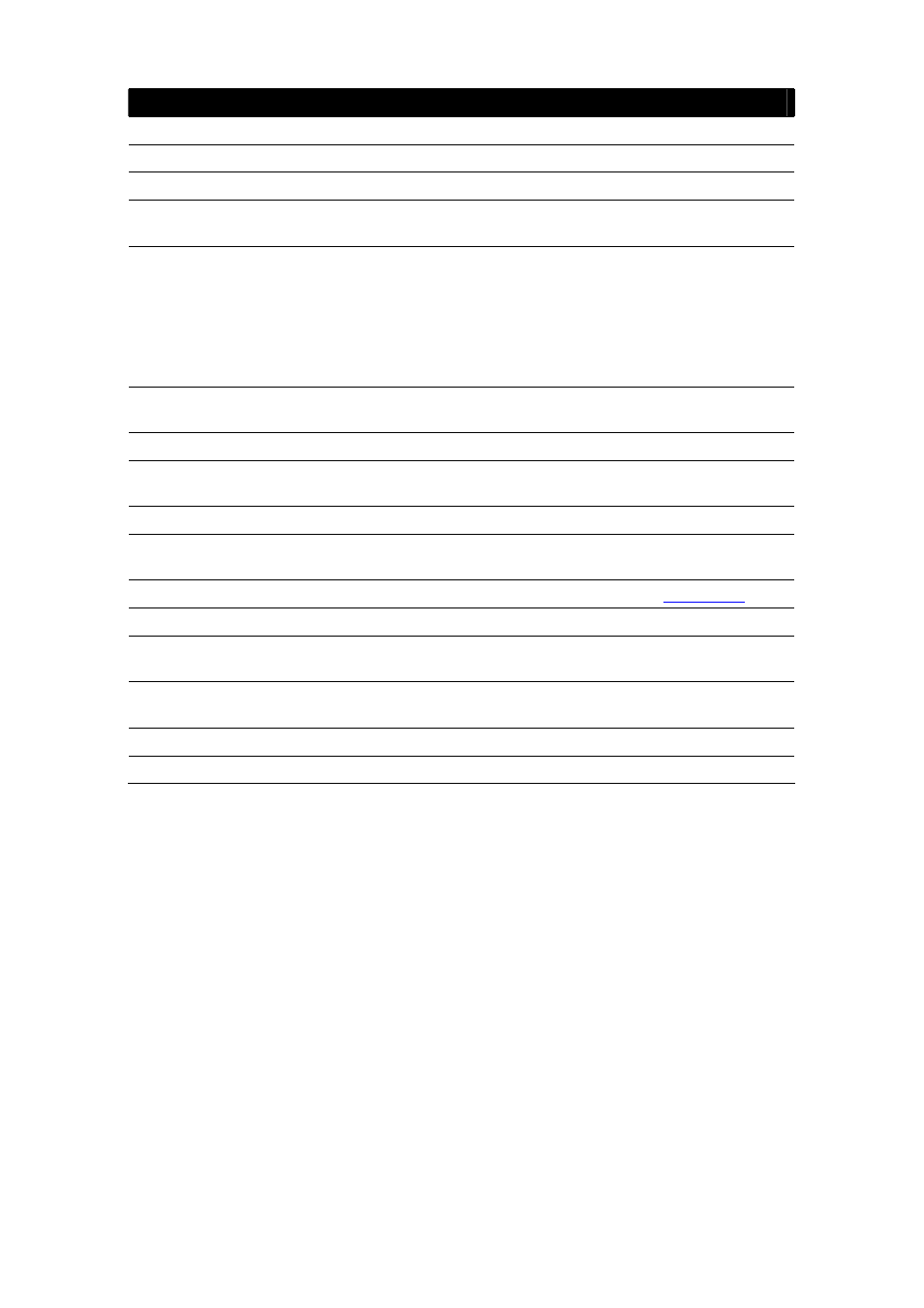
31
Name
Function
(10) History Box
List all the actions.
(11) Undo
Delete the last action.
(12) Noise Reduce
Adjust the softness and repair the damaged colour.
(13) Sharpness
Improve the overall image by enhancing edges. This gives the
image more depth.
(14) Effects
Gray Scale: convert the image into black and white (monochrome).
Normalize: adjust the brightness intensity.
Equalize: automatically adjust the images that are too dark.
De-interlace: smooth out the overlying frames.
Static: de-interlace for motionless scene.
Dynamic: de-interlace for moving scene.
(15) Picture
Adjustment
Adjust the Brightness, Contrast, Saturation, Hue and Gamma.
(16) Original Screen
Display the original state of the image.
(17) Temporary
Setting Block
Display the sample settings. Click the sample to apply the setting
on the current video.
(18) Status Bar
Display the date, and time of the video.
(19) Progress Bar
Show the progress of the file being played. You may move the bar
to seek at any location of the track.
(20) iStable
To reduce the jolt in the recorded video.(also see
)
(21) Add Setting
Include the new setting to the temporary setting block.
(22) Rename
Change the name of the selected setting in the temporary setting
block.
(23) Delete
Permanently remove the selected setting in the temporary setting
block.
(24) Load Setting
Call the saved settings.
(25) Save Setting
Store the settings in the temporary setting block.
7.1
To Use iStable
The iStable function can reduce the jolt in the recorded video.
1. Click Open File button and select the recorded video.
2. And then, click iStable button.
3. The iStable windows will show up.
4. Select the smoothness level – 1(Low), 2, 3, 4, and 5(High). The default value is
3.
5. Click Play button, and then iStable function will start to initial the recorded video.
6. When the initialize is done, user will see the original and stabilized recorded
video both play in original and stabilized windows.
