Setting up the automatic database backup function, Figure 39, Database backup schedule window – Innotech Chronicle User Manual
Page 30
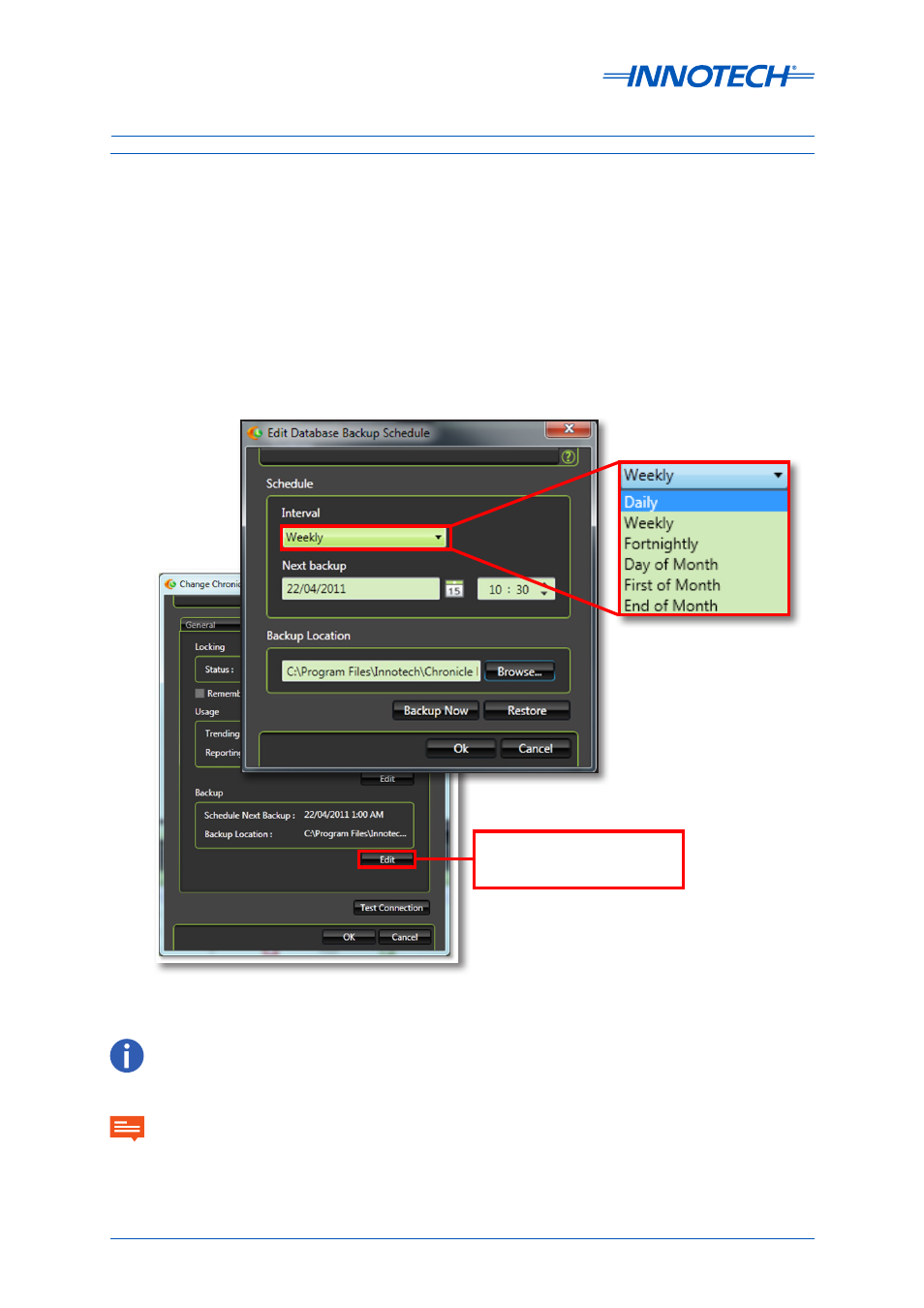
Chronicle Installation Instructions
Page 30
© Mass Electronics Pty Ltd 2012
Edition 3.1 dated 31/03/2014
Setting up the Automatic Database Backup function
Figure 39: Database Backup Schedule Window
Click Edit in the Backup section of the Server settings Advanced tab to edit the Database Backup
Schedule.
As the options show, you are able to set the interval, the date of next backup, the time of backup (in
24 hour time) and also the backup location.
Once you are happy with all backup settings, click “backup now” and make sure that the database is
saved without error.
To avoid data loss, ensure that a copy of the backup is copied to another computer at regular
intervals, as only the latest backup will be retained by Chronicle Server..
Click Edit to open the Edit
Database Backup Schedule
window.
The backup location can only be a local drive. For example, on any Hard drive on the local computer or an External
USB Plugged directly into the computer. This location CANNOT be a network drive.
To avoid backup restoration problems,
DO NOT rename the backup files located in the Backup Location. If
necessary, copy the backup files to another location before renaming.
IMPORTANT
