Adding trend points in chronicle, Figure 24, Figure 25 – Innotech Chronicle User Manual
Page 21: Trend point context menu, Edit trend point window, Trend point context menu edit trend point window, Figure 24: figure 25
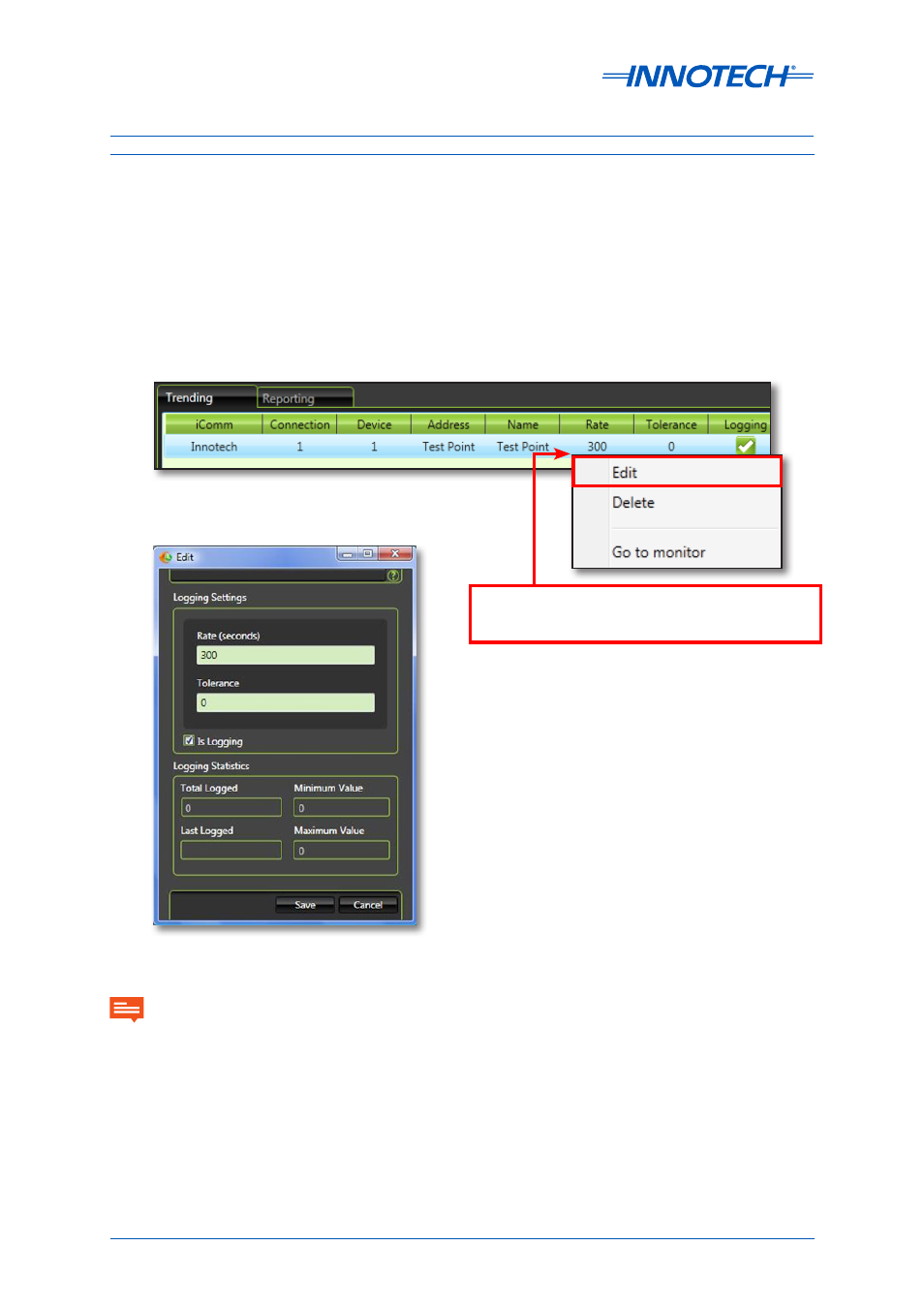
Chronicle Installation Instructions
Page 21
© Mass Electronics Pty Ltd 2012
Edition 3.1 dated 31/03/2014
Adding Trend Points in Chronicle
Select the Trending Points Tab, select and drag the points to the Trending pane. Typically, these are
items such as temperatures, volts, current. This is non-critical information used in the Trend Frame
in Magellan (No longer using the Access Database in iComm). Note that the Trending points also have
various properties that can be edited.
Take into account when setting up your Point logs, that rate and tolerance are factors which may save
database usage over time; for example: Digital points may be set using a Tolerance instead of a Rate.
This will only log when the point changes state which may be far less frequent than any rate set, it will
also be more accurate.
Figure 24: Trend Point Context Menu
In the Trending and Reporting Window, select one
or more Trend Points. Right Click a selected Trend
Point and select Edit from the context menu.
Figure 25: Edit Trend Point Window
Hours Run Meters: Please note, an Hours Run point that is designed using an ON/OFF scenario (e.g. a wall mounted
push button), requires special consideration when added as a Reporting Point. These types of meters must use
a tolerance of 0.5 which will log values outside this tolerance upon activation (values returned from the point
generally read 1 - ON or a 0 – OFF).
The tolerance field is ignored when set to zero (default setting), in this case the Reporting Point will be logged at the
interval specified in the Rate field, regardless of if it has changed in value or not. Trending Points will continue to
use tolerance as per before, that is, they will not log if they haven’t changed by a value greater than the tolerance.
IMPORTANT
