Memory management screen – Spectra Precision ProFlex 800 Backpack User Manual
Page 25
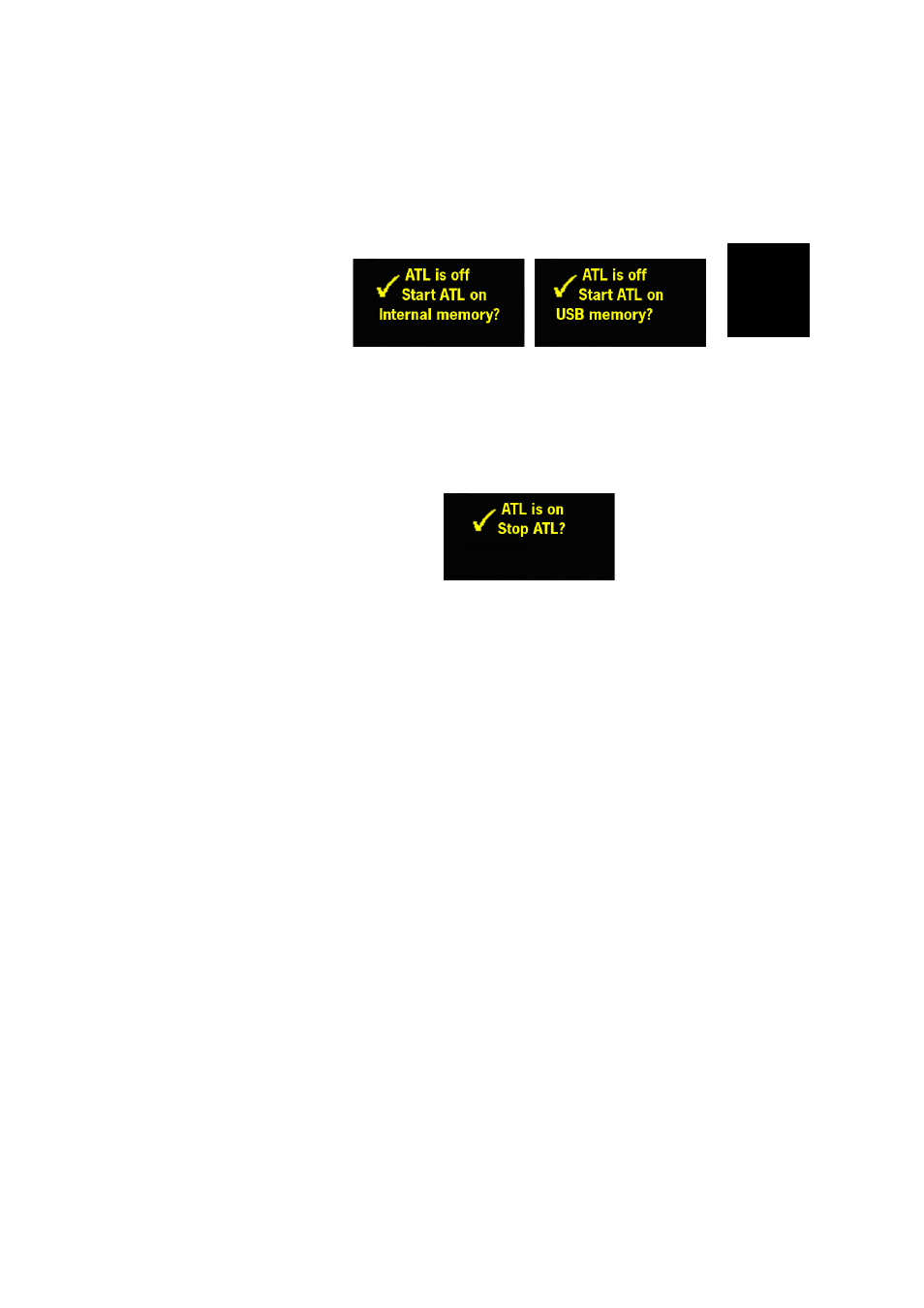
Engl
ish
21
You don’t normally have to record ATL data, but if for
troubleshooting purposes, the Technical Support asks you to
do so, then proceed as follows:
• Press the Log button (left-hand button). This will cause
the receiver to start recording ATL data on the specified
storage medium. The screen will then look like this:
You can then freely use the Scroll button to access other
receiver screens without affecting the ATL data collection
in progress (pressing the Scroll button from this screen
will take you back to the General Status screen).
• When enough ATL data have been recorded (Tech Support
will usually indicate the duration of ATL data collection
needed for troubleshooting), then come back to the ATL
Recording screen and simply press on the Log button
again to stop the recording.
NOTE 1: ATL data recording is totally independent of raw
data recording: controlling ATL recording is done exclusively
from the ATL recording screen, and raw data recording from
any other screen.
NOTE 2: Before connecting a USB key to record ATL data,
make sure there is no *.par files saved on the key as the
presence of this type of file would initiate some other
functions in the receiver.
Memory
Management
Screen
From the ATL Recording screen, press the Scroll button to
access the Memory Management screen. The flowchart
below summarizes the different tasks you can perform at this
point in the management of the receiver memory.
