Efm-100, Isplay, Oftware – Boltek EFM-100 v.2 User Manual
Page 12: Nstallation, Efa-20, River
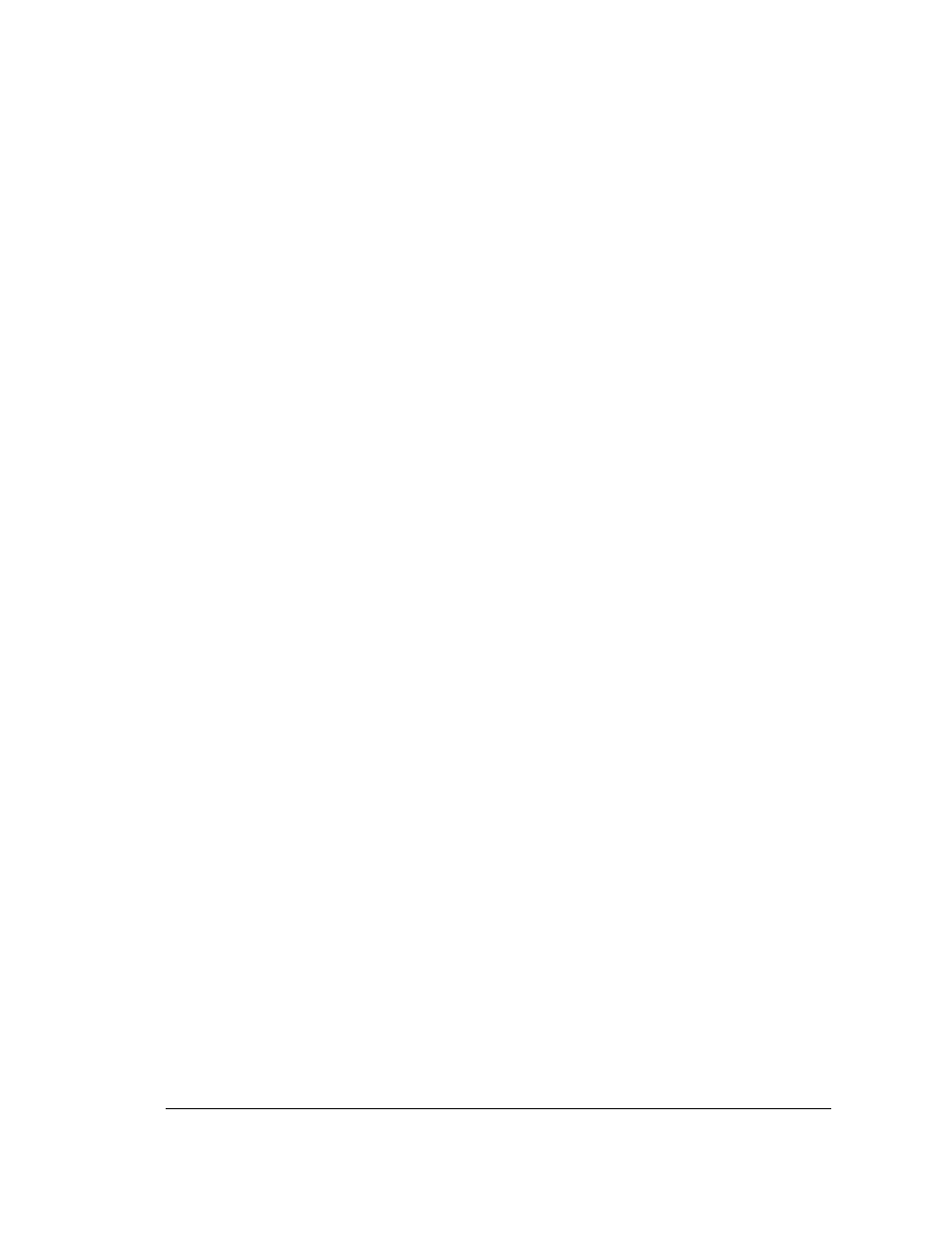
C H A P T E R 2 - I N S T A L L A T I O N
6
EFM-100 Display Software Installation
Insert the provided EFM-100 Software CD into your CD-ROM drive. The setup program
should start automatically. If the setup program does not start automatically you can start
it manually by clicking on Start…Run…, type d:setup.exe then click OK.
Once the software is installed you can run the EFM-100 display software by clicking on
Start…All Programs...Boltek…EFM-100 Electric Field Monitor.
EFA-20 USB Driver Installation
1) Plug the square end of the USB cable into the EFA-20, and the other end of the
cable into an available USB port on a Laptop or PC.
2) Windows should automatically install the driver if there is an internet connection.
If the “Found New Hardware Wizard” appeared in step 1 or there is no active
internet connection:
a) Click Cancel if Found New Hardware Wizard window pops up.
b) Insert EFM-100 Software CD-ROM and Open Computer (or My Computer) and
go into CD-ROM Drive. Open USB_DRIVER folder and run
EFA20_USB_Driver_Install.exe
c) Click Yes (or Continue) if Allow Changes to computer message pops up.
d) When Driver Setup window appears, click Next
e) Browse for a different installation folder or leave default folder then click Install
f) Setup will extract some files then click Next when USB Driver Installer window
appears.
g) Read End User Agreement then select "I accept this EULA" and click Next
h) After the two drivers (BOLTEK CDM Driver Package & FTDI CDM Driver
Package) have been successfully installed, click Finish
i) Click Close on Driver setup window, and installation is complete.
