Progressive International Electronics RLM 2 User Manual
Page 32
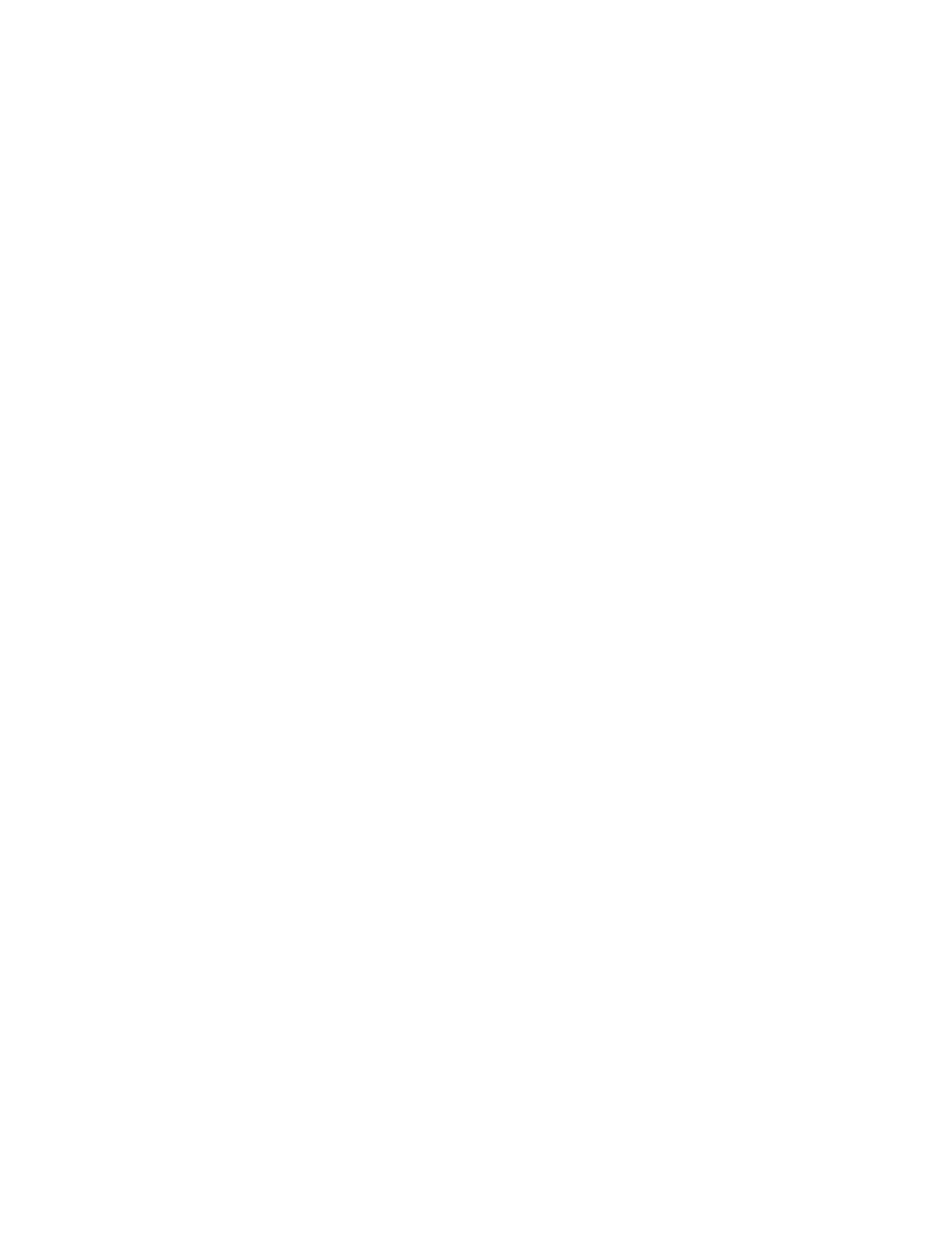
RLM Systems Installation Guide
Version 3.0 © November 2008
26
Testing the RLM II Using Tester/WinTester
PIE provides two software diagnostic tools on its website (www.pie-corp.com), "Tester" and
"WinTester." Tester is a DOS-based utility, while WinTester is a Windows-based program
designed to run on Win 95, Win 98, Win ME, Win 2000 and XP.
Either Tester or WinTester:
! Allows the user to retrieve data from the RLM II.
! Has a reset feature which clears all totals in the RLM II and a test load to determine
the RLM II's storage ability.
! Has the ability to run the comm port on the PC to coordinate the jumper settings of
the RLM II and the PC.
Testing the RLM II with "Tester" Utility
1. Check to ensure that your computer has the ANSI.SYS driver loaded on the root
directory on C drive. Your CONFIG.SYS file should have a statement such as
device=c:\[path]\ansi.sys. If not, locate the ANSI.SYS file on your computer and edit
your CONFIG.SYS file to include the device=c:\[path]\ansi.sys statement. If this
driver is not loaded properly, the screen will not be readable when Tester is loaded.
Load the Tester program. Go to location program was downloaded and run by typing
Tester.
2. Determine the communication settings in the RLM II from the jumper settings (i.e.,
baud rate=9600, data bits=8, stop bits=1, parity=N, RTS=+, device address=00).
Connect your PC to the host port on the front panel of the RLM II.
3. Follow the prompts on the screen, setting Tester's parameters to match those of the
RLM II.
4. The screen will fill with eight fueling positions with dispenser totals information. If data
appears scrambled on the screen, press E to exit and recheck to make sure ANSI.SYS is
loaded. These totals represent the transactions the RLM II has captured since it was
last reset.
