Directly accessing a channel, Confirmation tone(s) function, Figure 7. using the up / down buttons – Audiovox SIRIUS SRSIR-001FM User Manual
Page 6
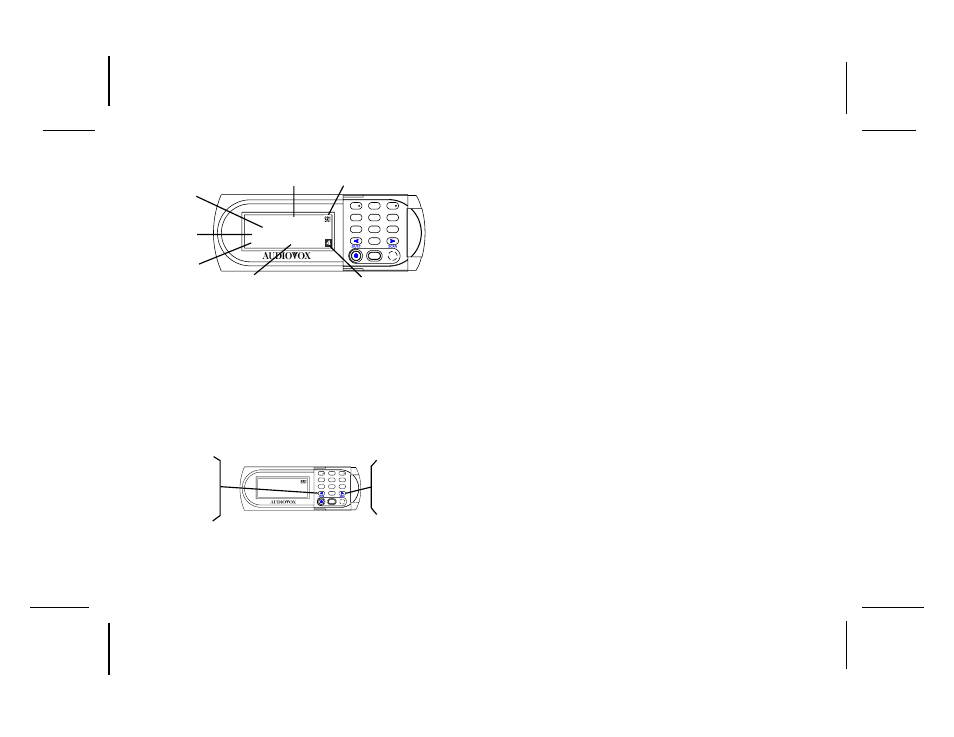
128-6374
6 of 12
DIRECTLY ACCESSING A CHANNEL
This section describes the procedure used to directly access a specific
channel, proceed as follows:
1.
With the system powered up, momentarily press the Shift (SFT)
button causing the first channel number in the current category to flash for
5 seconds.
2.
While the number is flashing, use the number buttons on the keypad to
enter the desired channel. The selected channel number will flash for
5 seconds and then remain steady.
NOTE: If the selected channel is not available, (---) will appear on the
display and the system will remain tuned to the previous channel.
6
NOTE: When an invalid (no broadcast) channel is encountered, the
channel is automatically skipped.
A typical channel display will appear as shown below.
CATEGORY (only in category Mode)
CHANNEL LABEL
SONG TITLE
ARTIST
CHANNEL
NUMBER
PRESET GROUP INDICATOR
SR1 -or - SR2
PRESET CHANNEL
SFT
0
4
7
1
5
8
2
6
9
3
AUDIO OX
The 80's
The J Rebal Band
I Don't Work Here Anymore
----------------------------------
CH 008 Decades
ROCK
Confirmation Tone(s) Function
There are three basic functions of this feature; the Command Confirma-
tion Tone, the Station Pre-Set Program Confirmation Tones and the In-
Process or Busy Tone. The following is a description of each of these
functions:
1.
Command Confirmation Tone - This function utilizes a single High
Tone signal that is heard each time a button is pressed to confirm that the
command was executed. This tone is implemented each time the user
presses the Power, Mute, Scan, Shift or Directional (
WX
WX
WX
WX
WX) button (s) as
well as for each of the numbered buttons.
2.
Station Pre-Set Program Confirmation Tones - This function utilizes
two High Tone signals that are heard each time the user programs a Pre-Set
channel. When the user enters a channel into memory (Refer to Presetting
A Desired Channel below) a High Tone will be heard as the selected number
button is pressed and held. A second High Tone Signal is heard confirming
that the Pre-Set command was executed. It is only after the second tone
that the user can release the button (approximately two seconds).
3.
In-Process or Busy Tone - This function utilizes a single Low Tone
signal. This low tone signal is heard only when the user presses a button too
quickly following the activation of another button. In short, pressing two
different buttons or the same button too quickly will negate the desired
function and a low tone signal will be heard. In this case wait several
seconds and re-enter the desired command.
Figure 6. Sample SIRIUS® Display
USING THE UP/DOWN BUTTONS
This section describes two ways the Up (W
W
W
W
W) and Down (X
X
X
X
X) directional
buttons are used to select an SIRIUS® channel. Proceed as follows:
1.
To advance one channel at a time in the chosen direction (Up or
Down), momentarily press and release either directional
button (WX
WX
WX
WX
WX) until a desired channel is reached.
NOTE: A low tone busy signal may be heard if the directional buttons are
pressed too quickly indicating that the system has not yet completed the
previous command to advance. See Confirmation Tone(s) Function.
2.
To advance rapidly in the chosen direction (Up or Down), press
and hold either directional button (WX
WX
WX
WX
WX). Release the directional
button when a desired channel is reached.
MOMENTARY PRESS:
ADVANCE UPWARD ONE
CHANNEL AT A TIME
PRESS AND HOLD:
CONTINUOUS ADVANCE
UPWARD
MOMENTARY PRESS:
ADVANCE DOWNWARD
ONE CHANNEL AT A
TIME
PRESS AND HOLD:
CONTINUOUS ADVANCE
DOWNWARD
SFT
0
4
7
1
5
8
2
6
9
3
AUDIO OX
20 on 20
The Techs
Oh Baby Oh Baby
---------------------------------
CH 020
Hits
Figure 7. Using the UP / Down Buttons
