Satellite radio receiver (rru), Fm switching box, Satellite radio rf modulator – Audiovox SIRIUS SRSIR-001FM User Manual
Page 4
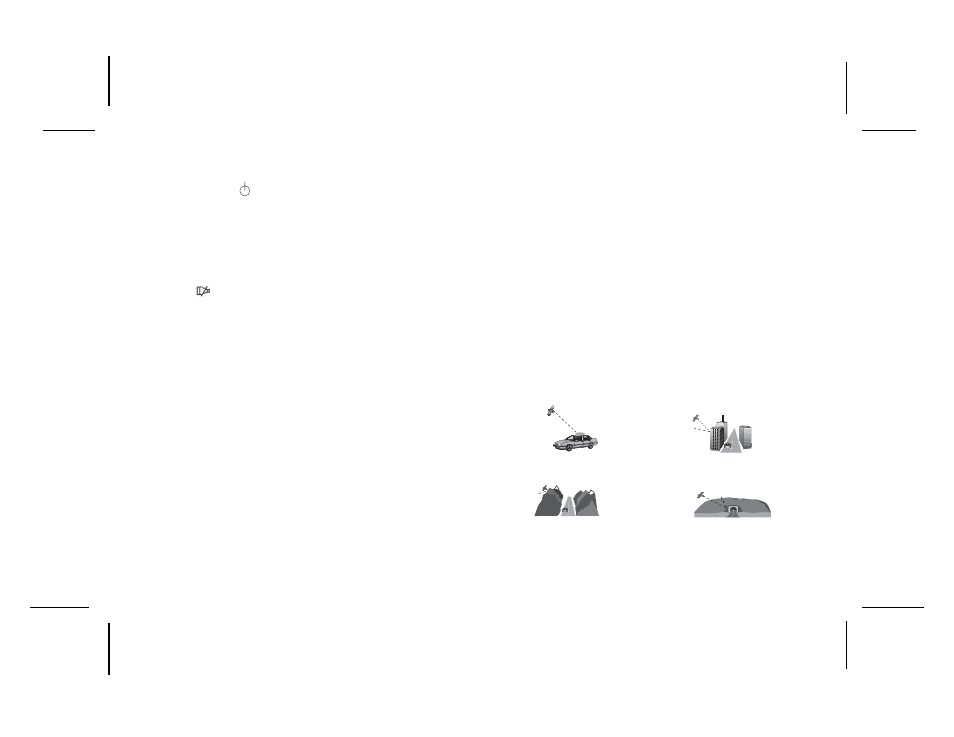
128-6374
4 of 12
SATELLITE RADIO RECEIVER (RRU)
The RRU is a central data-receiving unit, which is required to process
the satellite signals received by the externally mounted antenna
(purchased separately). The RRU contains the processing logic needed
to recognize, decode the incoming SIRIUS® program information and
then distribute a recognizable RF signal to the
FM Switching Box
.
NOTE: The SIRIUS® signal can be received and processed virtually
anywhere as long as there are no obvious Satellite Signal Obstructions
such as some parking garages, tunnels, tall structures and mountains
as illustrated in Figure A Possible Satellite Signal Obstructions.
The RRU is typically installed under the seat or in the trunk/rear of the
vehicle.
4
SATELLITE RADIO RF MODULATOR
The RF Modulator receives the satellite RF signals from the RRU and
provides the necessary FM pass-band logic to recognize and pass these
signals on to your existing vehicle’s FM stereo system. So, when your
radio is tuned to one of the FM frequencies between 88.1MHz and
89.3MHz, you can enjoy SIRIUS® programming. The FM Switching Box is
typically mounted behind or under the dashboard.
When pressed and held, this button allows you to switch between pre-set
channel groups 1 and 2.
7.
Power On/Off ( ) Button: Press this button to apply power to the
Satellite Radio Receiver system. The associated radio must be turned on
and off separately using its power switch.
This button is also used to back light the number keys when the system is
on. To do so, momentarily pressed and release the Power On/Off Button.
The back lighting will last for 10 seconds.
8.
Mute Function Button: Momentarily press the shift (SFT) button;
then press and hold the down directional (W
W
W
W
W) button to enable the audio
mute function. When enabled, the audio program is muted and the Mute
icon ( ) appears in the lower right corner of the SCU display. Press
any button to exit the mute function.
9.
Scan Functions:
Scanning All Channels – [enter code (SFT)+0+9+6+0+(SFT)] Mo-
mentarily press the Shift (SFT) button; then press and hold either direc-
tional button (WX
WX
WX
WX
WX) for 2 seconds to enable the Channel Scan function.
When enabled, each channel is scanned in the either direction for 10 sec-
onds before moving on to the next active channel. This permits channel
preview or introductory sampling of channel programming. The channel
(CH) icon on the SCU screen will appear in reverse image (white-on-
black) format. Press any button to exit the Scan function.
Scanning Preset Channels - [enter code (SFT)+0+9+6+1+(SFT)] This
function works in the same way as the Scanning All Channels mode,
except this mode will only scan the preset channels. You can configure up
to 20 preset channels (two groups of 10 channels, upper and lower).
Preset channel being previewed are displayed in the lower right corner. A
black number on white background indicates that it is part of the lower
group of channels and a White number on a Black background indicates
that it is part of the upper group. When scanning these channels an indica-
tor will appear in the right corner of the screen.
·
(
SR1
) = Lower Preset Channel Group (first 10 channels)
·
(
SR2
) = Upper Preset Channel Group (next 10 channels)
To switch between the two groups of preset channels press and hold the
Shift (SFT) button for 2 seconds until a tone is heard indicating the switch
was made.
Unobstructed Satellite Signal
Satellite Signal Blocked
by Tall Structures
Satellite Signal Blocked by
Tunnels and Underpasses
Satellite Signal Blocked by
High Terrain
Figure 3.
Possible Satellite Signal Obstructions
