Seite15, Important, White balance adjustment – WolfVision VZ-15b User Manual User Manual
Page 15: Text enhancement, Freeze function, Camera menu, Color bars
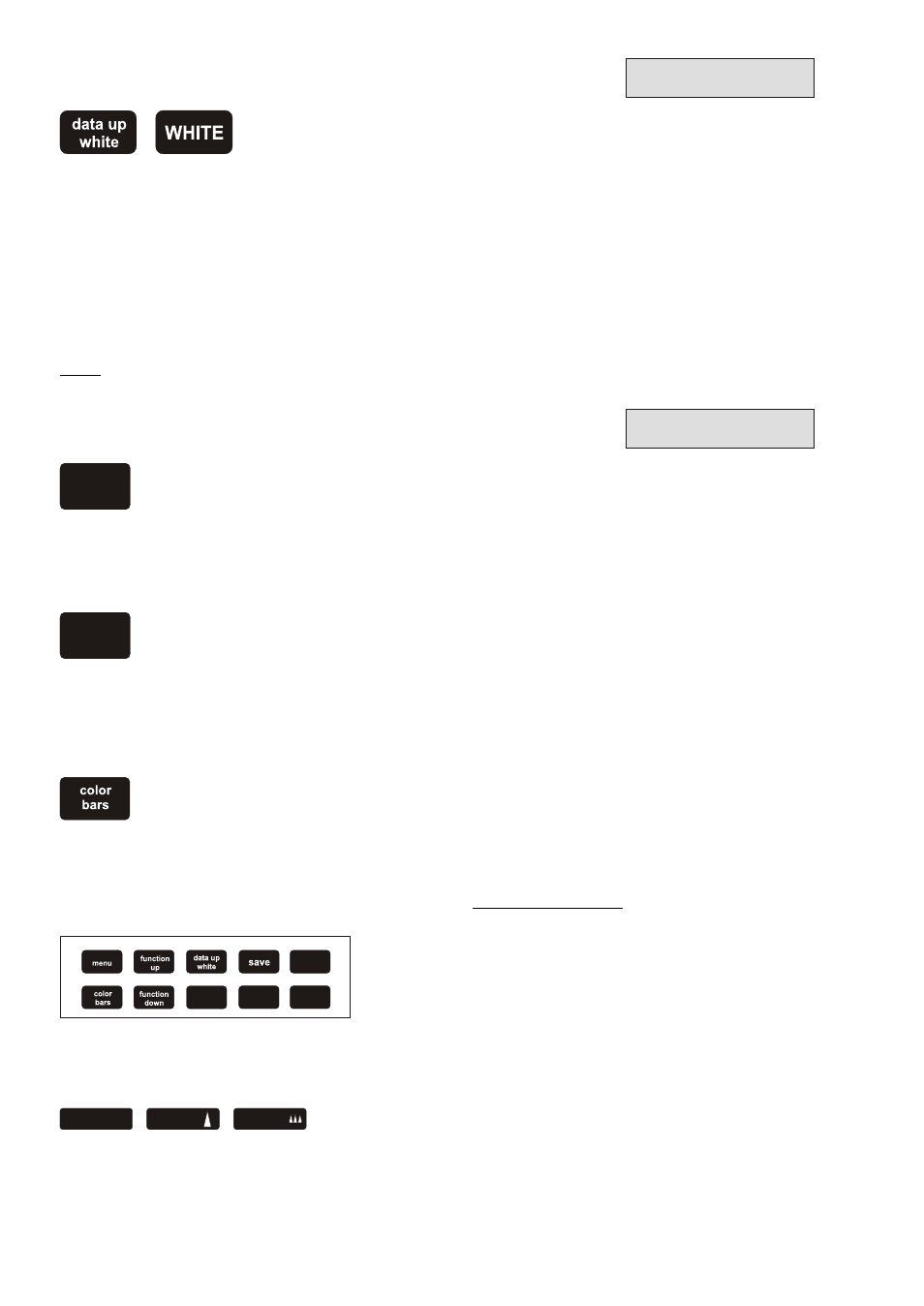
WHITE BALANCE ADJUSTMENT
(all Visualizers)
TEXT ENHANCEMENT
(VZ-45b and VZ-35b only!)
FREEZE FUNCTION
(VZ-45b only!)
Each time the lighting condition changes (e.g. changing from Visualizer light to room light or if changing from the
Visualizers light to the light of an external lightbox), the user should adjust the white balance of the camera, in
order to optimize the color reproduction.
First, zoom in on a white object (for example a white paper) with the same light conditions as used later for the
actual recordings. Then press the WHITE-key (on the control panel of the camera #12)
The white balance adjustment starts and when finished successfully the message "WHITE OK" appears on the
monitor after a few seconds. The new white balance is stored automatically and is preserved even if the power
supply is interrupted. Readjusting the white balance is only necessary if the light conditions changes..
VZ-15b: The manual white balance adjustment is a new feature of the VZ-15b. Units up to serial number 154423 did not have this function.
VZ-45b / VZ-35b
VZ-15b
IMPORTANT
IMPORTANT
For improving the readability of text, sketches and x-rays press the TEXT-key (on the
control panel of the camera, #12). This mode increases the dark/bright-contrast of the
picture. Please note that in this mode the colors are darker than usual.
By pressing the FREEZE-key on the camera control panel (#12) of the VZ-45b the current
image is stored and remains on the projection screen or monitor. Pressing the FREEZE-
key once again switches the Visualizer back to live picture.
For switching off the text enhancement mode press the TEXT-key again.
The "camera settings" described on the following pages are for specialists only !.
For standard use of the WolfVision Visualizers no adjustments of the camera are necessary.
CAMERA MENU
(VZ-45b and VZ-35b only!)
For getting into the camera menu and changing adjustments of the Visualizers camera first press the SAVE-
key together with both ZOOM-keys. This key combination unlocks the camera control panel. Without this key
combination the camera control panel cannot be used. This is to prevent that unqualified users change the camera
adjustments.
After unlocking the camera control panel press the MENU-key. Now the main menu appears on the monitor.
(Detailled description of the VZ-35b camera menu see next page. Detailled description of the VZ-45b camera menu
see page 18)
save
zoom
zoom
+
+
data down
text
data down
text
FREEZE
COLOR BARS
(VZ-45b and VZ-35b only!)
When the BARS-key is pressed, color bars appear on the monitor or projection screen. These color bars can
be used for adjusting colors, contrast and brightness of a projector or monitor.
When the BARS-key is pressed again the color bars
disappear and the Visualizer picture is shown again.
15
