Impulse MAQ20-940 Quick Start Guide User Manual
Page 9
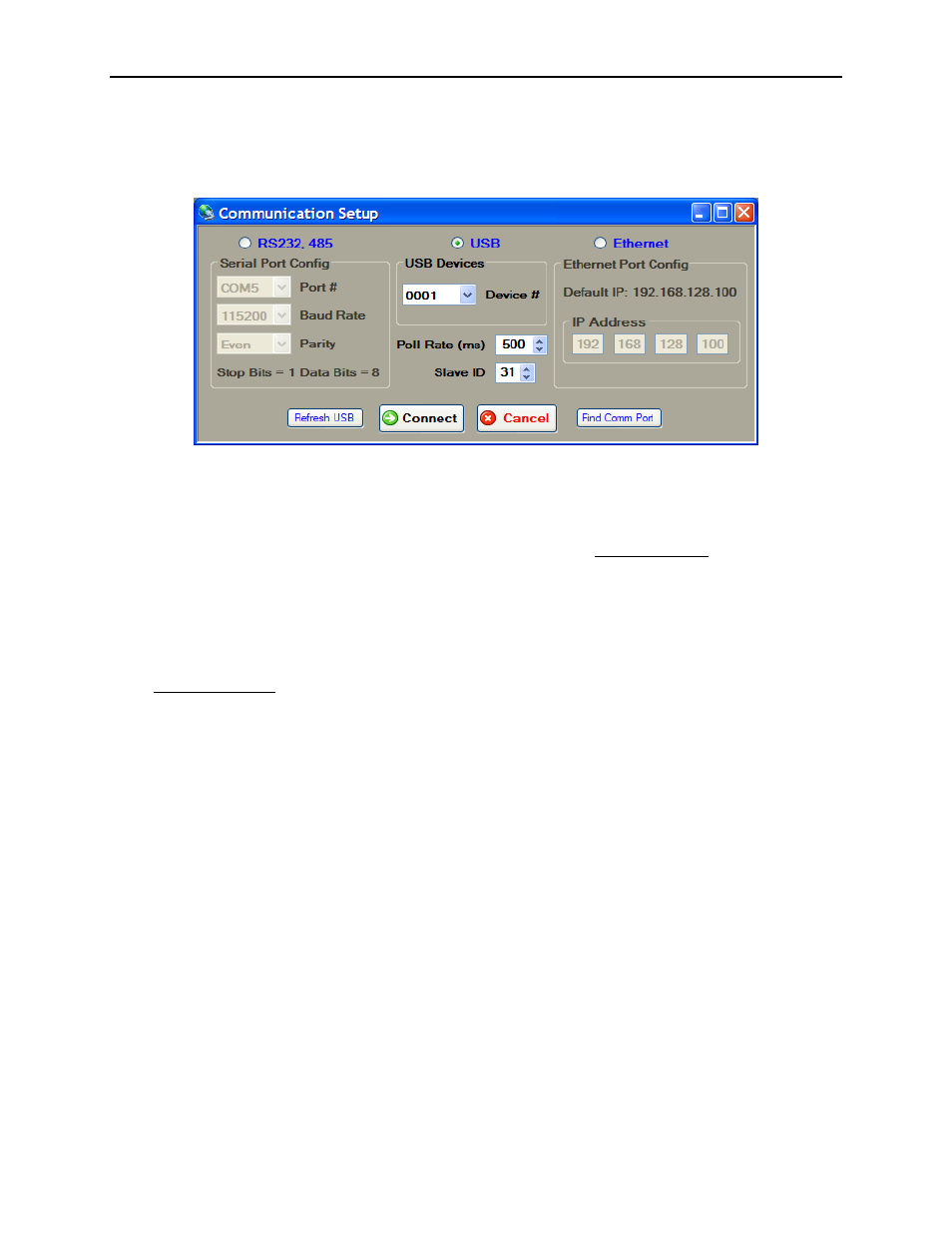
MAQ
®
20
Quick Start Guide
5
From the Communication pull-down menu, select Configure. The Communication Setup
window will appear giving the user the ability to configure the communication port. Reference
Figure 3.
Figure 3: Communication Setup Window
If the system is connected via RS-232 or RS-485, ensure the RS232, 485 radio button is selected.
Select the appropriate Communication Port number from the Port # drop-down menu. For the
initial connection leave the Baud Rate, Parity and Slave ID unchanged.
If the serial communication port number is not known, press the Find Comm Port button. This will
execute a process that will search through the Serial Comm Ports on the host computer and detect
which port the MAQ
®
20 system is connected to.
If the system is connected via USB, the USB devices found will be populated in the Device # drop
down box. Select one and click the Connect button.
The Refresh USB button will execute a process to detect any new USB Communication Ports that
have been added to the system and populate them in the Device # drop down list found in the USB
Devices group box. If the MAQ
®
20 system was not connected prior to opening this setup screen,
click on this button prior to continuing.
If the system is connected via Ethernet, ensure the Ethernet radio button is selected. For initial
connection leave the IP Address unchanged. The host computer Ethernet port must be configured
with a fixed IP Address of 192.168.xxx.xxx, which does not match the static IP Address of the
MAQ
®
20 and Subnet Mask of 255.255.0.0.
Once the communication parameters have been set, click the Connect button. The MAQ
®
20
Software window will come to center screen. If the connection and setup are correct, the bar graph
on the bottom left corner of the window will start moving and the main screen will show the MAQ
®
20
I/O modules present in the system. If these actions do not occur, the connection to the system
failed. Verify the communication cable connections and communication setup parameters and try
connecting again.
