11 complete the bullet camera installation, 12 pc configuration of r5 series – IQinVision R5 Series User Manual
Page 7
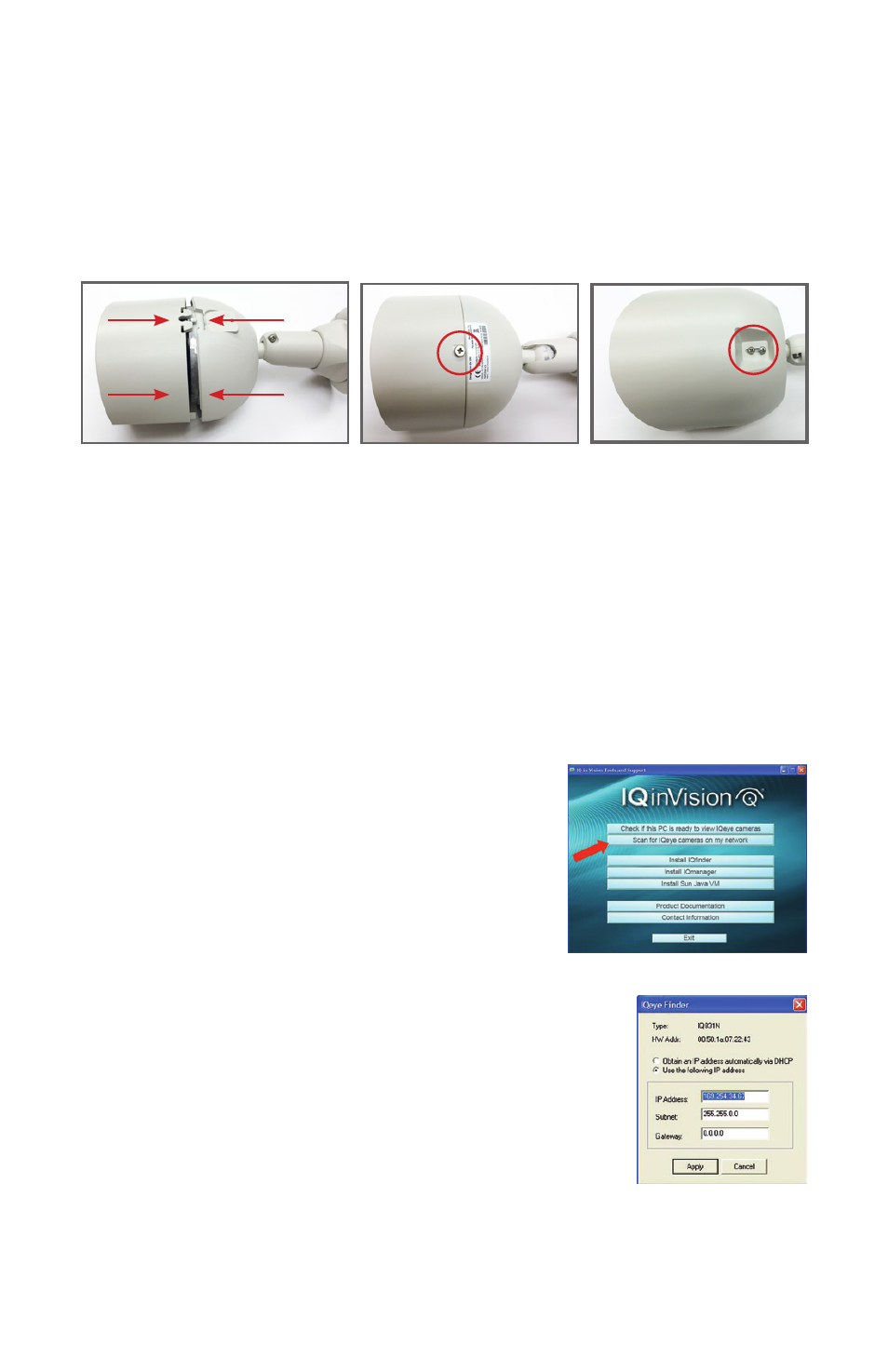
7
11 Complete the Bullet Camera Installation
1. Attach the Housing Cover to the Camera Housing by sliding the two pieces
together as shown in Figure 11.1.
2. Replace the ¼” screw on the bottom of the assembly [Figure 11.2].
3. Attach sunshield if outdoors (or desired for asethetics) with (2) ¼” screws
[Figure 11.3].
12 PC Configuration of R5 Series
NOTE: The default user name for all IQeye devices is “root” and the default password is “system”.
IQeye cameras are configured for DHCP and will have an IP address assigned if
a DHCP server is on the network. If a DHCP server is not available, the camera
IP address will need to be configured using either IQfinder or IQmanager
depending on the number of cameras being installed.
1. Insert the IQtools CD into the CD drive of the PC.
Once the CD starts, run IQfinder either from the CD
by clicking “Scan for IQeye cameras on my network”
or by installing IQfinder on the local machine by
selecting “Install IQfinder”.
2. Click “Scan for IQeye cameras on my network”
to find IQeye cameras (Figure 12.1). The detected
cameras will be displayed in the IQfinder window.
Select a camera from the list and click “Assign IP”
to edit the selected camera’s network settings.
3. The “Assign IP” window allows the IP address,
Subnet, and Gateway of the camera to be changed
and alternatively the camera to be configured for
DHCP operation. Click the ”Apply” button after
making the desired changes (Figure 12.2).
NOTE: Changing between a static IP address and DHCP will cause
the camera to reboot.
Figure 11.1
Figure 11.2
Figure 11.3
Figure 12.1
Figure 12.2
