Customizing appearance – Biamp LTR User Manual
Page 77
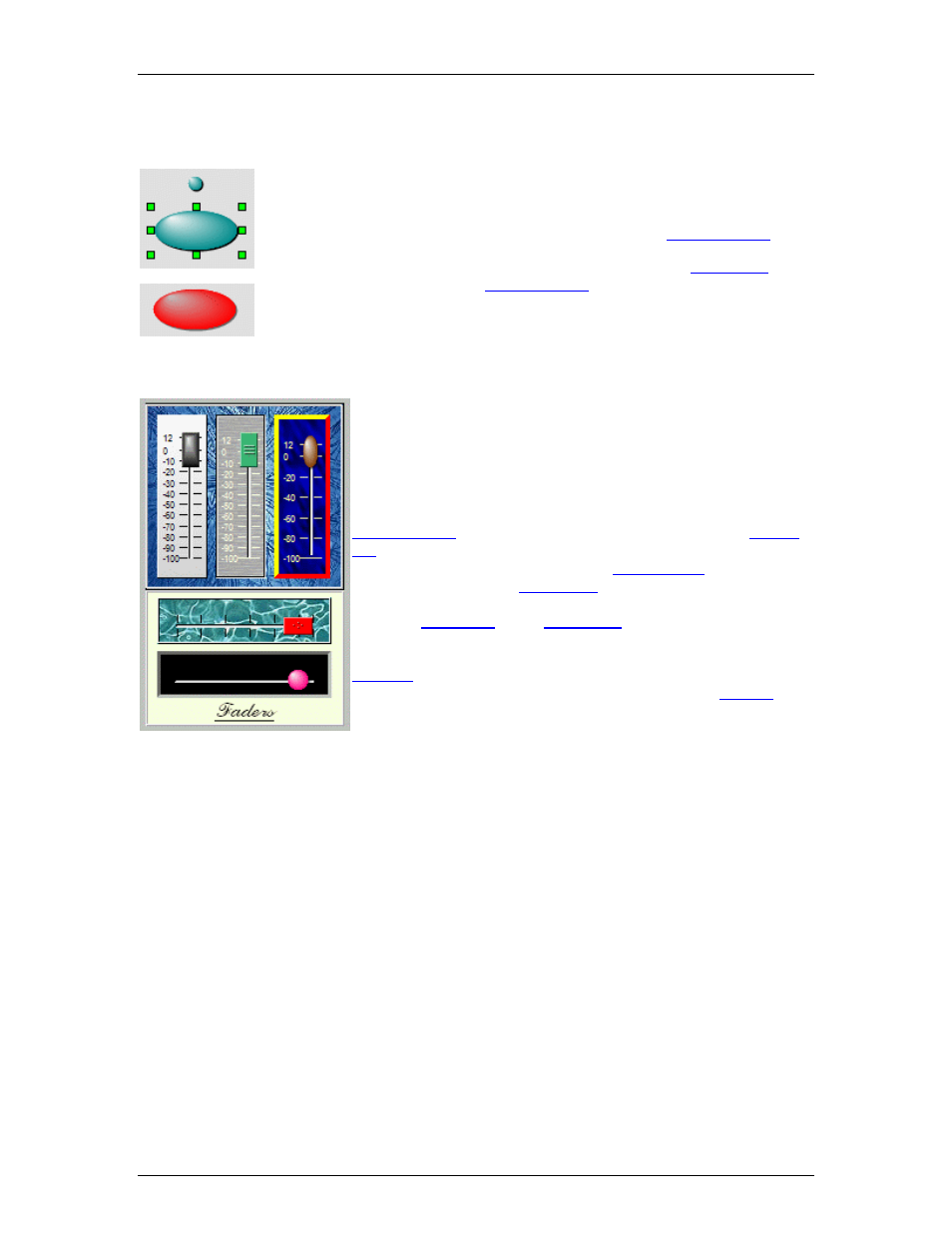
Designing Control Surfaces
Customizing Appearance
The position of an object may be changed by dragging the object within the
Surface. The size and shape of an object may be changed by dragging the
green handles that appear when the object is selected. Position, size, and
shape may also be edited in the Display Attributes of the
.
The color of various aspects of an object may be edited in the
in the Display Attributes of the
. Some color aspects that may
be edited include: On/Off, Text, Border, Back, Fore, Hilite, and Shadow.
Certain objects allow more in-depth editing of appearance,
including such aspects as: Border Style & Width, Scale
Markings, Button or Thumb (knob) Style, Control Orientation,
etc.
Textures may be applied as the background for certain objects.
Textures are images imported via the Display Attributes of the
. Pictures may also be imported, from the
, for use as Surface backgrounds or placement of logos, etc.
Textures and Pictures both utilize the
box. Frames
may be placed from the
, for organizing and labeling
associated controls. Text (Static Controls) may be placed from
either the
or the
. Text/Static Controls can
also help organize and label, as well as provide backgrounds for,
other controls. Pictures, Frames, and Text/Static Controls may be
with associated controls, so they might all be selected
and positioned as one object. The appearance of the
itself can be edited in ways similar to those described above.
75
