General operation - multi-zone menu, Xdvdn8290n operation – Dual Electronics XDVDN8290N User Manual
Page 80
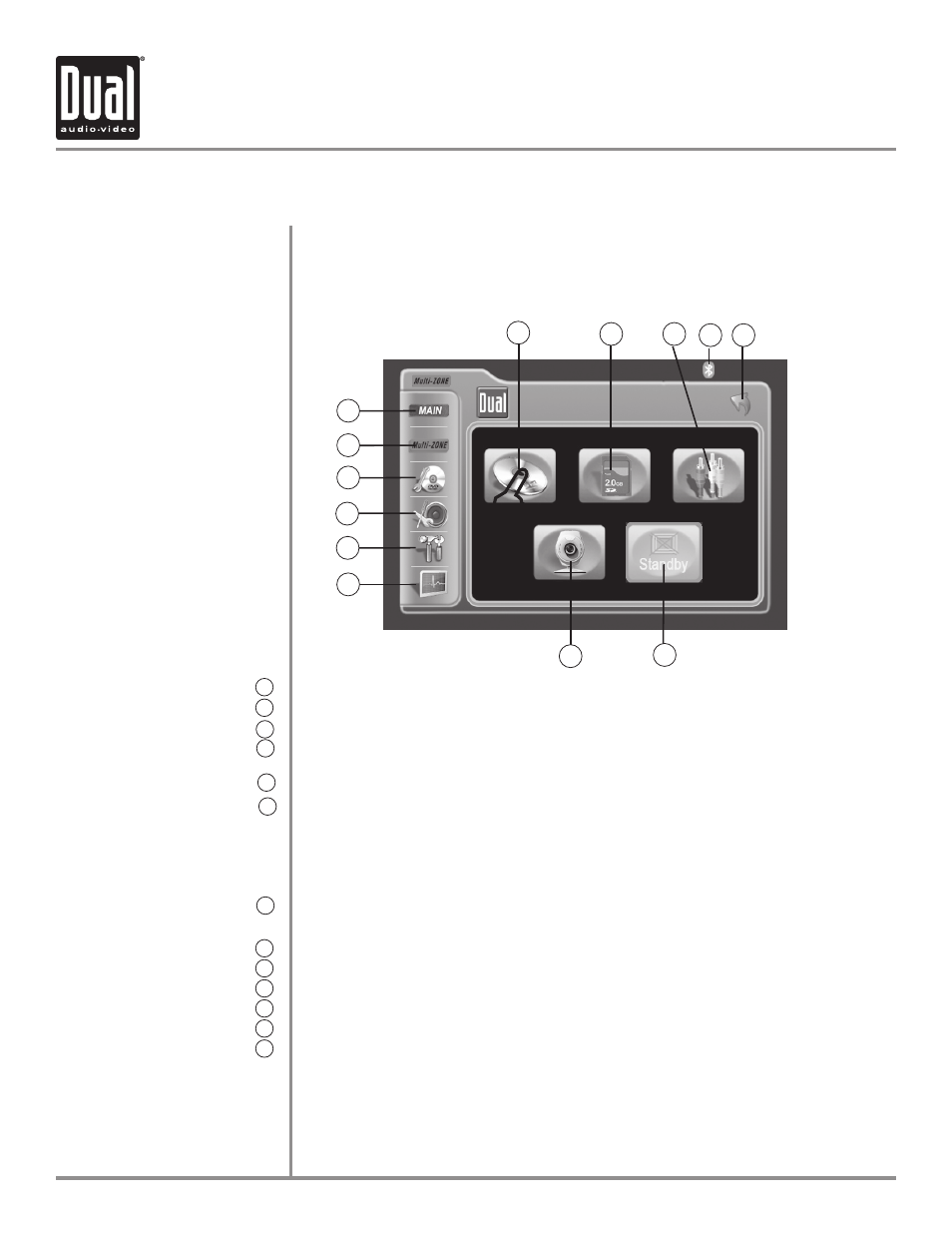
XDVDN8290N
OPERATION
79
General Operation - Multi-Zone Menu
Touch to set CD/DVD mode as the Multi-Zone mode, (CD/DVD must be inserted)
Touch to set SD mode as the Multi-Zone mode (SD card must be inserted).
Touch to set AUXILIARY A/V INPUT mode as the Multi-Zone mode.
Touch to access BLUETOOTH mode, (BLUETOOTH must be activated first). Refer
to page 21 for more details.
Touch to RETURN to previous screen.
Touch to set the Multi-Zone mode in STANDBY (Off).
Notes: When the Multi-Zone mode is set to STANDBY (Off), the video signal from
the 6.5" TFT is shown by default and the Multi-Zone audio is disabled.
Press and hold the MODE button on the front panel for more than 2
seconds to change the Multi-Zone mode from STANDBY (Off) to active.
Touch to set CAMERA mode as the Multi-Zone mode, if optional camera isn't
connected then "No Video Signal" will be displayed.
Touch to access SCREEN SETUP menu.
Touch to access GENERAL SETUP menu.
Touch to access ASP Config menu.
Touch to access CD/DVD SETUP menu, (CD/DVD must be inserted to function).
Touch to access MULTI-ZONE source menu.
Touch to access MAIN source menu.
RAPID DIAL can also control touch screen functions from the multi-zone menu
Select desired function rotating clockwise or counter-clockwise
•
Function will be outlined in yellow
•
Press to confirm/ENTER
•
Multi-Zone Menu Access
Touch Access Buttons
Rapid Dial
11
10
9
8
7
6
5
1
L
There are two methods to access the Multi-Zone menu
Press the MENU button on the front panel, then press Multi-Zone
•
Touch the upper left corner of the touch screen, then press Multi-Zone
•
2
3
4
12
13
1
2
3
4
5
6
7
8
9
10
11
12
13
