Am/ fm tuner operation - osd overview, Xdvdn8290n operation – Dual Electronics XDVDN8290N User Manual
Page 33
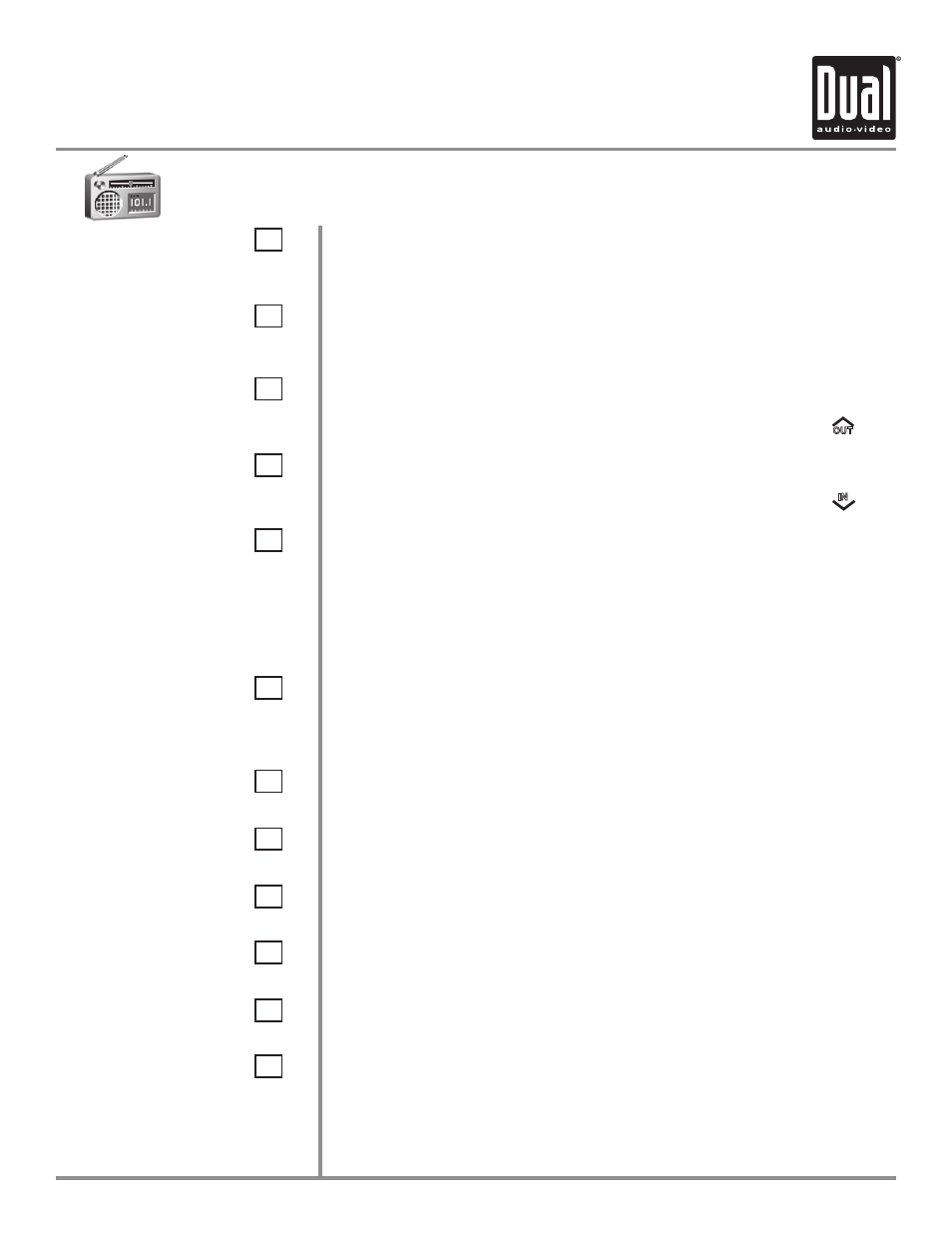
XDVDN8290N
OPERATION
32
11
19
12
18
13
17
14
9
16
15
10
20
Tune Frequency - Up
Touching this icon will tune the radio to a higher frequency by one
frequency step.
Tune Frequency - Down
Touching this icon will tune the radio to a lower frequency by one
frequency step.
Seek Next Station - Up
Touching this icon will tune to the next strong station at a higher
frequency. (This function can also be performed by pressing
OUT
.)
Seek Next Station - Down
Touching this icon will tune to the next strong station at a lower
frequency. (This function can also be performed by pressing
IN
.)
Preset Scan/Auto Station Tune
Touching this icon will scan through all presets in the current band.
(This function can also performed by pressing the AS/PS button.)
Holding this button for more than 2 seconds will automatically
program the 12 strongest stations available into the presets in the
current band. (This function can also be performed by holding the
AS/PS button.)
Band
Touch band icon repeatedly until the desired band is displayed, FM-1,
FM-2, FM-3, or AM. (This function can also be performed by pressing
AM/FM button.)
Volume Indicator
Indicates current volume level, controlled by rotary encoder.
Multi-Zone Indicator
Displays current status of Multi-Zone mode.
Loudness Indicator
Touch screen here to enter Audio Setup Menu.
EQ Indicator
Touch screen here to enter Audio Setup Menu.
Current Station Indicator
Indicates current frequency.
Band Indicator
Shows which band the radio is tuned to, FM-1, FM-2, FM-3, or AM.
AM/ FM Tuner Operation - OSD Overview
