Navigation, Xdvdn8290n operation – Dual Electronics XDVDN8290N User Manual
Page 74
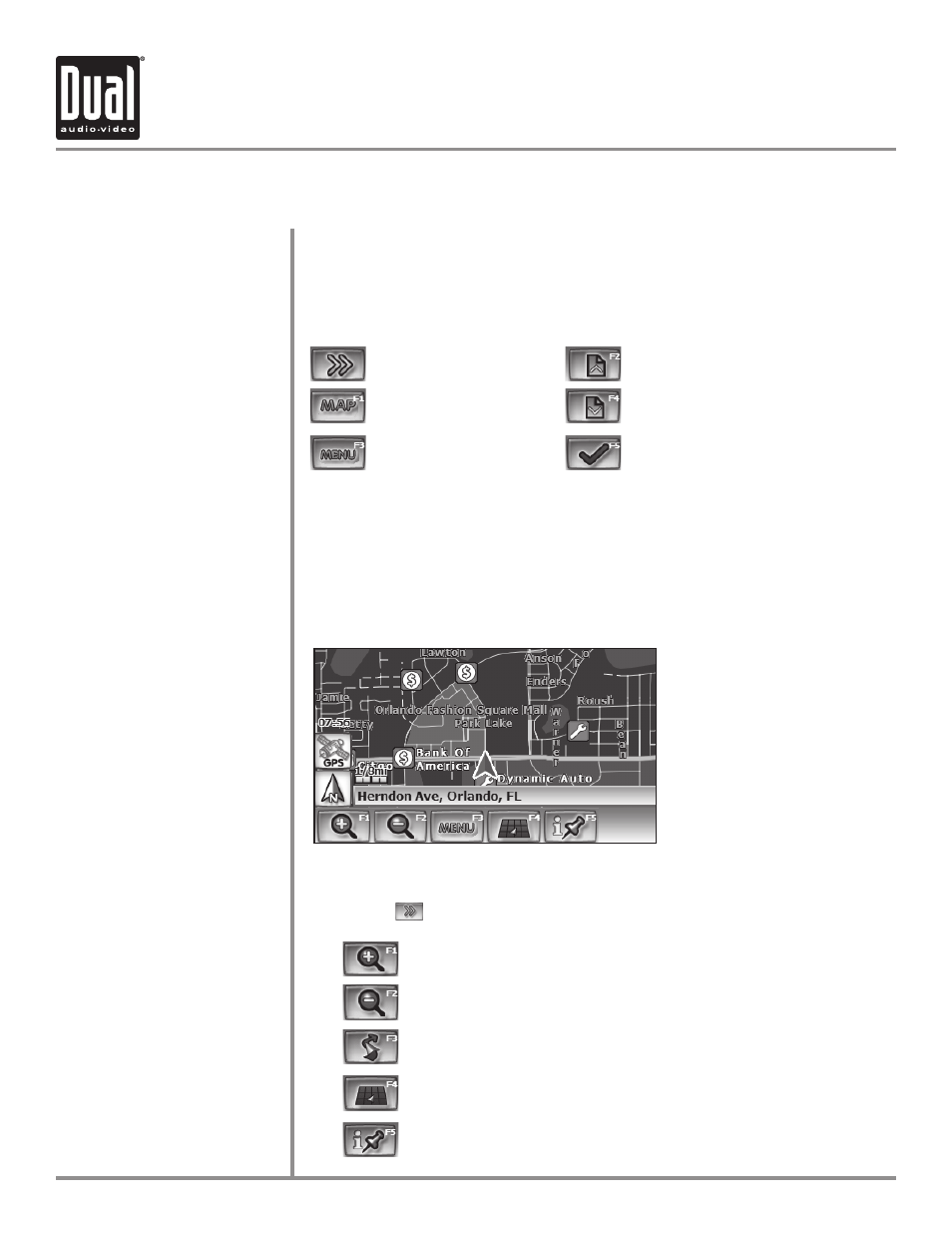
XDVDN8290N
OPERATION
73
From the main menu, touch the Navi icon on the screen. The Navigation SD card
must be inserted. Note: When powering on the unit, there is a 10-12 second delay
before the navigation mode can be selected.
The following function buttons are found on many of the navigation screens:
The XDVDN8290N maps a route from Point A to Point B (with stops in between if
desired) in just three easy steps.
1. Select a destination (see page
74
for details).
2. Voice prompts and highlighted mapping guide to the end point.
3. Arrive at destination.
The following options are found on the main navigation screen. After several
seconds of no activity, the system will hide the Menu Bar to maximize the map
view. Press
at any time to display the Menu Bar.
Navigation
73
Zoom in the map to show smaller area
Zoom out the map to show larger area
Return to the map to the current vehicle location
Change the map angle view
Display information on current map, select Point of Interest
Navigation Mode
Function Buttons
Navigating a Route
Navigation Screen
Display main menu
Display menu bar
Page up in the displayed list
Page down in the displayed list
Select currently highlighted item
Display map
