Editing and managing waypoints, Editing and, Managing waypoints – Garmin GPSMAP 495 User Manual
Page 82: Section beginning on, Automotive
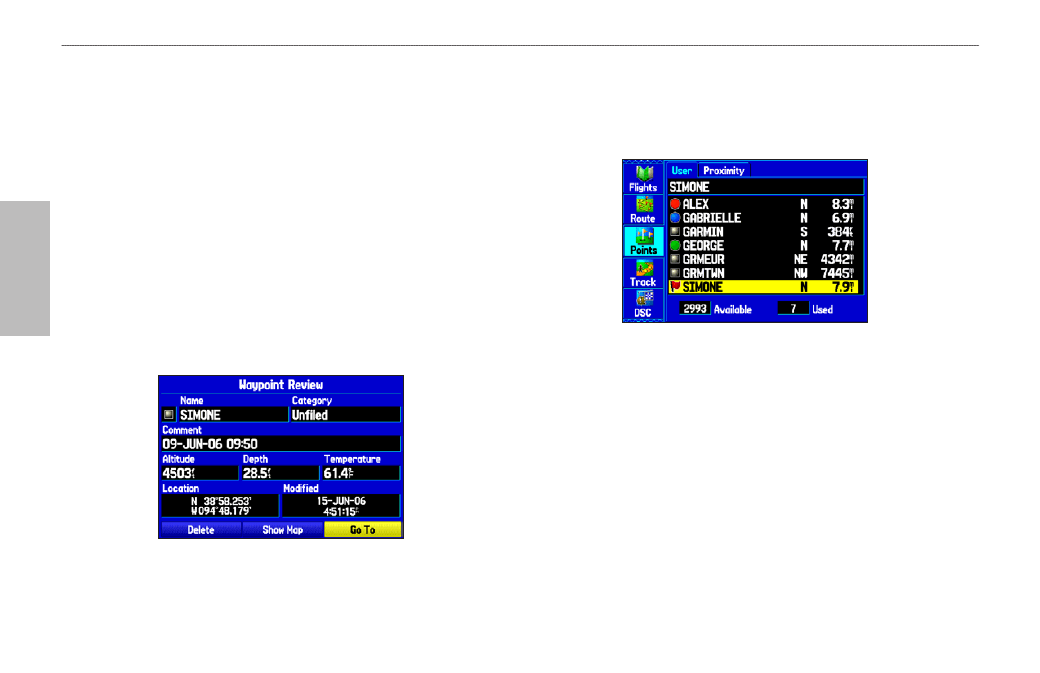
74
GPSMAP 495 Owner’s Manual
Automotive
Automotive Mode Pages and Features >
Editing and Managing Waypoints
Editing and Managing Waypoints
When you have created and stored a waypoint, you can modify,
review, rename, move, or delete it at any time through the Waypoint
Review and Waypoint Edit Pages. These pages provide virtually the
same information. For practical purposes, we refer to these pages
as the “Waypoint Pages,” unless it is necessary to discuss them
individually.
To access the Waypoint Review Page from the Map:
1. Use the
ROCKER to highlight the waypoint on the Map Page.
2. Press
ENTER to show the Waypoint Review Page. If the
waypoint is located on a map feature or MapSource or BlueChart
feature, the Waypoint Review Page can include additional tabs
containing information about the other features at that location.
Waypoint Review Page
To access the Waypoint Edit Page:
1. Press
MENU twice to open the Main Menu.
2. Use
ROCKER to highlight Points from the vertical list of tabs,
and highlight the waypoint from the list.
Points Tab in the Main Menu
3. Press
ENTER to show the Waypoint Edit Page.
If the waypoint is located on a map feature or MapSource or
BlueChart feature, the Waypoint Edit Page does NOT show the
details of the other map features.
Use either of these methods to access the Waypoint Page so you can
edit and manage the waypoint.
