Aviation – Garmin GPSMAP 495 User Manual
Page 41
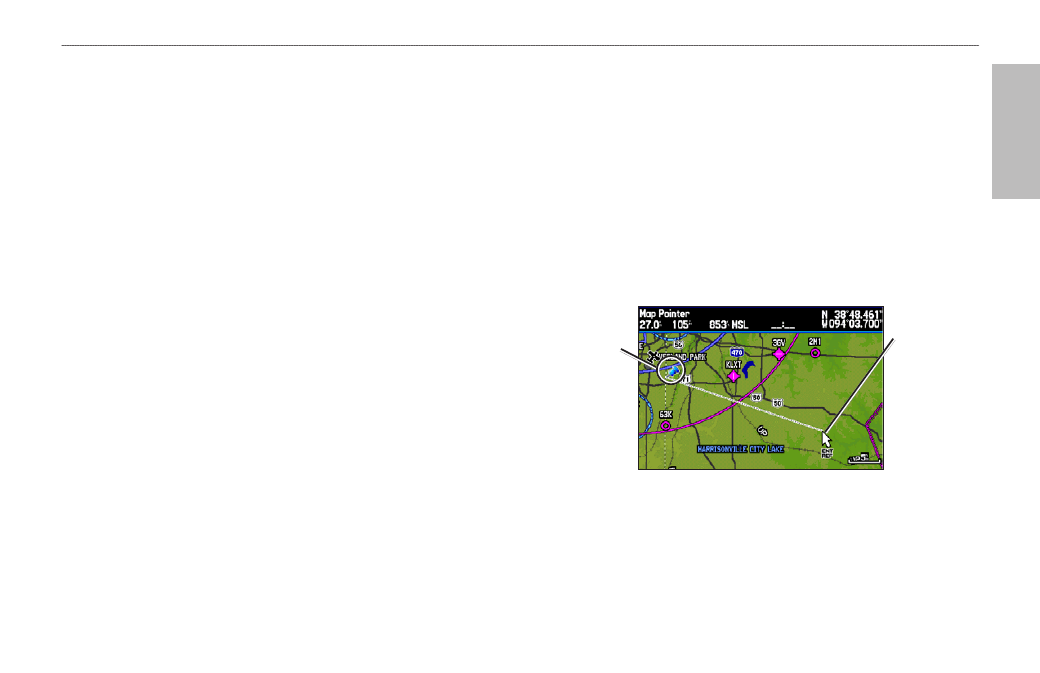
GPSMAP 495 Owner’s Manual
33
Aviation
Aviation Mode Pages >
Map Page
Clearing Unwanted Details from the Map
You can remove items from the map (declutter the screen). Aviation
Mode has various levels of declutter.
To quickly declutter the map, press
ENTER. You can also declutter
the map on the Terrain Page.
To declutter the Map Page:
1. From the Map Page, press
ENTER. Clear-1 appears under the
map range. The background map detail, including highways,
cities, rivers & smaller lakes, is removed from the map.
2. Press
ENTER again. Airspace boundary detail is removed from
the map.
Clear-2 appears below the map range.
3. Press
ENTER again. Only the waypoints and navaids that are
part of the current Go To or route appear on the map.
Clear-3
appears below the map range.
4. In Aviation Mode, press
ENTER again to return ALL detail to the
map.
In Marine and Automotive Modes, press MENU, highlight
Declutter On or Declutter Off, and press ENTER.
Measuring Distance
You can measure the distance and bearing between two map items.
To measure the bearing/distance between two points:
1. From the Map Page, press
MENU to open the options menu.
2. Highlight the
Measure Distance option, and press ENTER. An
on-screen arrow appears on the map at your present location
with
ENT REF below it.
3. Move the arrow to the reference point (the starting point that you
want to measure from), and press
ENTER. A push-pin icon marks
the starting point on the map.
Measure Distance
End point of
measurement,
labeled “ENT
REF”
Push-pin
indicating the
beginning
point of the
measurement
4. Move the arrow to the point you want to measure. The bearing
and distance from the reference point and arrow coordinates
appear in the data window at the top of the screen.
5. Press
QUIT to finish.
