Automotive – Garmin GPSMAP 495 User Manual
Page 80
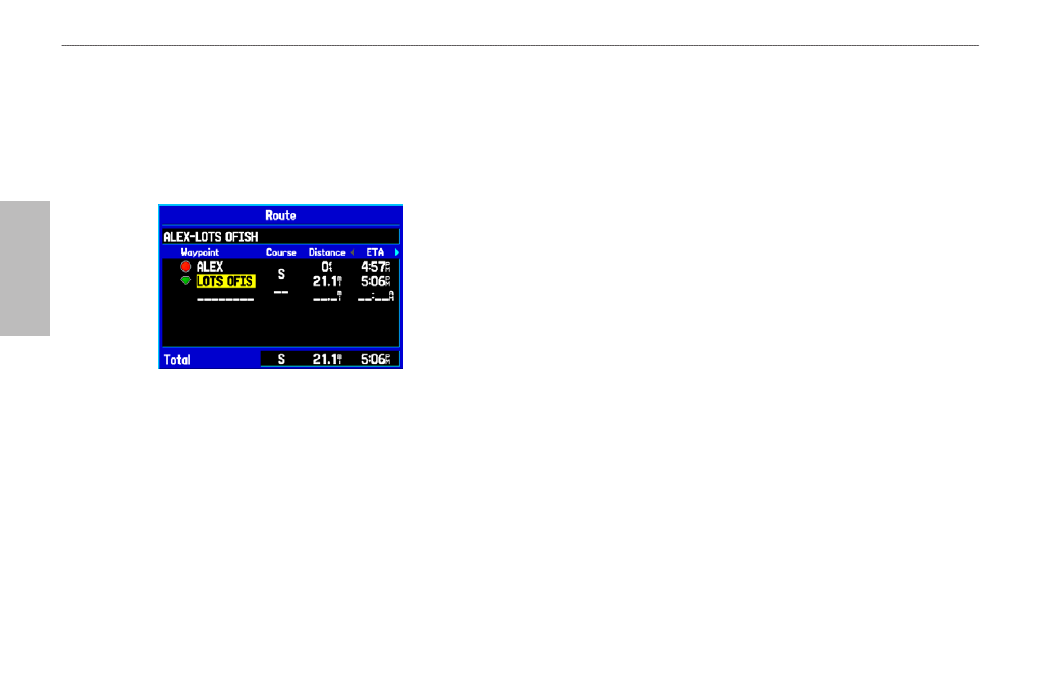
72
GPSMAP 495 Owner’s Manual
Automotive
Automotive Mode Pages and Features >
Editing and Managing Routes
To review individual route points:
1. Press
MENU twice, and highlight Route.
2. Use the
ROCKER to highlight the name of the route, and press
ENTER.
3. From the Route Review Page, highlight the point, and press
ENTER.
Route Review Page
4. On the point review page, choose
Next (highlight the next point
on the route list),
Show Map (show the point on a map window),
or
Save (save the point as a waypoint), and press ENTER. If the
route point is a user waypoint, you can edit any of the waypoint
properties on the Waypoint Page (see the
section beginning on
).
When you return to the Route Review Page, the next point in the
route is automatically highlighted. This allows you to review each
point on the route by pressing ENTER repeatedly.
To add points to the route:
1. Press
MENU twice to open the Main Menu. Use the ROCKER to
select
Route.
2. Use the
ROCKER to select the route, and press ENTER.
3. Use the
ROCKER to highlight the spot in the route that you
want to add the new point. (The new point is added before the
highlighted route point.) Press
MENU.
4. Highlight
Insert Waypoint, and press ENTER. The Find Menu
automatically opens for you to search for and select the point you
want to add to the route.
5. In the point review page, highlight
OK, and press ENTER to add
the new point to the route.
