Creating a direct to, Aviation – Garmin GPSMAP 495 User Manual
Page 22
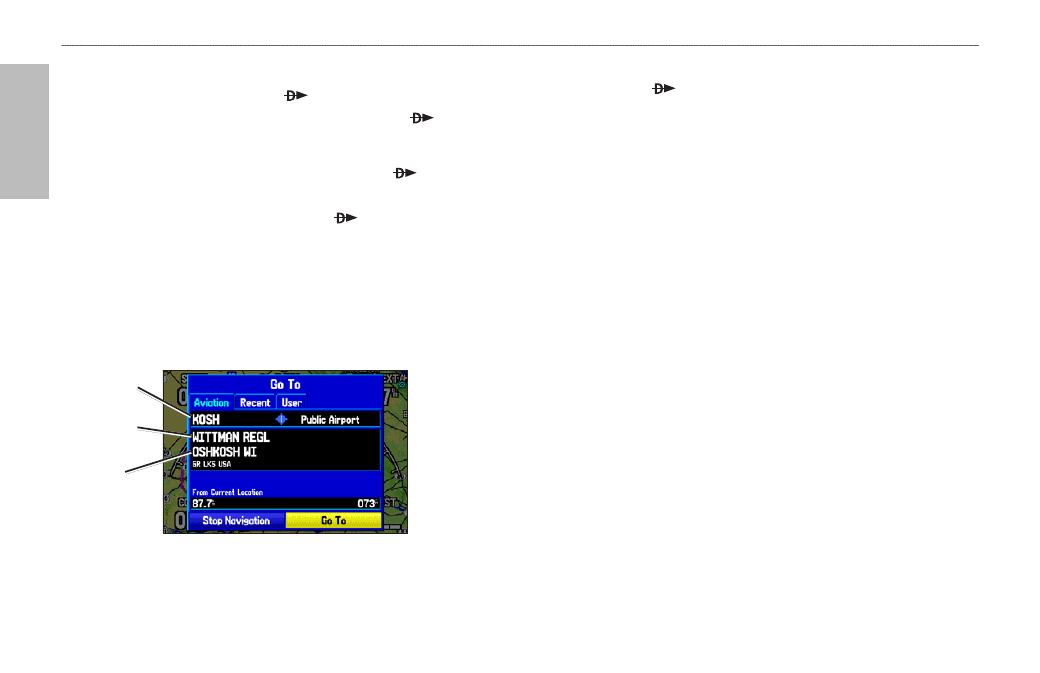
14
GPSMAP 495 Owner’s Manual
Aviation
Basic Operation in Aviation Mode >
Creating a Direct To
Creating a Direct To
In Aviation Mode, press Direct To to select a destination. When
a Go To or route is currently in use, holding Direct To down,
shows a detailed information page for the current destination.
In Marine or Automotive Mode, pressing Direct To shows the
Navigate menu, which allows you to start navigation, or edit a route.
Also, in Marine Mode, pressing Direct To twice creates a MOB
waypoint and starts navigating to that point.
Press MENU on any tab of the Go To Page to open an options menu
for that tab. Based on the tab you selected, you can Show Details,
Select Approach, Select Route, Find Land Points, and Remove
Point.
Go To Page: Aviation Tab
Airport
identifier
Facility
name
City
To go to an airport or navaid:
1. Press
Direct To to show the Go To Page. Use the ROCKER
to show the
Aviation tab.
2. Press up or down on the
ROCKER to select the identifier, facility
name, or city field, and press
ENTER.
3. Use the
ROCKER to enter the word. Press up and down to
change the highlighted character. Press right to move to the next
character field. As you scroll through the characters the GPSMAP
495 shows database entries with the same characters you
have entered to that point. If more than one entry exists in the
database, a window appears. Use
ENTER and the ROCKER to
select the point.
4. Press
ENTER when the point is shown.
5. With the on-screen
Go To button highlighted, press ENTER. The
GPSMAP 495 creates a course from your present location to the
selected destination.
